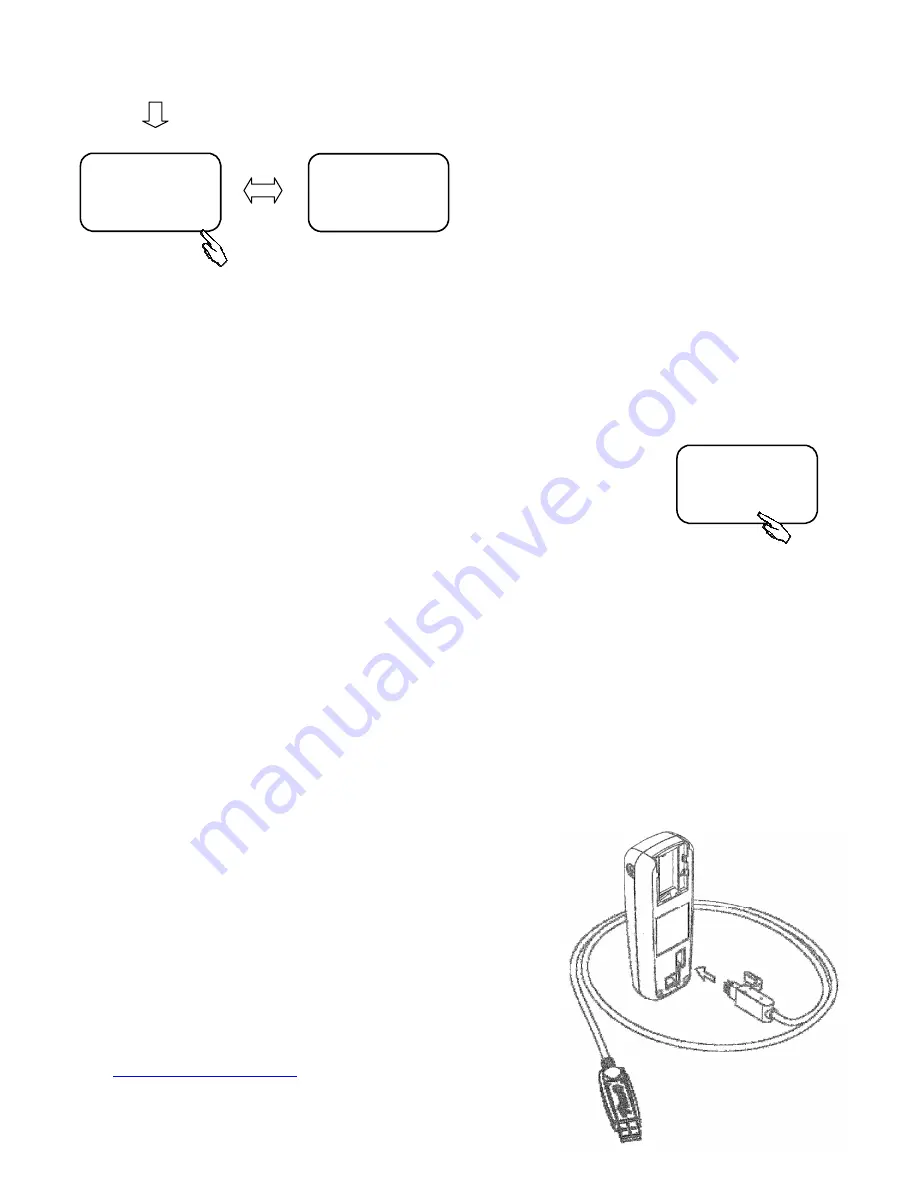
MB-3 USER INSTRUCTION MANUAL
29
New Bluetooth firmware is released from time to time to
keep MB-3 compatible with the latest phones. To update
firmware you must activate the firmware update mode.
To enter Bluetooth firmware update mode:
1. Press the
middle key
[MENU]
to enter the menu.
2. Press the
right key
[
]
to select
[UPGRADE]
.
3. Press the
middle key
[SETUP]
to enter the upgrade
setting.
4. Select
[BLUETOOTH VER]
.
5. Press the
middle key
[UPDATE]
to activate the update
mode.
Note:
Every season new mobile phones or new mobile operating system (e.g. iOS, Android, Symbian,
WP7, etc.) are released by the phone manufacturers. Sometimes the new phones or operating
software may not be compatible with MB-3's current software therefore, ViseeO offers CPU
software (MB-3’s operating software) and Bluetooth firmware update to keep your MB-3
up-to-date. These are available for download on ViseeO's official website (www.viseeo.com)
from time to time.
For upgrading MB-3’s Bluetooth firmware you will need a
computer with Bluetooth hardware as the update is done
wirelessly via a computer.
To upgrade CPU software of the unit you will need to use
the software upgrade cable included in the package (as
shown on the left).
For further information regarding software and firmware
upgrade please refer to the “MB-3 Firmware & Software
Upgrade Instruction” available at our official website at
http://www.viseeo.com
.
BLUETOOTH VER
HW200-SW322
UPDATE
BLUETOOTH VER
HW200-SW322
UPDATE
SOFTWARE VER
20101112-v012
















