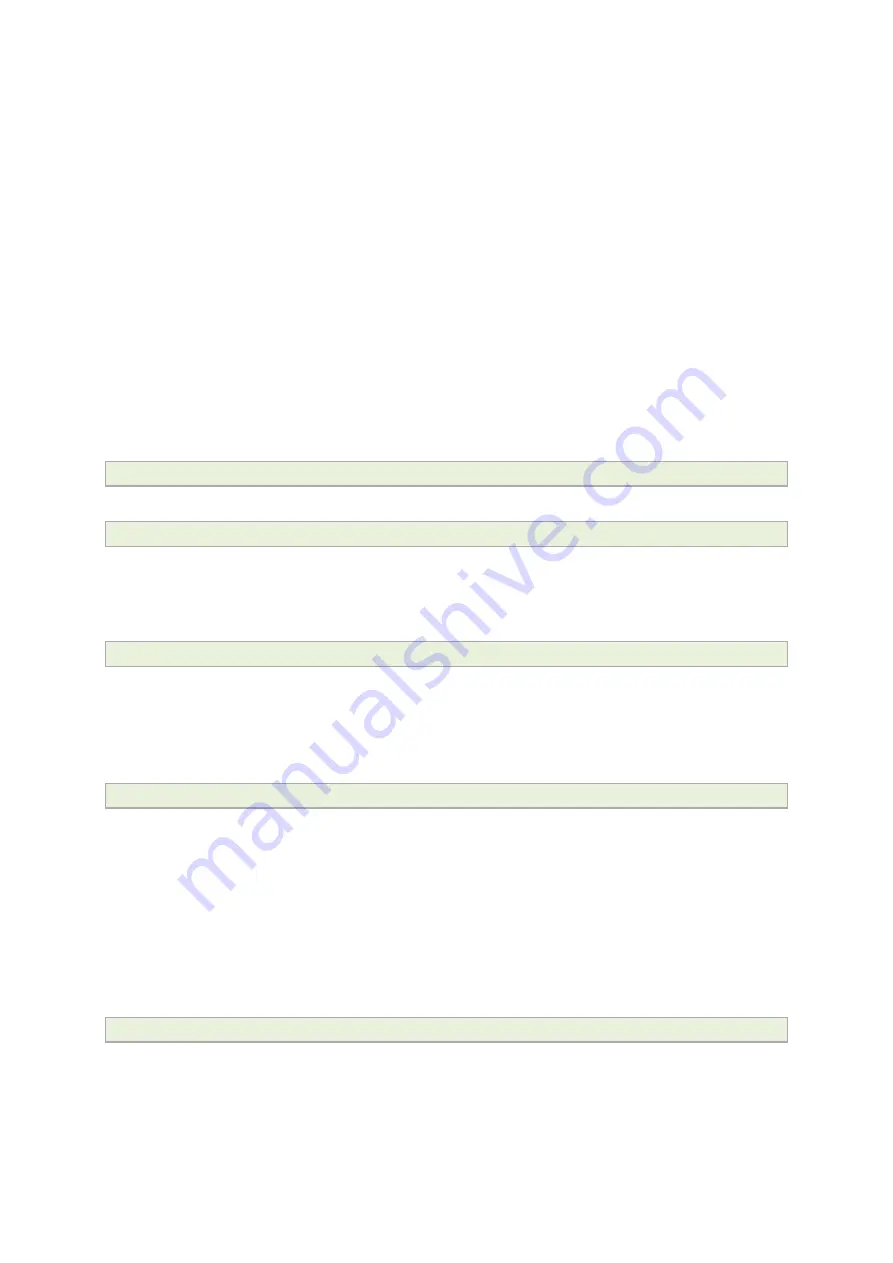
_______________________________________________________________________________________________________
_____________________________________________________________________________________________________
© Virtual Access 2017
GW7304 Series User Manual
Issue: 1.9
Page 61 of 336
9.2
Upgrading firmware using CLI
9.2.1
Transfer file to router
To upgrade firmware using CLI, you will need a TFTP server on a connected PC or SCP
available.
Open up an SSH or Telnet session to the router.
Enter in the relevant username and password.
To access the temp folder, enter cd /tmp
Depending on the router’s software version the following TFTP clients are available:
•
atftp
•
curl
To determine which is available on your router, enter:
which curl || which atftp
The output shows the available application:
/usr/bin/curl
ATFTP
Inline command usage:
atftp -g -r LIS-15.00.72.002.image –l /tmp/LIS-15.00.72.002.image x.x.x.x
where x.x.x.x is the IP address of your PC, -g is get operation and -l / -r are local and
remote file name to store.
CURL
Inline command usage:
curl tftp://x.x.x.x/LIS-15.00.72.002.image -o /tmp/LIS-15.00.72.002.image
where x.x.x.x is the IP of your PC, -o is local file name to store.
SCP
Secure Copy (SCP) is a part of Secure Shell (SSH) and enables file transfers to the
router using authentication and encryption. It is different to TFTP, which uses UDP, while
SCP uses a TCP connection. On Unix machines, SCP is a standard part of the system; on
Windows it requires an additional application.
The usage example below is for a Unix machine and therefore assumes the image file is
in the current folder.
scp LIS-15.00.72.002.image [email protected]:/tmp/LIS-15.00.72.002.image
















































