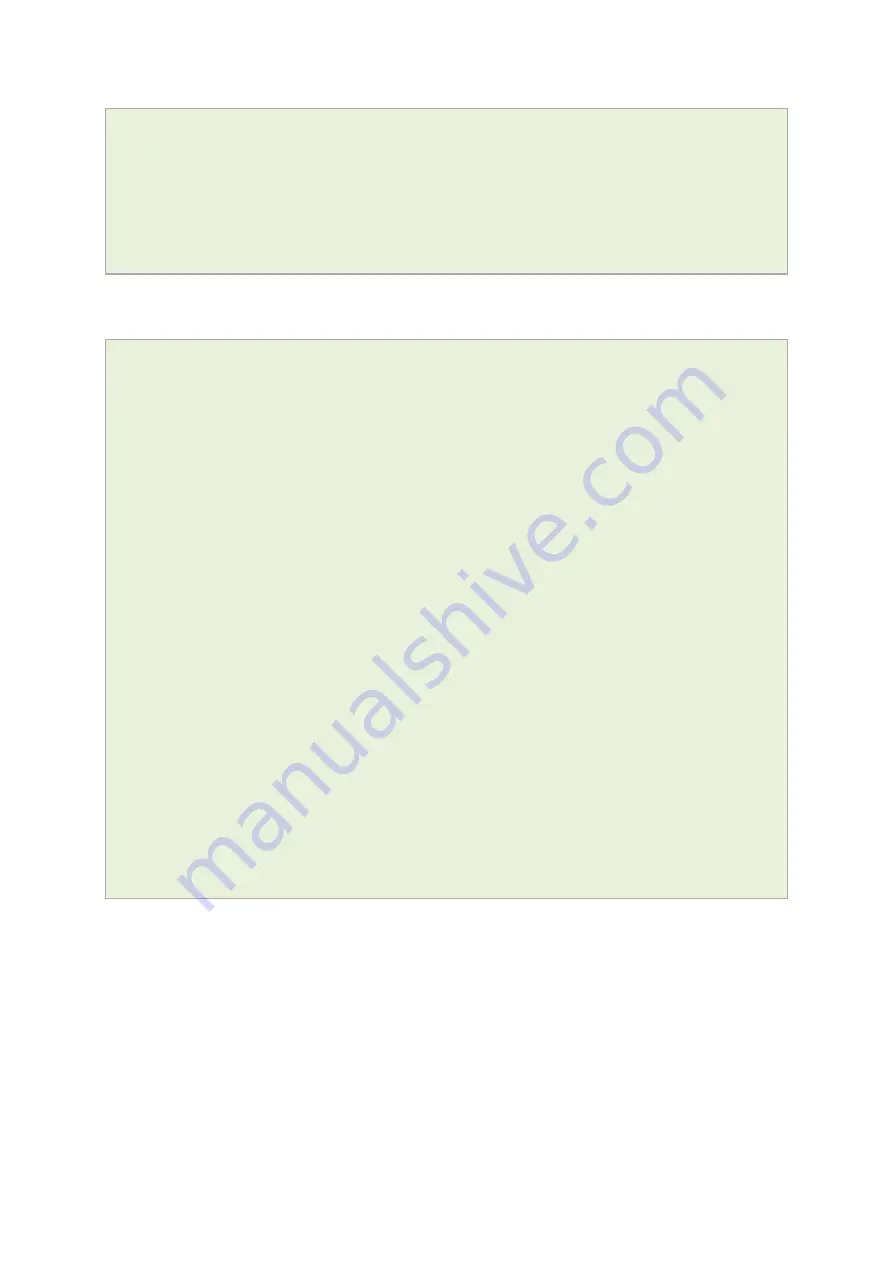
12: Configuring an ADSL interface
_______________________________________________________________________________________________________
_____________________________________________________________________________________________________
© Virtual Access 2016
GW6600 Series and GW6600V Series User Manual
Issue: 1.5
Page 96 of 384
option unit '0'
option atmdev '0'
option encaps 'llc'
option payload 'bridged'
option vci '35'
option vpi '0'
To view uci commands, enter:
uci show network
network.adsl=adsl-device
network.adsl.fwannex=a
network.adsl.annex=a
network.adsl.Enabled=yes
network.ADSL=interface
network.ADSL.proto=pppoe
network.ADSL.ifname=nas0
network.ADSL.password=test5
network.ADSL.ac=test
network.ADSL.service=test
network.ADSL.defaultroute=0
network.@atm-bridge[0]=atm-bridge
network.@atm-bridge[0].unit=0
network.@atm-bridge[0].atmdev=0
network.@atm-bridge[0].encaps=llc
network.@atm-bridge[0].payload=bridged
network.@atm-bridge[0].vci=35
network.@atm-bridge[0].vpi=0
12.11
Configuring an ADSL bridge connection with static IP
12.11.1
Bridged connection with static IP: general setup
From the top menu select Network -> Interfaces. The Interfaces Overview page
appears. Scroll down to the bottom of the page until you see the ATM Bridges section.
Click Add. The ATM Bridges page appears.
















































