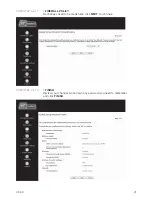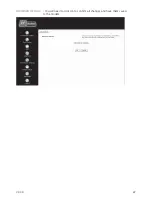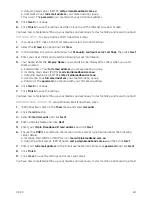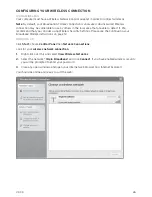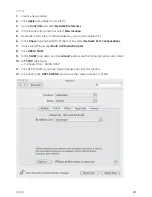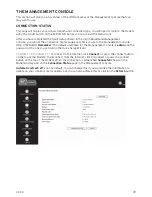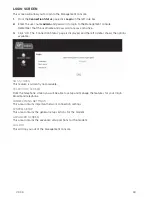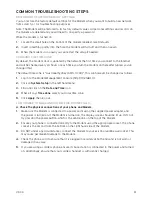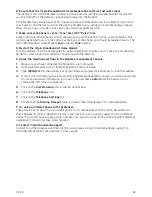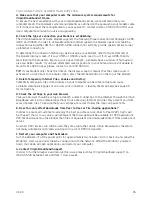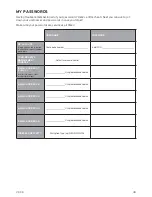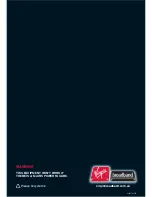V3.3.3
35
THE CONNECTION IS SLOWER THAN EXPECTED.
A. Make sure that your computer meets the minimum system requirements for
Virgin Broadband At Home.
To ensure the best experience with your Virgin Broadband service, we recommend that your
computer meets the minimum system requirements as outlined on the packaging your modem came
in. If it does not meet these requirements, you may want to contact Gizmo on 1300 275 449 or your
local computer technician for advice on upgrading.
B. Check the type of connection your Modem is establishing.
The Virgin Broadband At Home Modem supports the following three connection technologies: GPRS,
UMTS and HSDPA. In order to obtain Broadband Internet speeds, the Modem needs to establish a
connection using either UMTS or HSDPA. GPRS connections will only provide speeds similar to dial
up Internet connections.
To determine the connection technology being used by your Modem, refer to the bottom left of
the Modem display screen. If it says UTMS or HSDPA, you’re good to go! If it says GPRS, then try
repositioning the modem to improve your signal strength – generally near a window or high up will
give you better results. If you have attempted several positions in your home and are still unable to
move from a GPRS signal, please contact us on 1300 555 100.
TIP:
If your Modem only shows the time on the display screen, it means that the screen saver is
activated. To switch back to the main screen, press the left hand button on the top of the Modem.
C. Delete Temporary Internet Files, Cookies and History
Sometimes temporary fi les stored locally on your computer can become corrupt and cause
problems viewing web pages or can slow your connection – clearing them can help! See page 35
for instructions.
D. Check the settings in your web browser.
Your web browser should be setup to establish a direct connection to the Internet through the Virgin
Broadband service. Any remaining settings from a previous Internet provider may prevent you from
accessing web sites. To ensure that your settings are correct follow the steps on pages 12-16.
E. Does this only effect downloads from Peer to Peer or File-sharing applications?
In order to ensure all customers can enjoy the best possible service, Peer to Peer (P2P) traffi c will
be ‘shaped’; that is to say only a percentage of the total speed will be available for P2P applications.
P2P fi le downloads may take longer than fi les of equivalent size downloaded direct from a website or
server.
So, whilst P2P services can still be used, they may run rather slowly. Virgin Broadband is therefore
not really suitable for customers wanting to do a lot of P2P fi le transfers.
F. Restart your computer and the Modem.
Turn the Modem off at the power point for approximately two minutes. Turn it back on and allow the
Modem to start-up and re-establish a connection with the network. Whilst the Modem is powered
down, shut down all open applications and restart your computer.
G. Contact Virgin Broadband Support.
In order to further diagnose and resolve this issue, please contact Virgin Broadband support on
1300 555 100 between 7am and 11pm, 7 days a week.