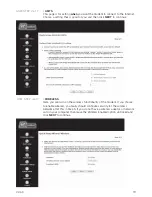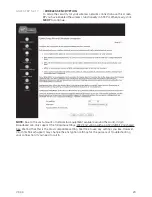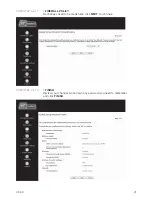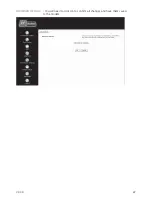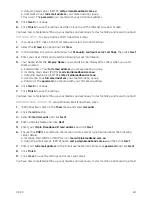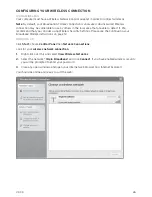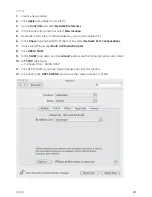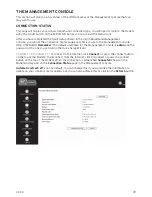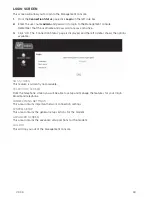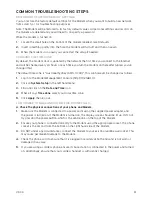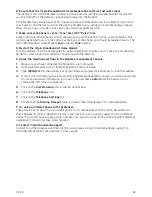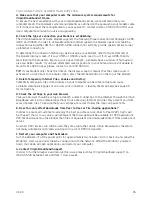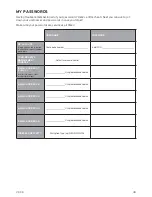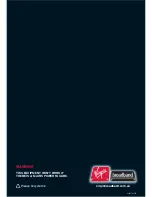V3.3.3
33
I AM UNABLE TO ACCESS ANY WEB SITES.
A. Make sure the Modem is connected to the Virgin Broadband Internet network.
When connected, the Modem will display the word ‘Connected’ in the bottom right of the display screen.
TIP:
If your Modem only shows the time on the display screen, it means that the screen saver is
activated. To switch back to the main screen, press the left hand button on the top of the Modem.
If your Modem does not say ‘Connected’, try pressing the right hand button on the top of the Modem
to establish a connection.
B. Check the connection between your computer and the Modem.
If you have connected your computer to the Modem via an Ethernet cable, ensure the cable is
secured fi rmly at both ends. You should see a solid or fl ashing light adjacent to the Ethernet port on
the Modem to indicate a connection.
If you are connected wirelessly, ensure that the connection is active and there are no errors. It may
be worthwhile connecting your computer via an Ethernet cable to ensure that the wireless setup is
not at fault.
C. Check the connection settings in the Modem management console.
1.
Open a web browser such as Internet Explorer, Firefox or Safari.
2.
Type
192.168.1.1
into the address bar of your browser and press the enter key to load the address.
3.
If this is the fi rst time you have accessed the Modem management console, you will be prompted
to create a password. Otherwise, log in using the username ‘
admin
’ and the password you
created the fi rst time you logged in.
4.
Click
on
Quick Setup
in the left hand menu.
5.
Locate the fi eld labelled
APN
and ensure it is set to:
VirginBroadband
D. Delete Temporary Internet Files, Cookies and History
Sometimes temporary fi les stored locally on your computer can become corrupt and cause problems
viewing web pages or can slow your connection – clearing them can help! Here are the steps for the
different browser types:
MICROSOFT INTERNET EXPLORER 6.X
1.
From the
Tools
menu, select
Internet Options
.
2.
Click the
Delete Cookies
button and then
OK
to confi rm.
3.
Click the
Delete Files
button, then
OK
to confi rm.
4.
Click the
Clear History
button and then
Yes
to confi rm.
5.
Click
OK
to close Internet Options.