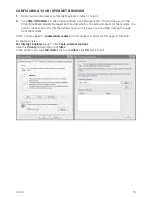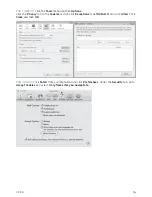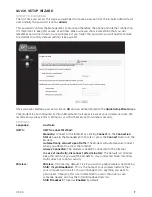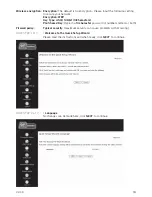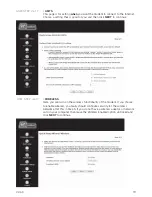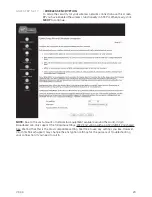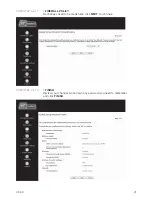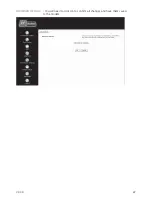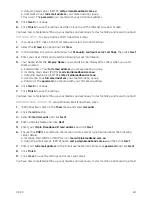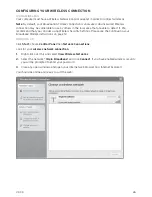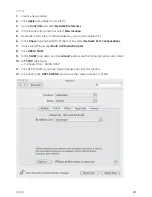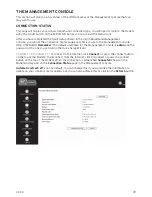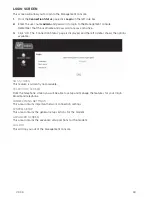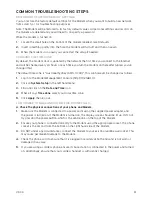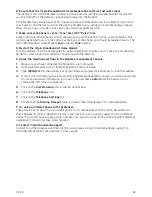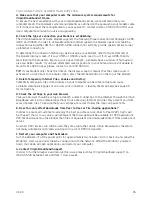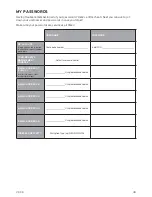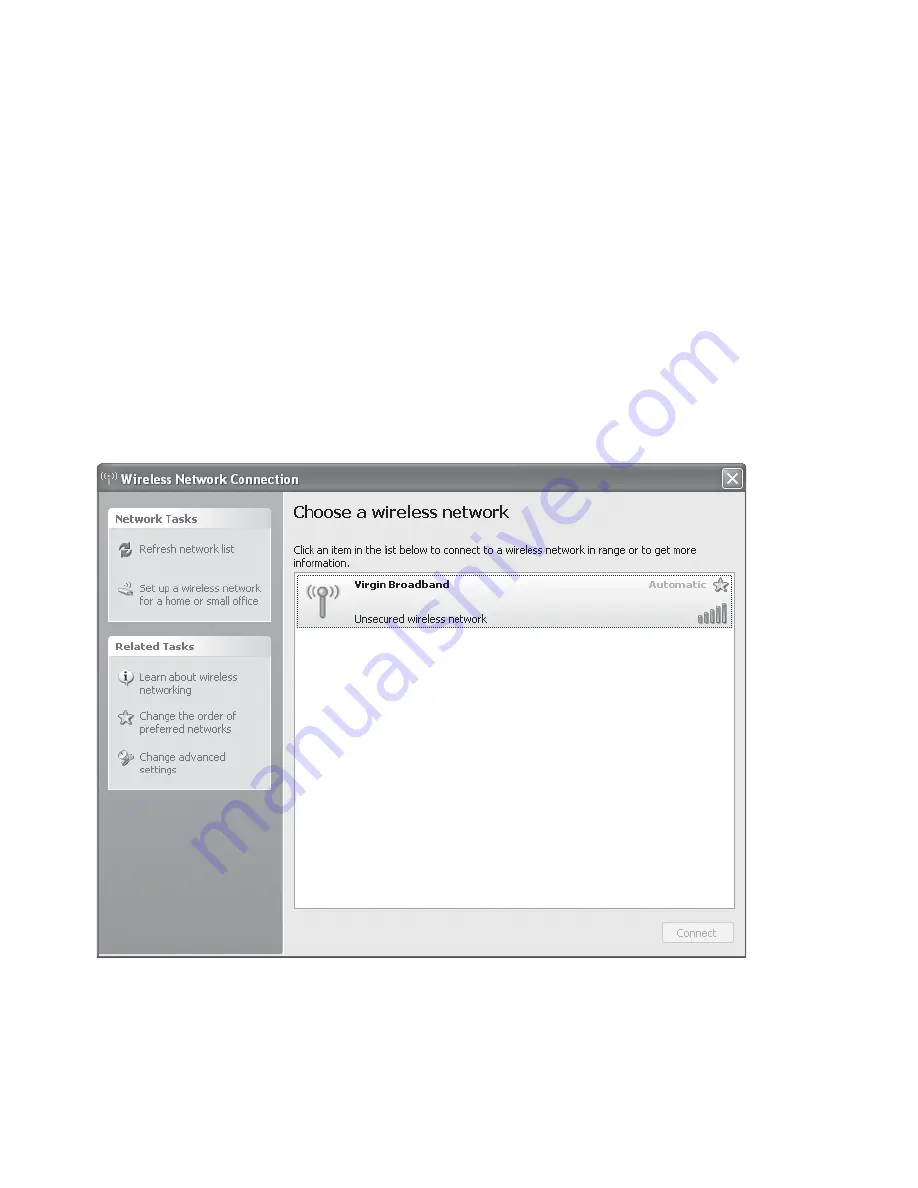
V3.3.3
26
CONFIGURING YOUR WIRELESS CONNECTION
USING WIRELESS
Your computer must have a Wireless Network Card or adapter in order to connect wirelessly.
Note:
By default, your Broadband At Home connection is unsecured. An unsecured Wireless
connection may be vulnerable to use by others in the local area that are able to detect it. We
recommend that you consider using Wireless Security Settings. Please see the Confi guring your
Broadband Modem instructions on page 12.
WINDOWS XP
Click
Start
; choose
Control Panel
then
Network Connections
.
Look for your
wireless network connection
.
1.
Right click over this and select
View Wireless Networks
2.
Select the network “
Virgin Broadband
” and click
Connect
. If you have enabled wireless security,
you will be prompted to enter your password.
3.
Close any open windows, and open your Internet web browser (e.g. Internet Explorer).
You should be online and ready to surf the web!