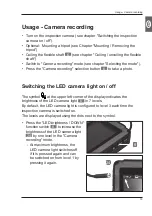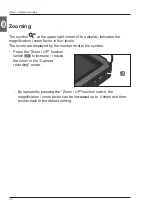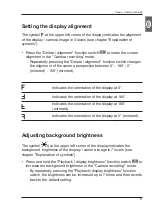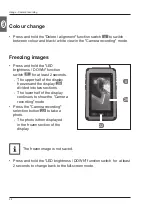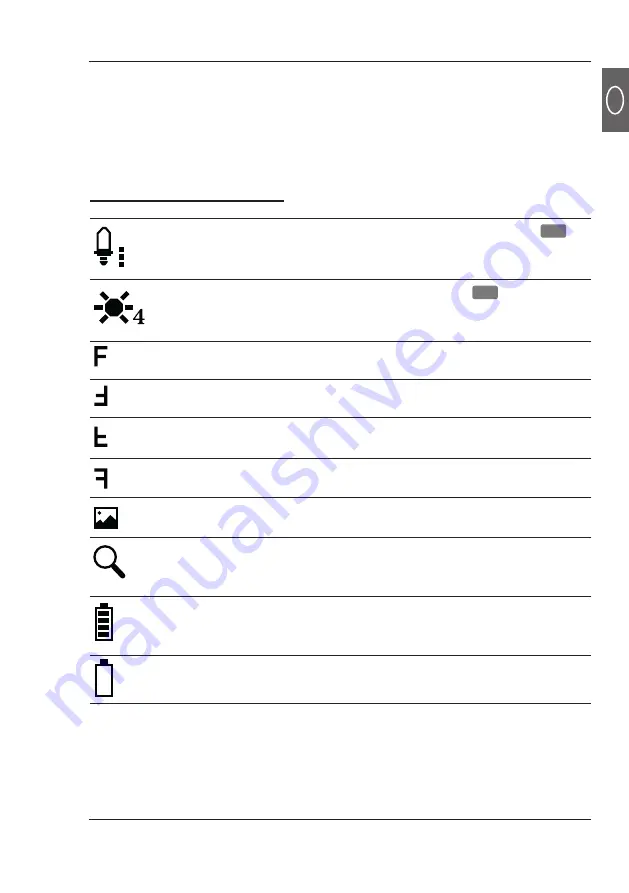
General
7
EN
Indicates the brightness of the LED camera light
24
in 7 levels (the dots next to the symbols indicate the
respective level).
Indicates the brightness of the display
29
in 7 levels
(the number next to the symbol indicates the respective
level).
Indicates the orientation of the display at 0°.
Indicates the orientation of the display at 180°.
Indicates the orientation of the display at 180°
(mirrored).
Indicates the orientation of the display at 0° (mirrored).
Indicates the (consecutive) number of the displayed
image in relation to the number of stored images.
Indicates the magnification factor ( "Zoom") in 4 levels
(the number next to the symbol indicates the respective
level).
Indicates the available battery power in 5 levels (the
number of bars shown in the battery symbol indicates
the respective level).
Indicates insufficient battery power and prompts for
immediate replacement of the batteries.
Explanations of symbols
The model name is a combination of letters and numbers:
Micro Visioval
®
Ref. 294200
2X
029/100