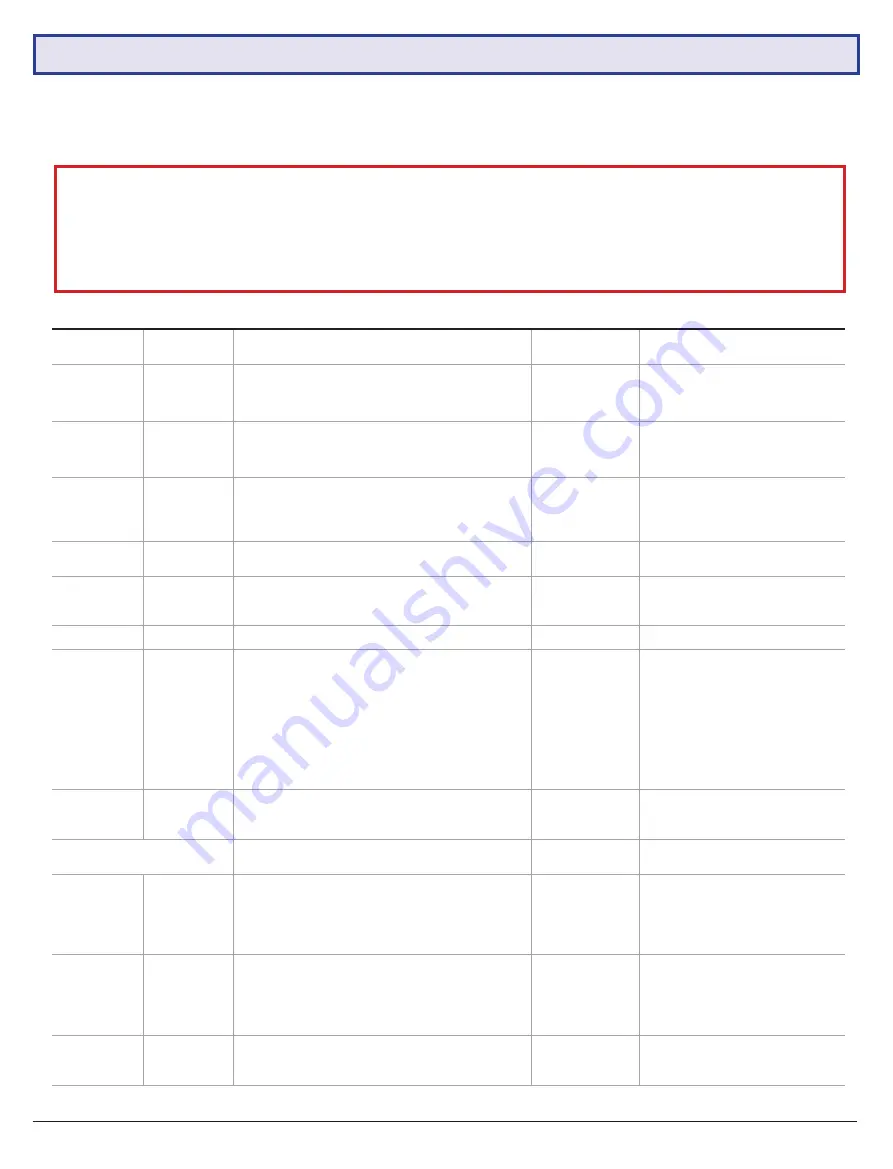
19
5.2 Settings Detail
Name
Remote Title
Description
Settings
Default Settings
Battery Type
Bat Type
Type of battery installed in the solar panel
Li_Po / Lead_acid
Must use
Li_Po
for LiFePO4 battery,
DO NOT change this parameter
Boost Charge
BoostCharge
Battery overcharge voltage. To protect the battery
from overcharging, the battery stops charging when it
is above this voltage.
10.80V ~ 32.80V
SLR-B120:
14.4V
SLR-B180:
28.8V
Warning: Changing this setting
may damage the solar system.
Voltage Low
Voltage Low
Battery cut-off voltage. When the battery voltage falls
below this value, output will be disabled.
8.10V ~ 24.00V
SLR-B120:
10.5V
SLR-B180:
21.0V
Warning: Changing this setting
may damage the solar system.
Recover
Voltage
Recover Vol
Minimum voltage for the battery to start. Battery
output is enabled or resumed from cut-off when
battery voltage is above this value.
9.00V ~ 25.00V
SLR-B120:
12.0V
SLR-B180:
24.0V
Warning: Changing this setting
may damage the solar system.
Power Saving
PowerSaving
When turned on, the battery will adjust power output
automatically to save energy.
On / Off
All Models:
Off
Turn-On
Photovoltaic
Voltage
TurnOnPVVol
The solar panel acts as an ambient light sensor. Once
the solar panel voltage drops below the ‘Turn-on PV
Voltage’, the light turns on.
4.0V ~ 12.0V
All Models:
5.0V
Output Current
Output Cur
Set the constant current output level.
150mA ~ 4000mA
All Models:
300mA
Drive Mode
DriveMode
Time Control:
Set up to 5 periods of up to 9 hours
each, controls light activation. Time intervals begin after
TurnOnPVVol
threshold is reached i.e: the sun has set.
Light brightness in each period is set by
Light Ratio
.
Move Sensor:
Adds motion detection on top of 5 time
periods. The light abides by
Time Control
, but dims
to
Idle Ratio
and brightens to
Light Ratio
based on
movement detection.
Time Ctrl / Move
Sensor
All Models:
First Period:
2 Hours
Second Period
: 3 Hours
Third Period:
7 Hours
Fourth & Fifth Periods
: Not Set
Light Delay
LightDelay
Countdown timer after last detection motion where
light output stays at
Light Ratio
setting before
switching to
Idle Ratio
setting.
0s ~ 120s
All Models:
30 seconds.
First, Second, Third,
Fourth, Fifth Time
User-programmable light on/off schedule. Maximum 9
hours for each setting.
0.00hrs ~ 9.00hrs
Sets time periods, see
Drive Mode
for default settings.
Light Ratio
LightRatio
Set light output (%) for
Time Control
or when
movement is detected in
Move Sensor
mode.
0% ~ 100%
All Models:
First Period:
100%
Second Period
: 60%
Third Period:
30%
Fourth & Fifth Periods
: Not Set
Idle Ratio
Idle Ratio
Set light output (%) in
Move Sensor
mode after last
detected movement and after
Light Delay
elapses.
0% ~ 100%
All Models:
First Period:
30%
Second Period
: 20%
Third Period:
10%
Fourth & Fifth Periods
: Not Set
Morning Light
MorningLight
Overrides
TurnOnPVVol
, making the light stay on
during the day, as per the
Drive Mode Time Control
parameters.
On / Off
All Models:
Off
Each Solar Light has default factory settings for light configuration and battery configuration. Below are the functions
of each setting in the
SysConfig
menu and the solar system default settings . Before adjusting solar panel and light
settings, familiarise yourself with the setting definitions below.
Note:
Modification to the LED light and sensor will increase power consumption and reduce battery power
available for the system.
Incorrectly editing settings can permanently damage the solar panel, battery and/or LED light. Only
edit power settings exactly as outlined in this guide. Please contact your place of purchase for more
information.




















