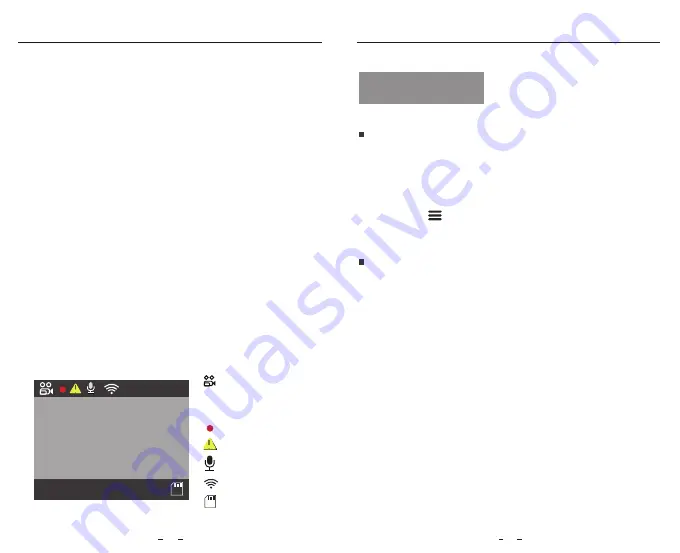
Installation
Note:
Do not install / mount the camera or cables near an airbag
panel or within the airbag’s working range. The manufacturer is not
liable for any injury or death caused by deployment of the airbag.
Note:
If the camera you bought with built-in eMMC storage, the
camera can start recording without microSD card. Please notice the
eMMC storage is designed for temporarily recording only while the
micro SD card failed. If there is no micro SD card inserted, the camera
will keep beeping.
1. Do not install / mount the camera in a location that interferes with
the driver’s visibility and safety.
2. Install / mount the camera close to the rearview mirror so that
both sides of the scene being recorded are equally covered by the
camera’s FOV (field of view).
3. To ensure a clear view on rainy days, the lens should be positioned
within the windshield wiper’s sweeping range.
4. Do not install / mount the camera on or near airbag panels.
5. Installation / mounting location should not be affected by sun
control film (window tint). There should not be any other electronic
equipment close to the camera for optimal performance.
Tips
Operation
Loop Recording
micro SD Card
:
Insert a micro SD card into the camera's card slot and
automatic loop recording will begin once the camera detects power.
1.
2.
3.
Time frame for each video file is 1 / 2 / 3 / 5 / 10 minutes.
When there is insufficient space on the micro SD card, loop recording
will automatically overwrite the oldest files (one by one).
Loop recording files are saved to SD card: \ DCIM \ MOVIE folder.
1.
2.
3.
Operation
Power On / Off
When you start the engine, the camera will turn on and begin
recording automatically.
When you turn off the engine or unplug the charging cable from
the power adapter, the camera will stop recording and turn off.
Long press [ ] button to power on or off the camera.
14
13
Display Overview
Recording Status
Emergency Lock
SD Card
Recording Mode
1080P60
00:00:00
Recording Time
Video Resolution
Microphone
Wi-Fi
00:00:20
2020/12/28 08 16 12
: :
1440P30
































