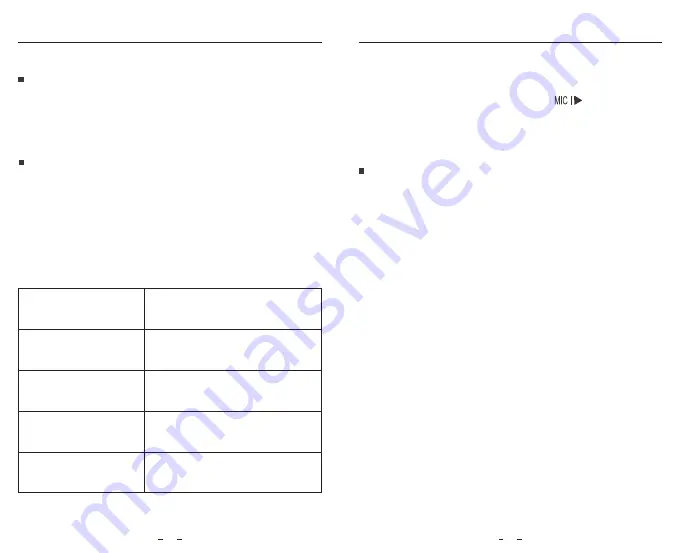
Operation
Operation
PIP Mode
There are four modes for live preview on the A129 LCD screen and
via Wi-Fi while the interior camera is attached.
Note:
Picture in picture (PIP) mode is available only while the interior
camera is attached.
Mute
During a private conversation, pressing the [ ] button will mute
the audio (Disable the microphone).
Note:
• Before using a micro SD card to upgrade the firmware, formatting
the card in camera is necessary to ensure stable read and write
operation.
• Do not unplug or power off the camera during a firmware upgrade,
it may cause the camera to subsequently fail to boot.
17
18
Mode
Front Only
Interior Only
Description
Show preview video for front and interior
camera on the LCD screen, the interior
camera preview is on the top left side.
Show preview video for front and interior
camera on the LCD screen, the front
camera preview is on the top left side.
Show preview video for front camera only
on the LCD screen.
Show preview video for interior camera
only on the LCD screen.
Follow the instructions on this website to upgrade the firmware:
https://support.viofo.com/support/solutions/19000101567
Firmware Upgrade
View on a TV
The camera has an AV out port for connecting an external display
such as a monitor or TV. Please not that the product doesn't come
supplied a 3.5mm male to 3 RCA AUX cable.
Front + Interior
( interior overlaid )
I Front
( Front overlaid )
































