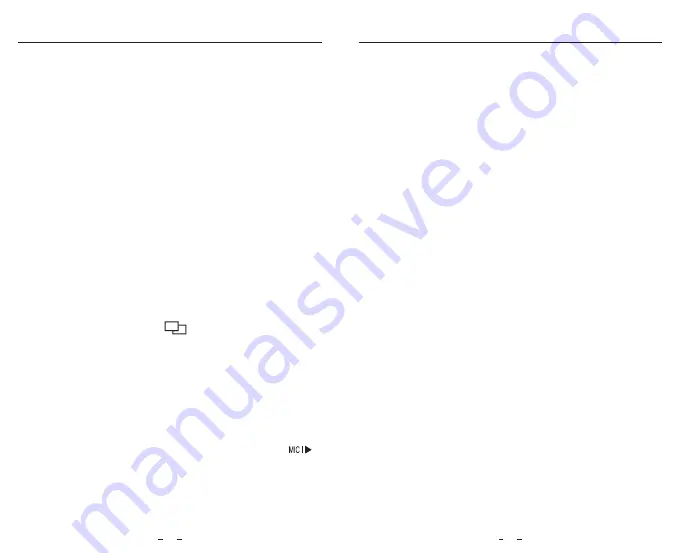
•
Resolution:
Setting video resolution of footage recorded,
Front camera only: 2560 * 1600P 30fps, 2560 * 1440P 30/60fps
2560 * 1080P 30/60fps, 2304 * 1296 30fps, 1920 * 1080P 30/60fps.
Front + Interior Camera: 2560 * 1440P 30/60fps + 1920 * 1080P
30fps, 1920 * 1080P 60fps + 1920 * 1080P 30fps.
•
Bitrate:
You can set the bitrate for video. High bitrate may improve
the quality and smoothness of the video, especially when recording
fast motion or high contrast scenes. Using high bitrate mode may
decrease the amount of recording time available on your memory
card. Using low bitrate will save space and record for longer time.
•
Live Video Source:
Front camera / Interior camera / PIP mode 1 / PIP
mode 2.
•
Loop Recording:
Off / 1 / 2 / 3 / 5 / 10 minutes.
Recording will begin automatically after powering on with a micro
SD card in the device. Each recorded file is up to three minutes long,
with old footage being replaced when micro SD card storage is full.
•
WDR (Wide Dynamic Range):
Dynamic range is the radio of the
brightest portion of the image to the darkest portion of the image.
WDR images can record and represent a greater range of luminance
levels than can be achieved using more traditional methods.
•
Exposure:
Adjusting the value of the EV (Exposure Value) properly
can create better footage under different light sources. It ranges from
-2.0 to +2.0. You can adjust the EV for front and interior camera
separately. Default is set at 0.0.
• IR Camera Color:
Mono / Auto / IR Color
•
Parking Mode:
There are 3 options under parking mode:
①
Auto Event Detection
The camera will automatically record for 1 minute while a moving
object is detected while car is parked and will stop recording if no
new movement.
②
Time Lapse recording
Time lapse record a video at low frames at 1 / 2 / 3 / 5 / 10 / 15 fps,
It keeps recording continuously without audio recorded.
③
Low Bitrate Recording
This mode record video in low bitrate 4MB/s for both front and
interior. It keeps recording continuously in mini file size with audio
recorded.
Note: We recommend to buy VIOFO HK3 ACC hardwire kit cable for
parking mode recording.
•
Enter Parking Mode Timer:
Set the timer for entering parking mode.
•
Parking Recording Duration:
"On" means the camera will keep recording until the hardwire kits cut
the power supply.
"1 hour" means the camera will shut down after it gets into parking
mode for 1 hour.
•
Time-lapse Recording:
Record video from frames captured at
specific time intervals to conserve memory and reduce the time it
takes to review video. The default is off.
Setting
Setting
21
22
•
Motion Detection:
When activated, the camera will start recording
if there is movement in front of the camera. Once the camera does
not detect movement for 60 seconds, it stops recording and returns
to “Motion Detection” mode. The camera will record again in the time
of detecting a new movement.
•
GPS:
Turn on / off GPS logger. A GPS module is used to include the
location data in the recorded videos. If disabled, your camera will no
longer measure your speed and position; nor synchronize the time /
date. (Only available when connect with GPS signal) Please use
“Dashcam Viewer” to playback videos and to visualize your position
and speed on your computer.
•
Speed Unit:
Kilometer per hour (KMH) and miles per hour (MPH) are
available for speed unit.
•
G-Sensor:
The G-sensor measures shock forces and locks the video
recorded at the time. The settings from “low to high” determine the
amount of force needed to lock the file from being overwritten. We
recommend that you set it at low.
•
Wi-Fi:
Set it On / Off. Press the [ ] button for 3 or 5 seconds to
enable Wi-Fi quickly.
•
Date Stamp:
Imprint the time and date on the recorded video.
•
GPS Info Stamp:
Imprint the GPS information on the recorded
video
.
•
Camera Model Stamp:
Imprint the camera model on the recorded
video.
•
Record Audio:
Turn on and off the microphone. This can also be
changed during recording by pressing the microphone button [ ].
•
Screen Saver:
The screen goes black by default after 3 minutes
while recording. You can set it by adjusting different time intervals on
menu.
•
Boot delay:
The camera will boot seconds later when powered on.
The settings are Off / 5s / 10s.
•
Date / Time:
Set system date / time.
•
Time Zone:
Set the current time zone for GPS time and date calibration.
Note: the time zone must be manually adjusted for daylight savings.
•
Language:
Set the on-screen display to English, Traditional Chinese,
and French, etc.
•
Beep Sound:
Turn all notification sounds On / Off.
•
Frequency:
Set it to minimize flickering and banding in the recorded
video.
•
Image Rotation:
Turn the screen upside down. It’s fit for both front
and interior camera.
•
Interior Camera Mirror:
Interior Camera Mirror can make the image
of the interior camera to be displayed and recorded as reversed
compared to the actual view, you can set the setting On / Off.
•
Format:
The operation will delete all data on the micro SD card.
Note: Once you format the card, all information will be deleted and
unrecoverable. Make sure to back up all files that you needed before
formatting.
•
Format Warning:
Set the number of days between format warnings.
•
Default Setting:
Restore device to factory settings.
•
Car Number:
Imprint the car number on the recorded video.
•
Custom Text Stamp:
Imprint the customize text on the recorded
video.
•
Firmware Version:
Check the current firmware version of the camera.















