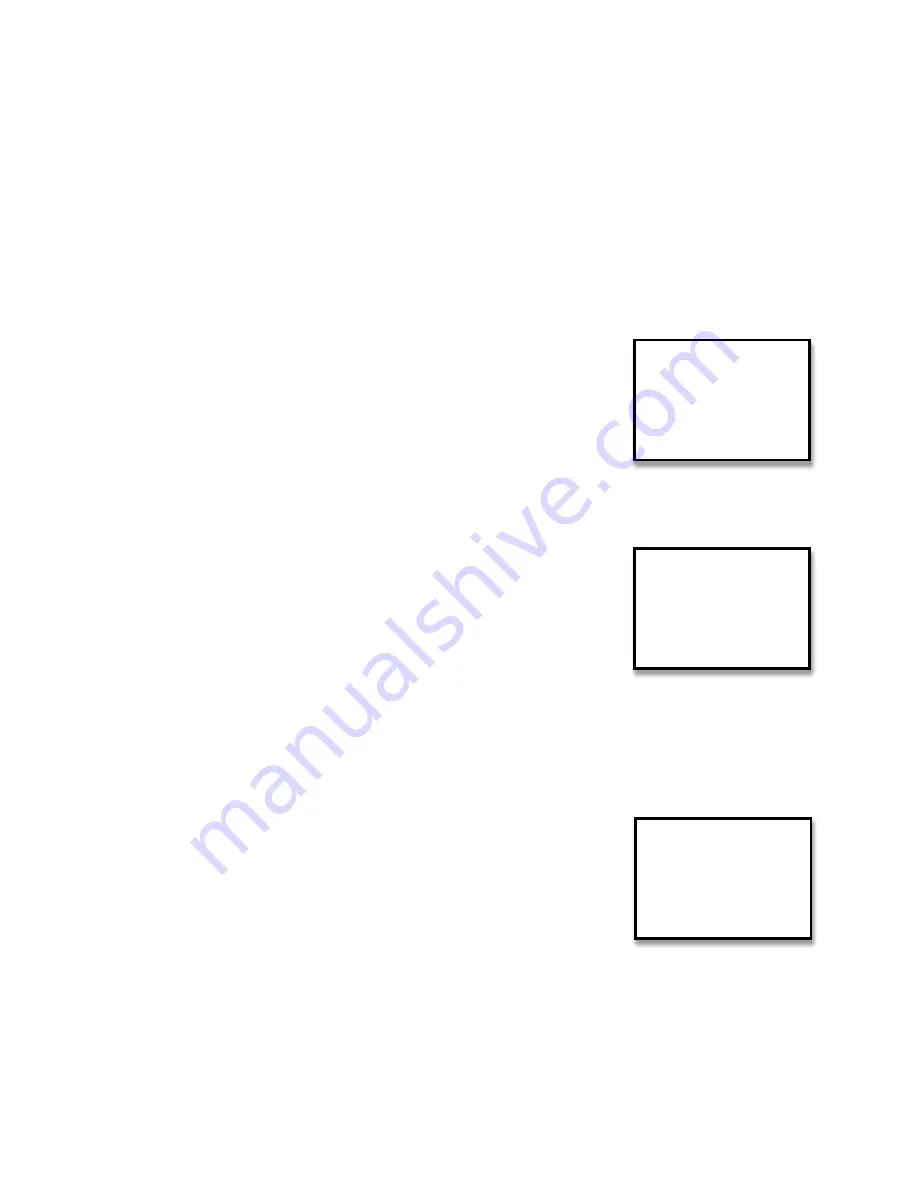
POV.HD User Manual
Using the Recorder
14
Preview video on the recorder
Select a video clip
You can preview your video clips on the recorder. Previewing your clips lets you see that your videos are
looking as you want them and make any adjustments that might be necessary. It also lets you delete any
unwanted clips to free up space on the SDHC card.
1.
To get into
Play
mode, press the
Play
button. The word, “Play”, will be displayed in the upper left.
2.
In
Play – Preview
, you can cycle through the video clips that are on the SDHC card and play any
that you select. The video plays on the LCD and the audio plays through the built-‐in speaker.
3.
In the example display of
Play -‐ Preview
,
12/16 indicates that you are looking at the 12th clip out of a total of
16 on the SDHC card.
00:13: 02 indicates that the current clip is 13 minutes and 2
seconds long.
The soft keys
Previous
and
Next
allow you to cycle through the
stored clips.
Pressing the soft key,
Delete
, will require a
Yes/No
confirmation and then, if
Yes
, will delete the
current clip.
The first frame of each clip is presented on the LCD when it is the current clip.
If there are still photos on the SDHC card, they will be displayed as
well. Clips and still photos are displayed in the order in which they
are recorded, so clips and still photos are mixed together in the
sequence you preview them. When a still photo is displayed,
“Photo” appears in the upper right corner in place of the clip
length.
If there are highlight clips on the SDHC card, each highlight clip is
displayed immediately before the clip on which it is based. Highlight clips are not distinguished
from other clips on the SDHC card.
If you have run Save Tags, you cannot preview the tag clips on the recorder. The tag clips must be
uploaded to a computer to be viewed.
Play a video clip
To play a video clip you have located, press
Play
with the first frame of that clip showing in the LCD. The clip
will begin playing at normal speed.
Press the >> soft key to run the clip faster, or to skip ahead.
•
When running the clip at normal (1x) speed, pressing
>>
changes
to 2x..
•
When running at 2x, pressing
>>
changes to 4x.
•
When running at 4x, pressing
>>
jumps to the next tag, if one
exists. If there is no tag past the current position, the clip jumps
ahead 1 minute for each press of the >> key.
•
When you jump to a tag, play resumes from that point at normal (1x) speed.
•
When you jump ahead 1 minute, play continues at 4x.
•
When running at 4x or 2x, press the
Play
button to return to normal speed
Play
12/16
00:13:02
Previous Delete
Next
Play
12/16
Photo
Previous Delete
Next
Play 1x
12/16
00:10:20
<<
Pause
>>






























