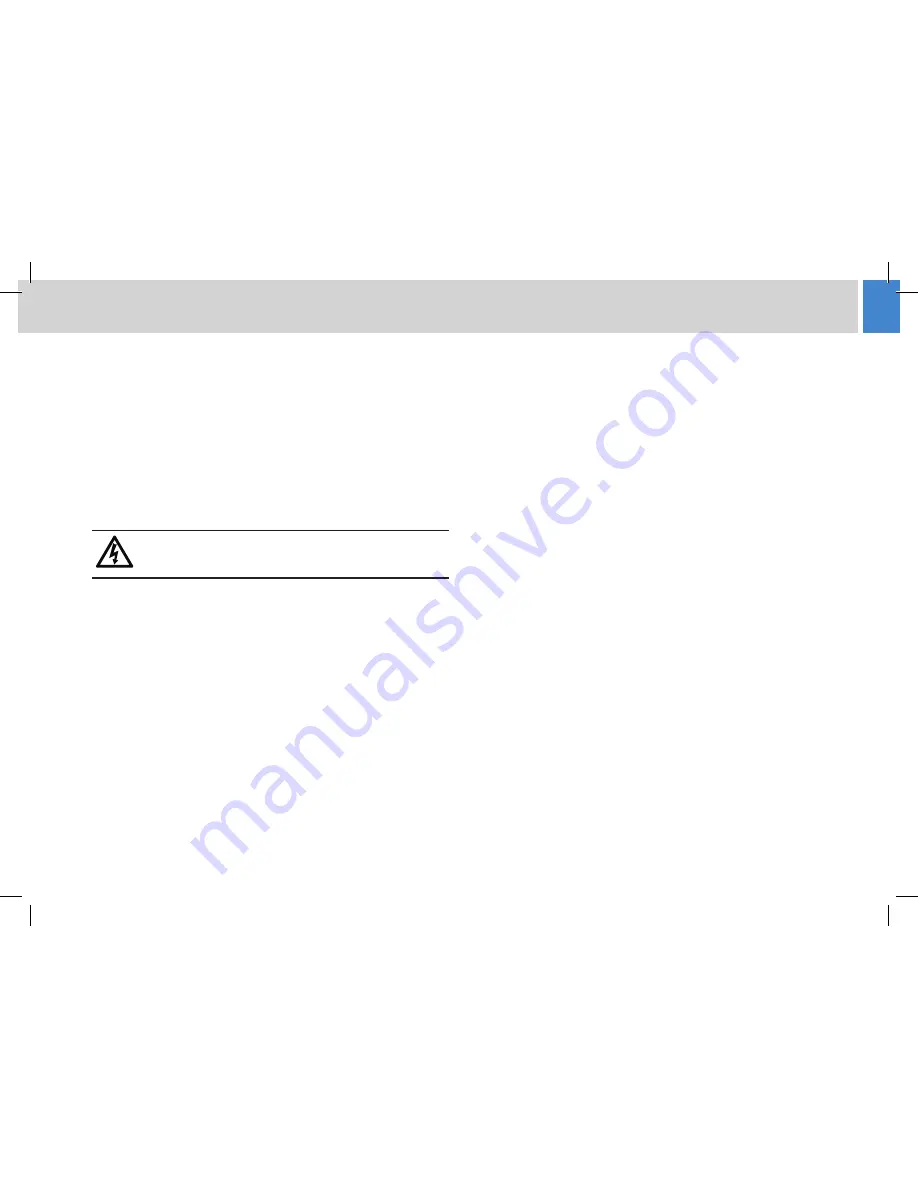
11
Maintenance
The μVRC computer and panel require minimal routine maintenance,
apart from regular cleaning and routine checks.
Routine checks
During use, check the following daily:
•
Check cables for signs of wear or damage. Replace as necessary.
•
Check that all cables are connected properly.
Cleaning
WARNING! Risk of electric shock .
Disconnect and
isolate the product from the power supply before
cleaning.
During normal use the only cleaning required should be a regular
wipe over with a dry, lint-free cloth. Dirt accumulated during storage or
periods of disuse may be removed with a vacuum cleaner. Particular
attention should be paid to all connection ports on the μVRC
computer.
Summary of Contents for uVRC
Page 15: ......


































