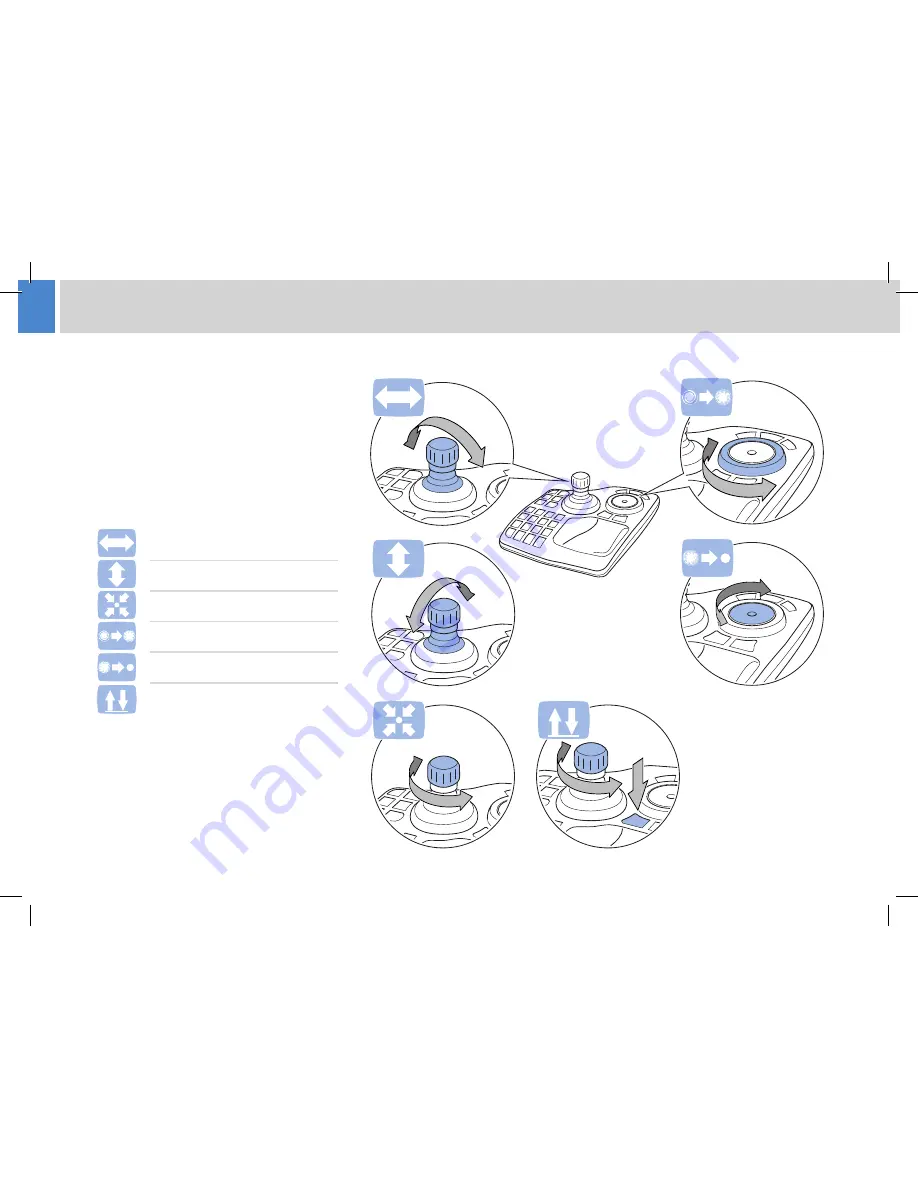
10
Using the μVRC
Joystick Camera Controls
The joystick panel provides the best way
to smoothly control camera movement and
adjustments.
Control functions can be reversed in the
VRC application configuration to suit a users
preferences.
Pan axis control
Tilt axis control
Zoom control
Course focus control
Fine focus control
Height control (optional)*
*An optional height drive is controlled by pressing
and holding down the F1 key and twisting the
joystick knob (normally zoom control).
Summary of Contents for uVRC
Page 15: ......


































