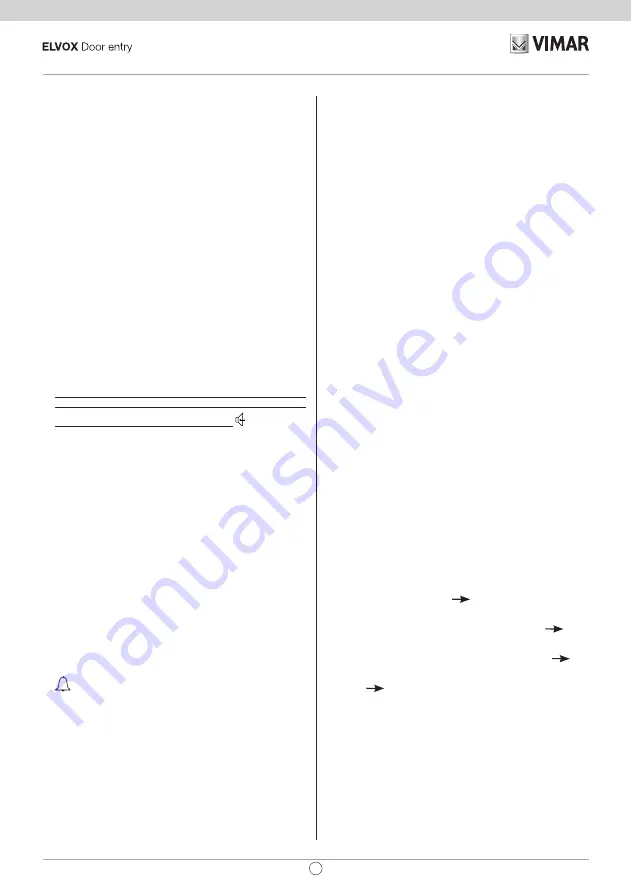
8) When the secondary code is associated with the entryphone, the communi-
cation is terminated.
To discover the number assigned, refer to the table in the wiring diagrams section.
Pushbutton programming
The entryphone is supplied with one pair of the additional push buttons 692P, for
the default functions listed below. It is possible to fit a further 3 pairs of 692P
pushbuttons in the entryphone, connected to connectors T2-T3-T4.
The default functions of the pushbuttons are as follows:
Pushbutton Connector In program. Default functions
1st
T1
P1
Stair light
(1st relay of 1st actuator, art. 69RH)
2nd T1 P2 Auxiliary
(2nd relay of the 1st actuator, art.
69RH)
3rd
T2
P3
Function F1 on panel
4th
T2
P4
Function F2 on panel
5th
T3
P5
Not associated
6th
T3
P6
Not associated
7th
T4
P7
Stair light
(1st relay of 2nd actuator, art. 69RH)
8th T4 P8 Auxiliary
(2nd relay of 2nd actuator, art. 69RH)
The lock release button is P0.
Changing the operation of push buttons P0 and P1 requires the use of the Save-
Prog software.
Programming pushbuttons for intercom calls (P2,P3,P4,P5,P6,P7,P8)
Programming phase:
1)
Lift the handset of the audio/video entryphone to be called, if from the
8870, Giotto or Petrarca series. For all versions in the 6600 series (with-
out handset), press and hold the talk/listen button
.
2) Remove the cover of the entryphone to be programmed.
3) Press and hold the RESET pushbutton on the entryphone to the programmed.
4)Press and hold the additional pushbutton together with the RESET pushbutton
to make the intercom call.
5) Release the RESET pushbutton, keeping the call pushbutton pressed.
6) After 2 seconds the entryphone emits a high tone, while the other entryphone
emits a 3-tone ascending scale.
7) Release the intercom call pushbutton.
8) On the entryphone called (with the 3-tone ring), press one of the programmed
pushbuttons (such as lock release, F1, F2 or actuator).
9) A high tone confirms the end of the procedure.
Repeat the same procedure for the other entryphones and any other intercom
call pushbuttons.
Programming the self-start pushbutton to a specific panel.
Programming phase:
1) Remove the entryphone cover.
2) Press and hold the RESET pushbutton on the entryphone.
3) Press and hold the additional pushbutton together with the RESET pushbut-
ton to activate the self-start function.
4) Release the RESET pushbutton, keeping the self-start pushbutton pressed.
5) After 2 seconds the entryphone emits a high tone.
6) Release the self-start pushbutton.
7) On pushbutton entrance panels, press the call button for the entryphone,
while on alphanumeric keypads, enter the call code and press pushbutton “
”.
8) A high tone confirms the end of the procedure.
Restoring default values of the pushbuttons (P2,P3,P4,P5,P6,P7,P8)
Programming phase:
1) Remove the entryphone cover.
2) Press and hold the RESET pushbutton on the entryphone.
3) Press and hold the pushbutton to be reprogrammed together with the RESET
pushbutton.
4) Release the RESET pushbutton, while keeping the other pushbutton pressed.
5) After 2 seconds the entryphone emits a high tone.
6) Release the pushbutton to restore the default function and then press again.
Deleting all programmed settings.
Programming phase:
This procedure is recommended when you want to change the ID of a pre-
viously programmed entryphone/video entryphone and you do not need to
retain the programmed operation settings of the device.
1) Remove the entryphone cover.
2) Press and hold the RESET pushbutton on the entryphone.
3) Press and hold the P1 pushbutton together with the RESET pushbutton.
4) Release the RESET pushbutton, while keeping the P1 pushbutton pressed.
5) After 2 seconds the entryphone will emit a continuous tone for 2 seconds.
6) Release the P1 pushbutton.
7) During the continuous tone, press the tab on the lock release pushbutton.
If the deletion procedure is successful, when the lock release tab is pressed the
entryphone will emit a triple "Beep".
Operation
Calls from an entrance panel, intercom calls and door calls are identified by dif
-
ferent tones.
Entrance panel call
.
Calls from entrance panels do not correspond to the presses of the call button but
are generated internally in the entryphone. The call interval is 1 second of ringtone
and 2 seconds of pause repeated twice (default value set on panel). To answer,
raise the handset. If the handset is already raised when the call is received, re-
place it and then lift it again. The call answer time (30 s) and the conversation time
(2 minutes by default) are set in the panel parameters When the conversation time
has elapsed, the user can continue without replacing the handset if a new call is
made within 10 seconds from the same panel.
Intercom calls.
Lift the handset and press the intercom button for the audio/video entryphone to
be called. On the handset of the entryphone called, you will hear a call tone (if the
call is enabled) or an engaged tone (if not enabled). On the called entryphone, the
ringtone will start with a cycle of 1 second ringing followed by a 4 second pause.
The maximum duration of the call is 30 seconds (6 cycles). To answer the call,
simply raise the handset; the maximum duration of the conversation is 5 minutes.
When the conversation time has elapsed, the user can continue without replacing
the handset if a new call is made within 10 seconds. A call from an entrance panel
will take priority over an intercom call.
Rejected calls.
The volume control is used to vary the call volume and mute the ringtone, with the
exception of intercom calls. When the call mute is on the red LED is permanently
lit. Any calls made from the entrance panel to the entryphone when call mute is
enabled will be rejected. A rejected call causes the red LED to briefly switch off
to indicate the number of rejected calls (maximum 4). The indication is repeated
every 10 seconds (approx.). Rejected calls are deleted by: re-enabling the ring-
tone, resetting the entryphone or after a system power failure. On the panel, a
rejected call is indicated by a dissuasion tone (a series of “Beeps” at 100ms
intervals with a pause of 100ms for a total of 5 seconds). The message “Do not
disturb” also appears on panels with display.
Lock release button
On every device, the lock release button functions as described below.
- Device with handset in rest position
lock release function directed to the
entrance panel it was last in communication with or from which the call was
made.
- Device with handset raised, but no conversation in progress
call to
switchboard if the switchboard flag is set to YES. Otherwise the first case ap
-
plies.
- Device with handset raised and intercom conversation in progress
as in
the first case.
- Device with handset raised and external conversation or call from panel in
progress
lock release function directed to the entrance panel with which
the device is in communication or from which the call was made.
In practice, the button always operates the lock release except when you raise
the handset and immediately press the lock button. This too can be set as the
standard case if there is no switchboard in the system and the switchboard flag is
set to NO (using SaveProg Software).
5
EN
6209/D




















