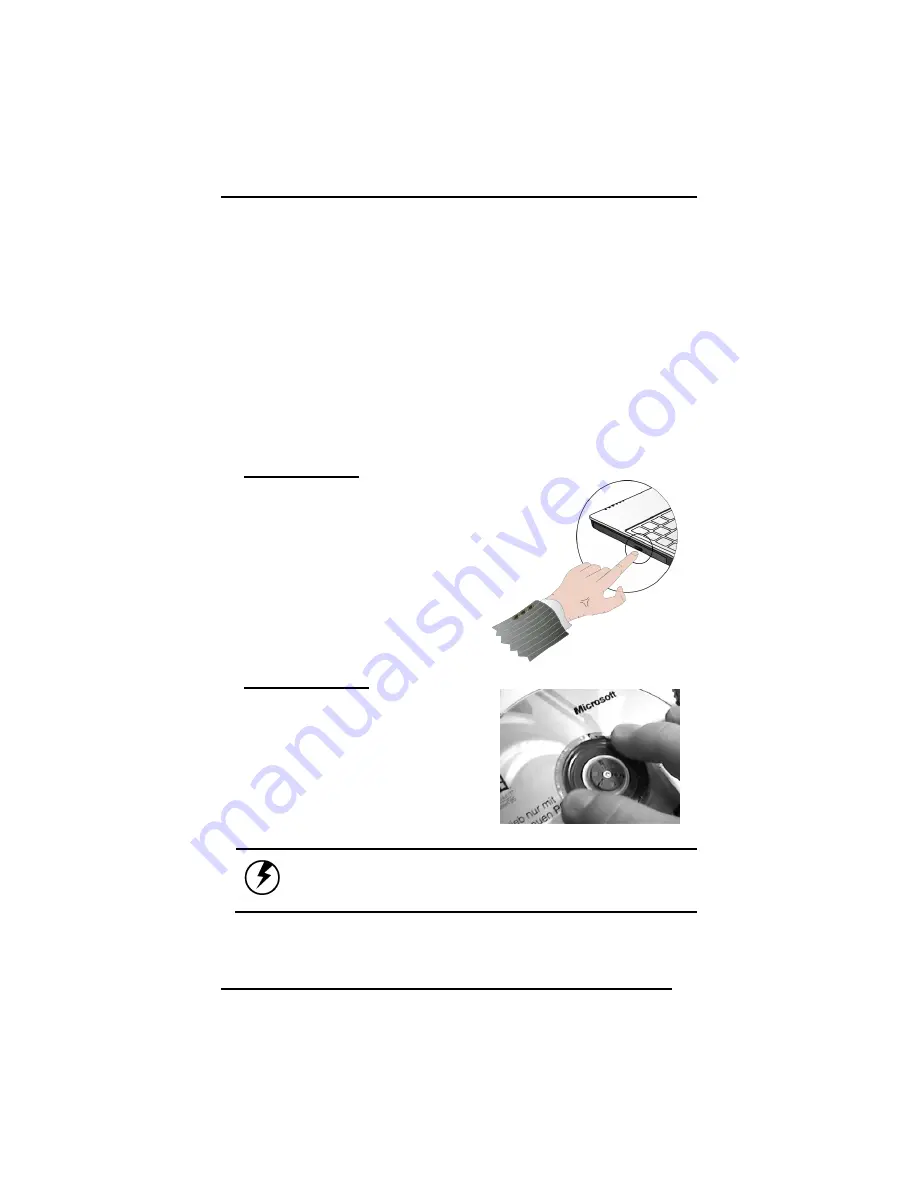
Chapter 2
24
Do not rest heavy objects on the touchpad or the touchpad
buttons.
Scrolling lines
If you are scrolling through a document, you may find that using the
scrolling line is more restful to your hand than holding down a mouse
button. The scrolling line is located on the touchpad.
The Optical Drive
Your computer comes with a pre-installed Optical drive. The optical drive can
read or write both DVDs and CDs. Your notebook identifies the drive with the
letter following the hard drive letter. If your hard drive is D, then the optical
drive will be E.
Inserting a Disk
1. Press the button on the front of
the drive to open the disk tray
and pull the tray open.
2. Place the disk on the tray, label
side up.
3. Place the disk on the central
spindle and press gently until the
disk clicks into place.
4. Slide back the tray until it clicks
shut.
Removing a Disk
1. Make sure the computer is not
accessing the optical drive.
2. Press the eject button and pull
the tray all the way out.
3. Pick up the CD by the edges and
remove the disk from the tray.
Push the tray into the computer
until it closes fully.
Warning:
When the computer is reading from a DVD-ROM/COMBO,
the indicator light for the DVD-ROM will flash on. Do not attempt to
remove a disk while this light is active.
Summary of Contents for Futura Durus
Page 1: ...U Us se er r s s M Ma an nu ua al l Futura Durus Notebook ...
Page 4: ......
Page 5: ...C Ch ha ap pt te er r 1 1 I In nt tr ro od du uc ct ti io on n ...
Page 18: ...C Ch ha ap pt te er r 2 2 G Ge et tt ti in ng g S St ta ar rt te ed d ...
Page 39: ...C Ch ha ap pt te er r 3 3 M Ma ak ki in ng g C Co on nn ne ec ct ti io on ns s ...
Page 43: ...C Ch ha ap pt te er r 4 4 P Po ow we er r M Ma an na ag ge em me en nt t ...
Page 59: ...A Ap pp pe en nd di ix x A A S Sp pe ec ci if fi ic ca at ti io on ns s ...
Page 65: ...A Ap pp pe en nd di ix x B B F FA AQ Q S St ta at te em me en nt t ...
Page 68: ...Appendix B FAQ Statement 64 Save configuration changes and exit setup OK Cancel ...
















































