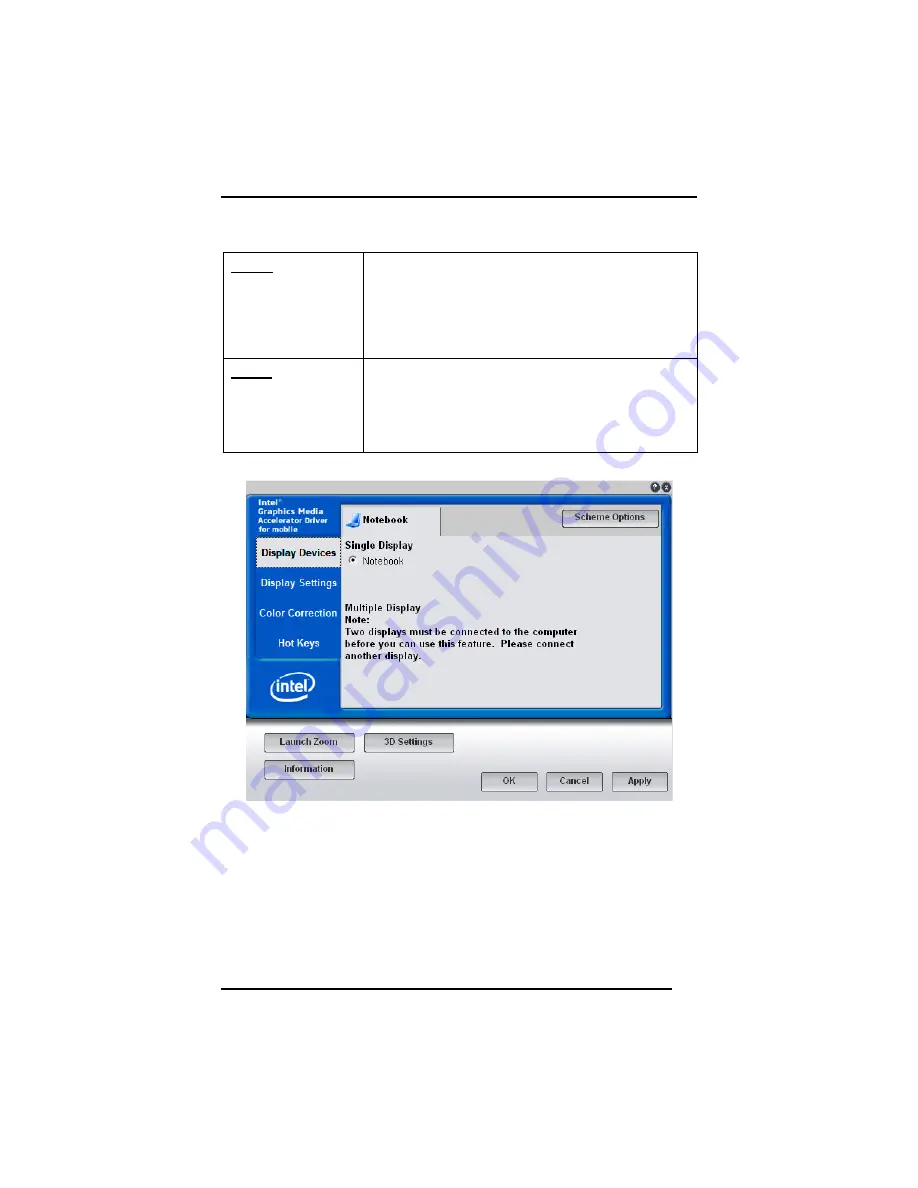
Chapter 2
29
These options are described below.
Single
You can choose which device to apply as the
Primary display.
In Single mode, the video display hot key
combination is available—you can cycle the video
output by pressing the Fn + F5 keys.
Mirror
In Mirror mode, the video display hot key
combination is available—you can cycle the video
output by pressing the Fn + F5 keys.
If the external CRT is connected, the display on
the LCD and the CRT is the same.
Summary of Contents for Futura Durus
Page 1: ...U Us se er r s s M Ma an nu ua al l Futura Durus Notebook ...
Page 4: ......
Page 5: ...C Ch ha ap pt te er r 1 1 I In nt tr ro od du uc ct ti io on n ...
Page 18: ...C Ch ha ap pt te er r 2 2 G Ge et tt ti in ng g S St ta ar rt te ed d ...
Page 39: ...C Ch ha ap pt te er r 3 3 M Ma ak ki in ng g C Co on nn ne ec ct ti io on ns s ...
Page 43: ...C Ch ha ap pt te er r 4 4 P Po ow we er r M Ma an na ag ge em me en nt t ...
Page 59: ...A Ap pp pe en nd di ix x A A S Sp pe ec ci if fi ic ca at ti io on ns s ...
Page 65: ...A Ap pp pe en nd di ix x B B F FA AQ Q S St ta at te em me en nt t ...
Page 68: ...Appendix B FAQ Statement 64 Save configuration changes and exit setup OK Cancel ...






























