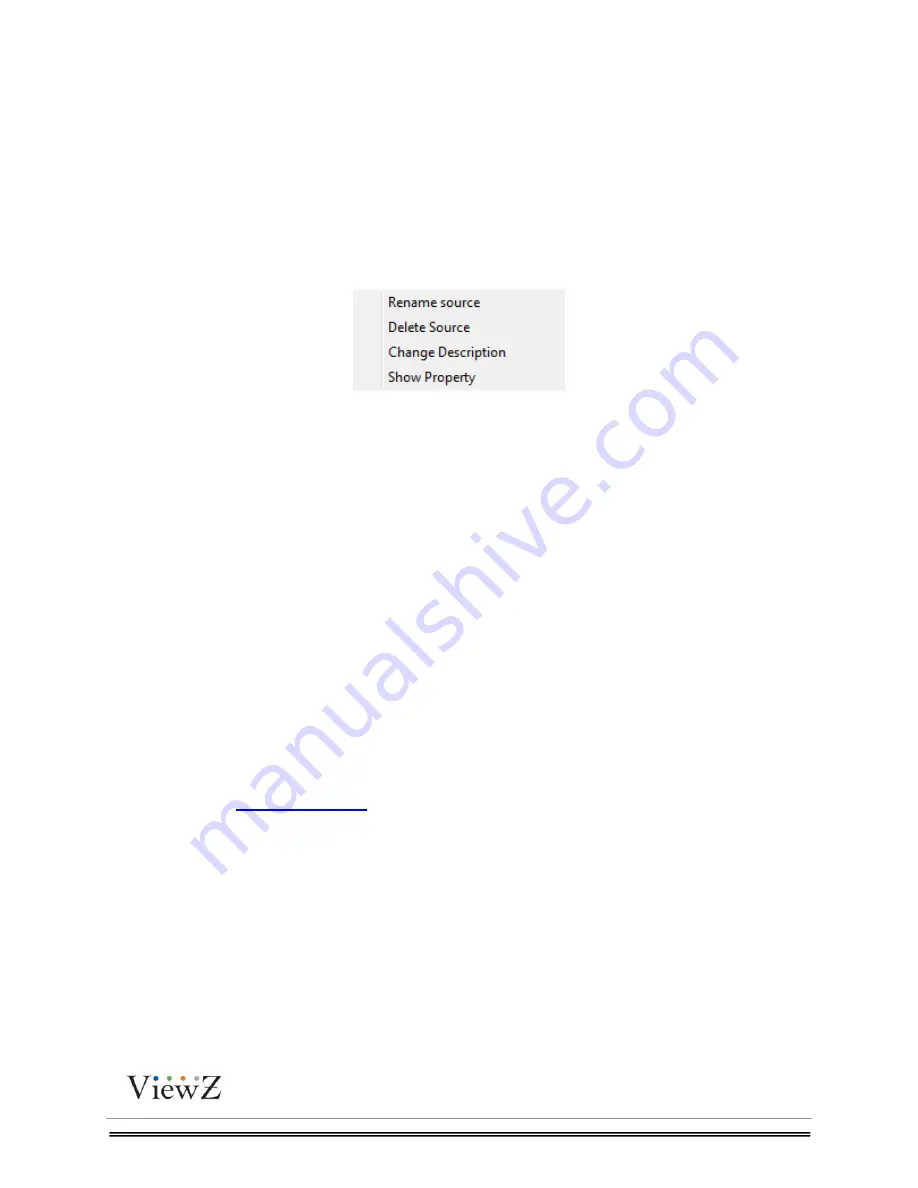
PRO S3 Graphics MaxWall
User Guide
7/7/2014
Page
49
49
Align Right
Align content to the right edge of the canvas
Tile Window
Arrange all the content windows in tile
Maximum
Maximum model
Extend
Extend content
Align Grid
Align content to grid
Zoom
Zoom workspace
6.2.2 Model List
Model List shows all the models in the server. Double-click the model to open the model window.
Right click the model to appear the dialog box as shown below:
Figure 6.2-3
Rename
Rename the model name.
Delete
Delete a model.
Change Description
Check and update model description.
Show Property
Click this option to view model properties.
6.2.3 Source List
Source list shows all the sources on Slave-side. User can directly drag the source into model
windows during real-time control.
User can refer to
6.1.4 Source List
Summary of Contents for PRO S3 Graphics MaxWall
Page 1: ...User Manual PRO S3 Graphics MaxWall ...
Page 31: ...PRO S3 Graphics MaxWall User Guide 7 7 2014 Page31 31 Figure 5 1 8 ...
Page 66: ...PRO S3 Graphics MaxWall User Guide 7 7 2014 Page66 66 Figure 8 1 3 Figure 8 1 4 ...
Page 67: ...PRO S3 Graphics MaxWall User Guide 7 7 2014 Page67 67 Figure 8 1 5 Figure 8 1 6 ...






























