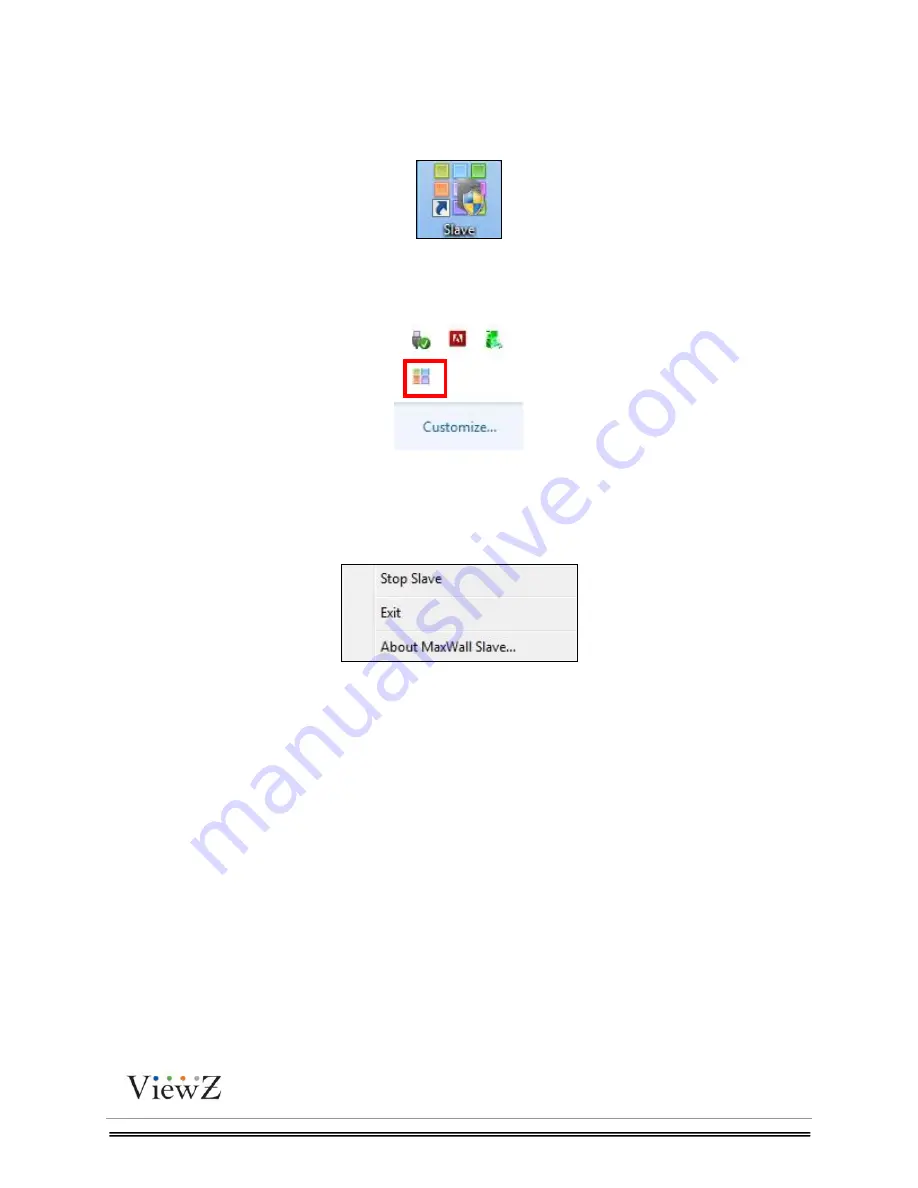
PRO S3 Graphics MaxWall
User Guide
7/7/2014
Page
24
24
4.2 Launch Slave
Double-click Slave icon on desktop to start Slave server
Figure 4.2.1
After launching Slave, the color server icon will appear in the notification area of the taskbar.
After the Slave is running, the icon appears in the notification area of the task bar. When the
Slave stops working, the icon color will change to grey. Move the mouse over Slave icon and tip
information will show Slave status.
To stop Slave, right-click Slave icon in the notification area, as shown in the below dialog box.
Figure 4.2.2
Start Slave
Start Slave and re-play source
Stop Slave
Stop Slave
Exit
Exit Slave
About PRO S3 MaxWall Slave
Show PRO S3 MaxWall version and copyright
Note
:
When pressing
Esc
to exit from Slave player, Slave icon still appears in the notification
area, user needs to launch Slave again to play media files.
Summary of Contents for PRO S3 Graphics MaxWall
Page 1: ...User Manual PRO S3 Graphics MaxWall ...
Page 31: ...PRO S3 Graphics MaxWall User Guide 7 7 2014 Page31 31 Figure 5 1 8 ...
Page 66: ...PRO S3 Graphics MaxWall User Guide 7 7 2014 Page66 66 Figure 8 1 3 Figure 8 1 4 ...
Page 67: ...PRO S3 Graphics MaxWall User Guide 7 7 2014 Page67 67 Figure 8 1 5 Figure 8 1 6 ...






























