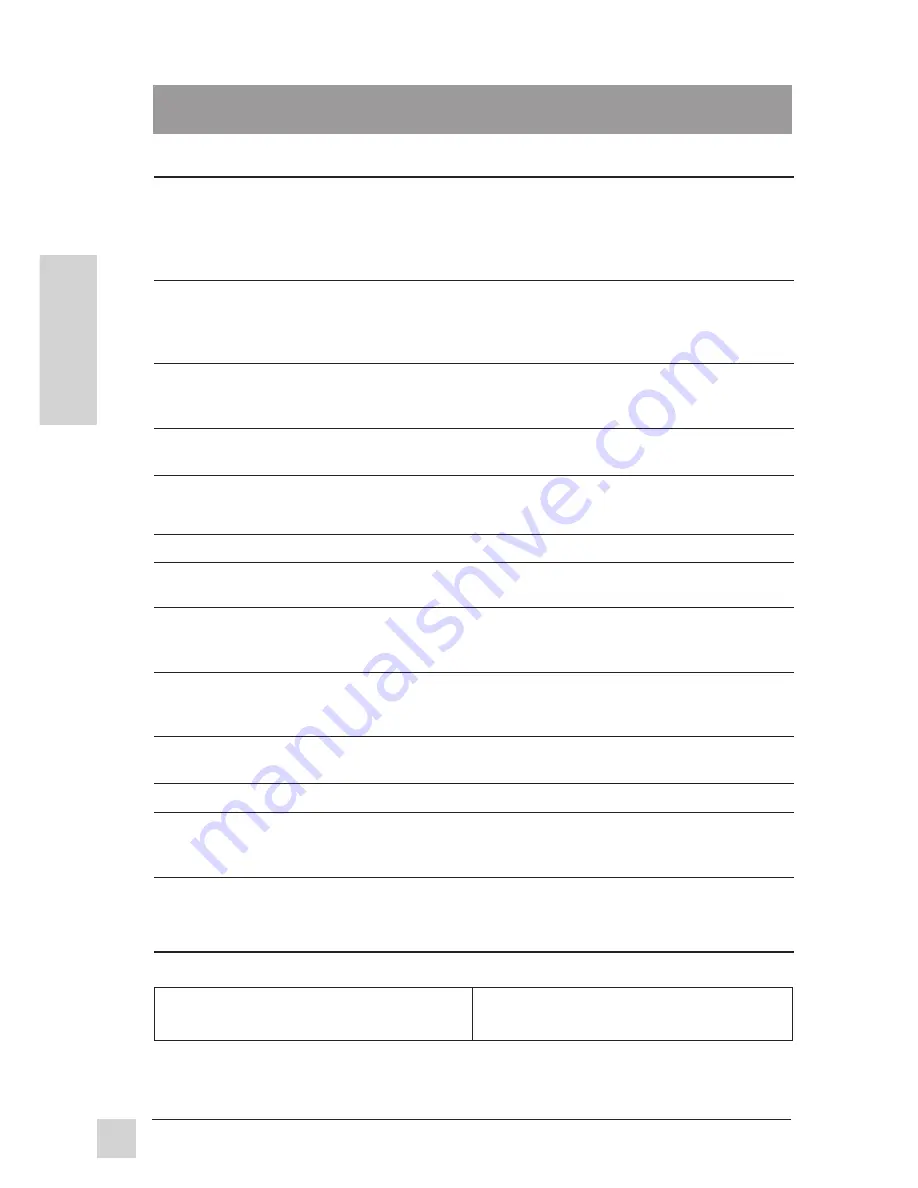
12
E
N
G
L
I
S
H
ViewSonic
VG150/VG150B ViewPanel
®
Other Information
Other Information
Specifications
LCD
Type
15" (full 15" viewable diagonal area),
TFT (Thin Film Transistor), Active Matrix XGA
LCD, 0.297mm pixel pitch
Color Filter
RGB vertical stripe
Glass surface
Anti-Glare
Maximum
Left
60
0
Viewing
Right
60
0
Angles
Up
45
0
Down
55
0
Input Signal
Video Sync
RGB analog (0.7 /1.0 Vp-p, 75 ohms)
Composite Sync, Separate Sync, Sync On Green
f
h
: 30-62 kHz, f
v
: 50-70 Hz
Compatibility
PC
Up to 1024 x 768 NI
Macintosh
®
*
1
Power Macintosh
®
640 x 480 and 1024 x 768
Maximum
1024 x 768 NI @ 60 Hz
Refresh
800 x 600 NI @ 60 Hz
Rates
640 x 480 NI @ 60 Hz
Power
Voltage
100-240 VAC, 50/60 Hz (auto switch)
Display Area
Full scan
304.1mm (H) x 228.1mm (V)
12.0" (H) x 9.0" (V)
Operating
Temperature
32°F to 104°F (0°C to 40°C)
Conditions
Humidity
10% to 90% (no condensation)
Altitude
To 10,000 feet
Storage
Temperature
-4°F to +140°F (-20°C to +60°C)
Conditions
Humidity
10% to 90% (no condensation)
Altitude
To 40,000 feet
Dimensions
Physical
390mm (W) x 372mm (H) x 138mm (D)
(ViewPanel
®
only)
15.3" (W) x 14.6" (H) x 5.4" (D)
Weight
Net
5.0 kg (11.0 lb) ViewPanel only
Regulations
UL, FCC-B, E
NERGY
S
TAR
®
, CSA, DOC-B, CE, CUL, MPR II, TCO'99,
Nordic, TUV/GS, NEMKO, SEMKO, DEMKO, FIMCO, BCIQ, C-Tick,
CB, TUV/EMC, TUV/Ergo
Power saving
On
Normal (green LED)
modes
DPMS™ Stand By
<5W
(orange LED)
DPMS Suspend
<5W
(orange LED)
DPMS Off
<3W
(orange LED)
*
1
Macintosh computers require a ViewSonic
®
Macintosh
adapter. To order an adapter, contact ViewSonic. See the back
cover of this guide.
*
2
Warning:
Do not set the graphics card in your computer to exceed these maximum refresh rates. Doing so may
result in permanent damage to the ViewPanel. NI= Non Interlaced.
Preset Timing Modes
(pre-adjusted to VESA
®
1024 x 768 @ 60Hz)
VGA 640 x 350 @ 70Hz
VGA 640 x 400 @ 70Hz
VESA 640 x 480 @ 60Hz
VESA 800 x 600 @ 56Hz, 60Hz
VESA1024 x 768 @ 60Hz
Macintosh 640 x 480 @ 67Hz




































