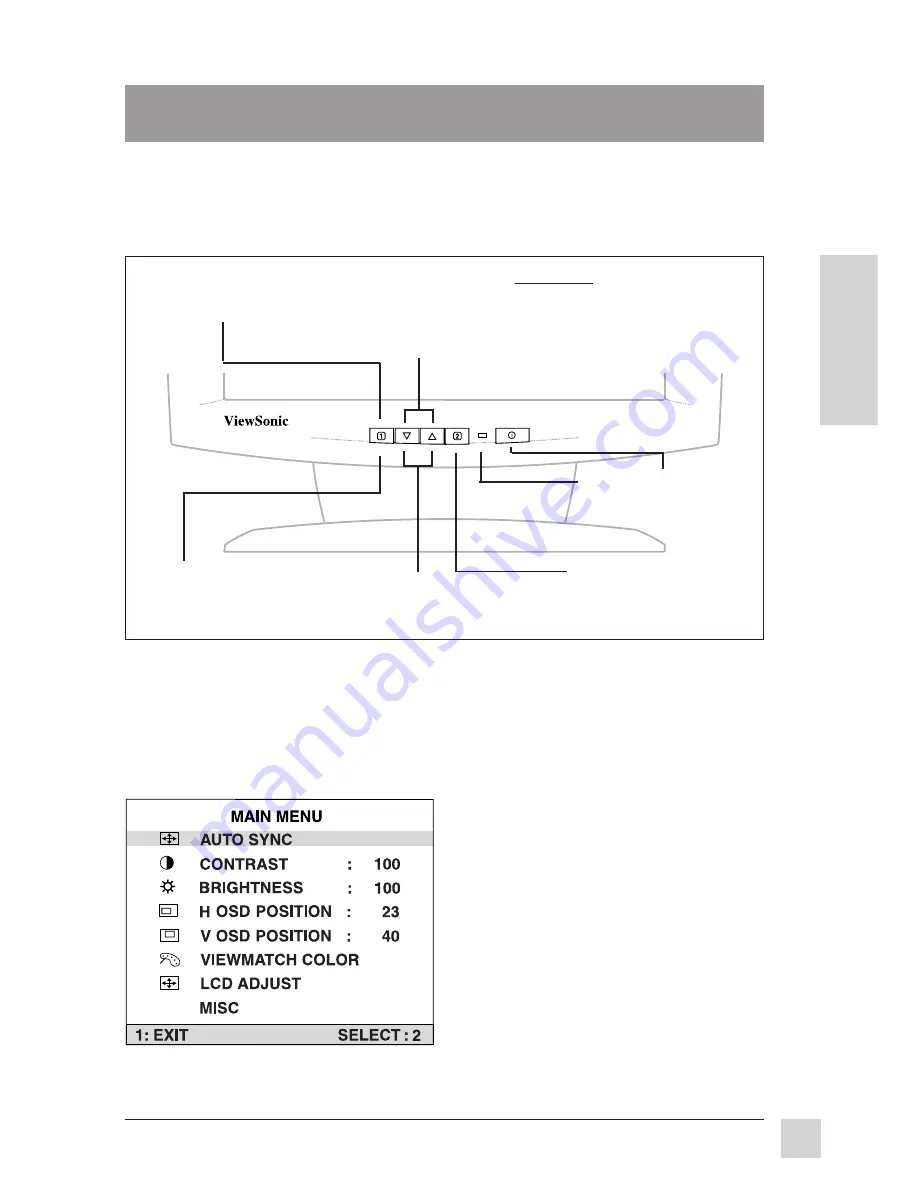
7
E
N
G
L
I
S
H
ViewSonic
VG150/VG150B ViewPanel
®
Operation
Front Control Panel
Operation
OnView Main Menu
The menu shown below displays when you press button
[
1
]
. Some Main Menu
options (like CONTRAST and VIEWMETER
®
) appear as separate controls.
Other menu options are names for sub-menus (LCD ADJUST, VIEWMATCH
®
COLOR, and MISC).
To adjust the screen image using the OnView
®
controls, follow the steps in the
numbered sequence shown below:
NOTE:
All OnView menus and adjustment screens disappear automatically
after about 30 seconds.
To display the Main
Menu (see below),
press button [
1
]
.
To highlight a control
you want to adjust,
press
▼
or
▲
(scrolls up or down
the Main Menu).
To select the
highlighted
control, press
button [
2
].
To adjust the
selected control,
press
▼
or
▲
.
Power
Light
Power
On/Off
➊
➋
➌
➎
➍
To save adjustments
and exit the menu,
press button [
1
].
Exceptions:
Some options on
the Main Menu are names of
sub-menus (VIEWMATCH
COLOR, LCD ADJUST, and
MISC). Press
▼
or
▲
to
highlight the option , then press
button [
2
].




































