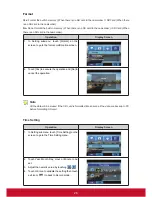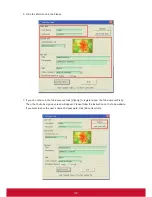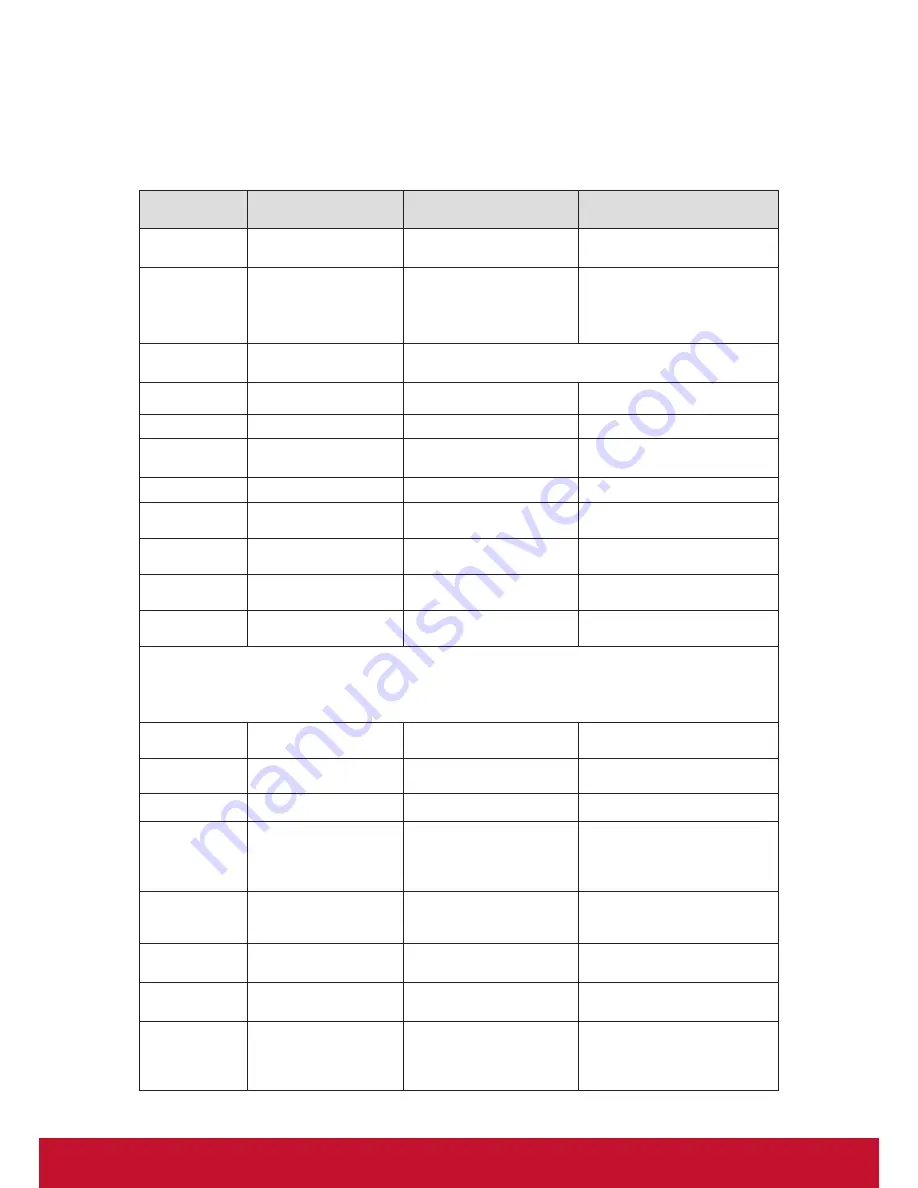
39
Customer Support
For technical support or product service, see the table below or contact your reseller.
Note :
You will need the product serial number.
Country/Region Website
T = Telephone
F = FAX
Australia/New
Zealand
www.viewsonic.com.au
AUS= 1800 880 818
NZ= 0800 008 822
Canada
www.viewsonic.com
T (Toll-Free)= 1-866-463-4775
T (Toll)= 1-424-233-2533
F= 1-909-468-3757
Europe
www.viewsoniceurope.com
www.viewsoniceurope.com/uk/Support/Calldesk.htm
Hong Kong
www.hk.viewsonic.com
T= 852 3102 2900
India
www.in.viewsonic.com
T= 1800 266 0101
Ireland (Eire)
www.viewsoniceurope.com/
uk/
www.viewsoniceurope.com/uk/
support/call-desk/
Korea
www.kr.viewsonic.com
T= 080 333 2131
Latin America
(Argentina)
www.viewsonic.com/la/
T= 0800-4441185
Latin America
(Chile)
www.viewsonic.com/la/
T= 1230-020-7975
Latin America
(Columbia)
www.viewsonic.com/la/
T= 01800-9-157235
Latin America
(Mexico)
www.viewsonic.com/la/
T= 001-8882328722
Renta y Datos, 29 SUR 721, COL. LA PAZ, 72160 PUEBLA, PUE. Tel: 01.222.891.55.77 CON 10 LINEAS
Electroser, Av Reforma No. 403Gx39 y 41, 97000 Mérida, Yucatán. Tel: 01.999.925.19.16
Other places please refer to http://www.viewsonic.com/la/soporte/index.htm#Mexico
Latin America
(Peru)
www.viewsonic.com/la/
T= 0800-54565
Macau
www.hk.viewsonic.com
T= 853 2870 0303
Middle East
ap.viewsonic.com/me/
Contact your reseller
Puerto Rico &
Virgin Islands
www.viewsonic.com
T= 1-800-688-6688 (English)
T= 1-866-379-1304 (Spanish)
F= 1-909-468-3757
Singapore/
Malaysia/Thailand
www.viewsonic.com.sg
T= 65 6461 6044
South Africa
ap.viewsonic.com/za/
Contact your reseller
United Kingdom
www.viewsoniceurope.com/
uk/
www.viewsoniceurope.com/uk/
support/call-desk/
United States
www.viewsonic.com
T (Toll-Free)= 1-800-688-6688
T (Toll)= 1-424-233-2530
F= 1-909-468-3757