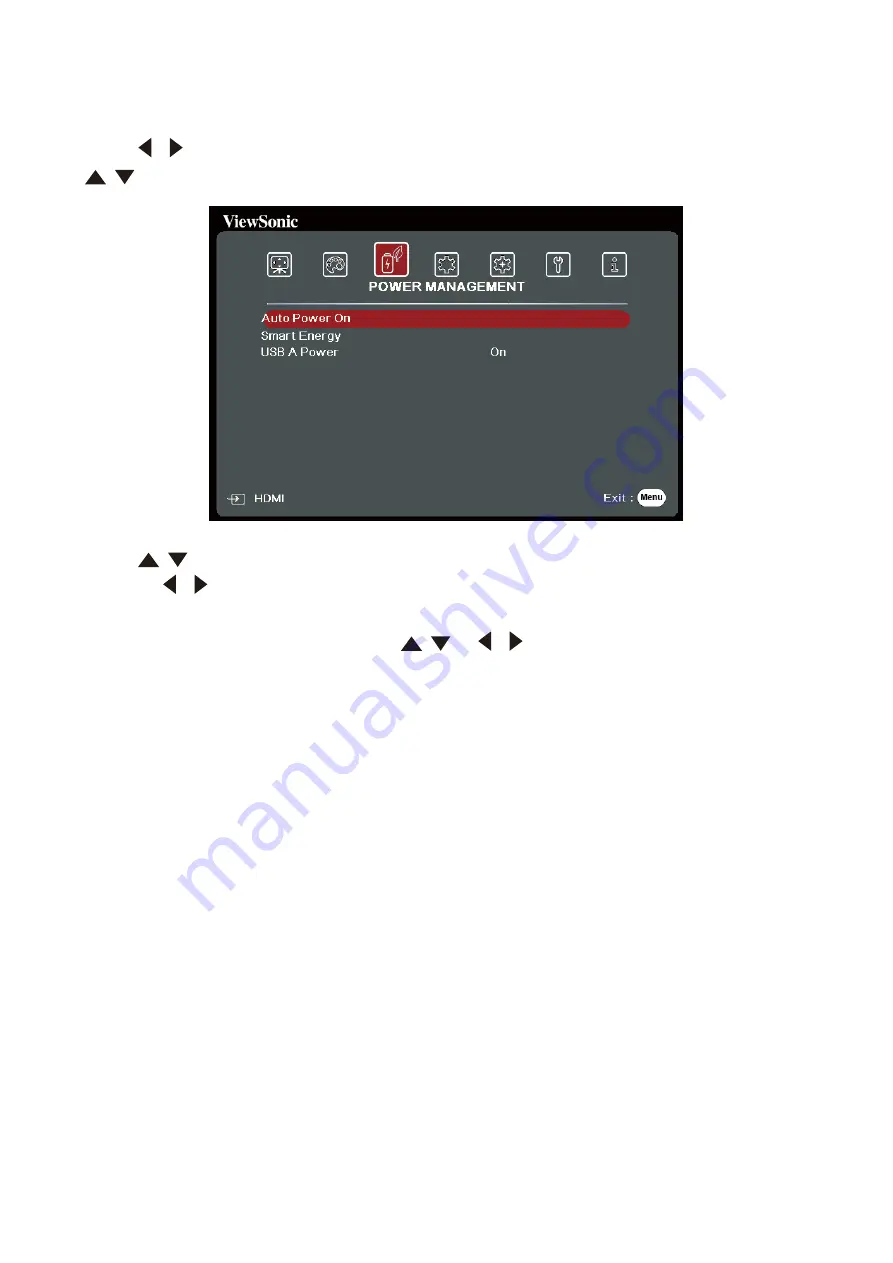
49
POWER MANAGEMENT Menu
1.
Press the
Menu
button to display the On-Screen Display (OSD) Menu.
2.
Press
/
to select the
POWER MANAGEMENT
menu. Then press
Enter
or use
/
to access the
POWER MANAGEMENT
menu.
3.
Press
/
to select the menu option. Then press
Enter
to display its sub-menu,
or press
/
to adjust/select the setting.
NOTE:
Some sub-menu options may have another sub-menu. To enter the respective
sub-menu, press
Enter
. Use
/
or
/
to adjust/select the setting.
















































