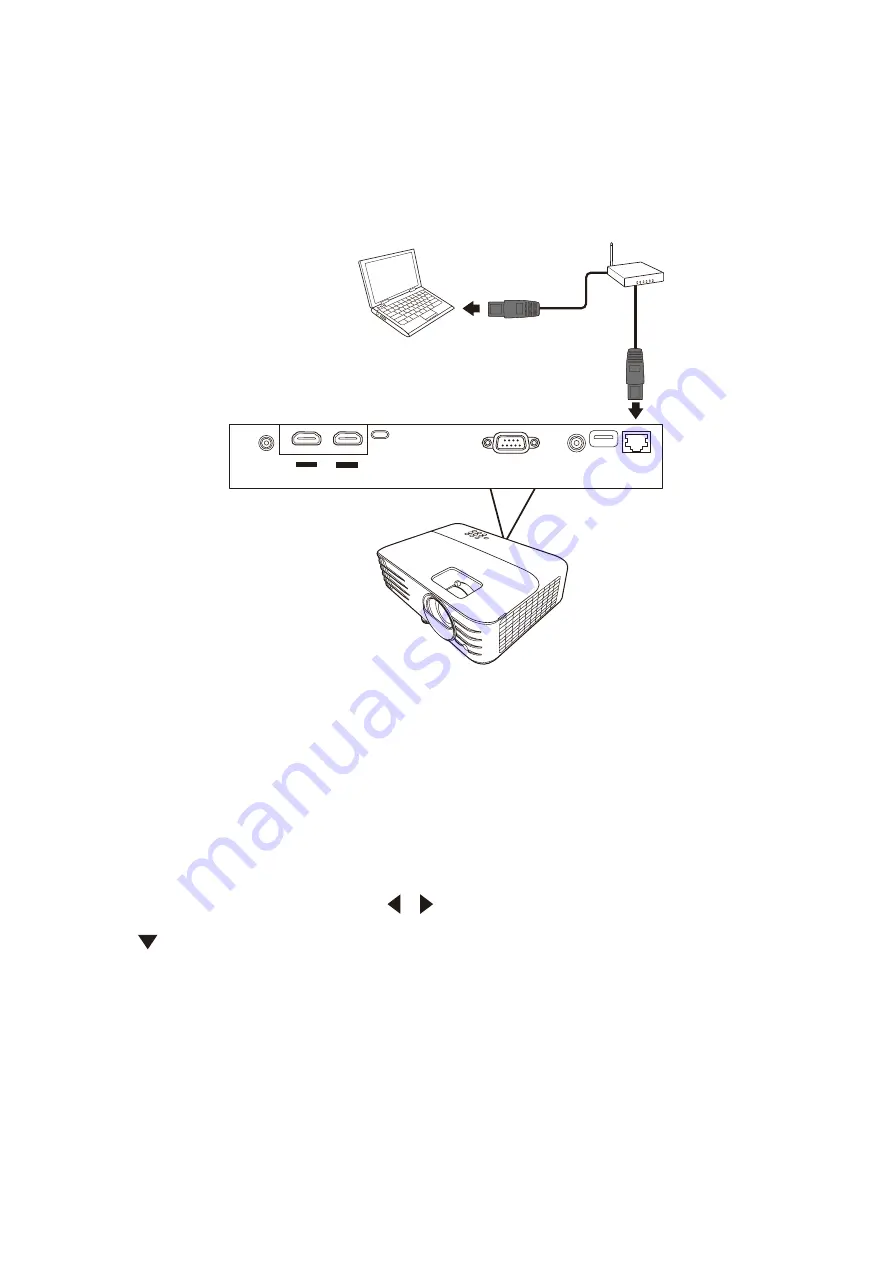
33
Controlling the Projector through a LAN Environment
NOTE:
This function is only available for PX728-4K/PX748-4K.
The projector supports Crestron® software. With correct settings for the LAN
Control Settings menu, you can manage the projector from a computer using a web
browser when the computer and the projector are properly connected to the same
local area network.
HDMI 1
HDCP2.2
HDMI 2
HDCP2.2
RS-232
RJ45
AUDIO OUT
USB-C
USB 5V/1.5A OUT
(Service)
12V OUT
Configuring the LAN Control Settings
•
If you are in a DHCP environment:
1.
Take a RJ45 cable and connect one end to the RJ45 LAN input jack of the
projector and the other end to the RJ45 port.
2.
Open the OSD menu and go to the
ADVANCED
>
LAN Control Settings
menu.
Press
Enter
to display the
LAN Control Settings
page. Or you can press
Network
to open the
LAN Control Settings
menu directly.
3.
Highlight
LAN Settings
and press
/
to select
DHCP ON
.
4.
Press
to highlight
Apply
and press
Enter
.
5.
Please wait for around 15 - 20 seconds, and then re-enter the
LAN Settings
page. The
Projector IP Address
,
Subnet Mask
,
Default Gateway
,
DNS Server
settings will be displayed. Make note of the IP address displayed in the
Projector IP Address
row.
NOTE:
•
If the
Projector IP Address
still does not appear, contact your network
administrator.






























