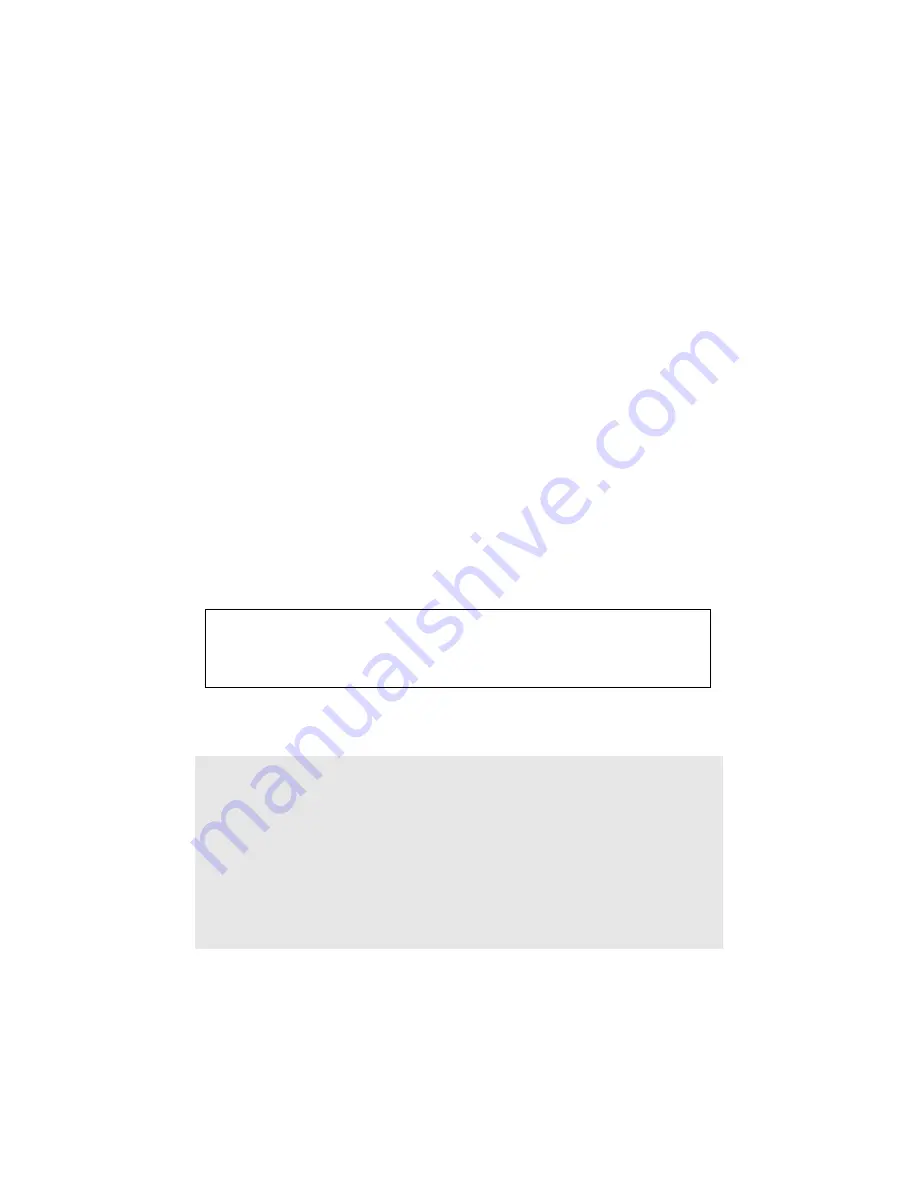
ViewSonic
PJ450D/PJ452D/PJ455D
iii
Copyright © ViewSonic Corporation, 2004. All rights reserved.
Apple, Mac and ADB registered trademarks of Apple Computer, Inc.
Microsoft, Windows, Windows NT, and the Windows logo are registered trademarks of Microsoft
Corporation in the United States and other countries.
ViewSonic, the three birds logo and OnView are registered trademarks of ViewSonic Corporation.
VESA and SVGA are registered trademarks of the Video Electronics Standards Association.
DPMS and DDC are trademarks of VESA.
PS/2, VGA and XGA are registered trademarks of International Business Machines Corporation.
Disclaimer: ViewSonic Corporation shall not be liable for technical or editorial errors or omissions
contained herein; nor for incidental or consequential damages resulting from furnishing this material,
or the performance or use of this product.
In the interest of continuing product improvement, ViewSonic Corporation reserves the right to change
product specifications without notice. Information in this document may change without notice.
No part of this document may be copied, reproduced, or transmitted by any means, for any purpose
without prior written permission from ViewSonic Corporation.
Electronic Warranty Registration
For Your Records
Product Name:
Model Number:
Document Number:
PJ450D/PJ452D/PJ455D
ViewSonic DLP Projector
VS10732
PJ450D/PJ452D/PJ455D-1_UG_ENG
Rev. 1A 12-24-04
Serial Number:
Purchase Date:
_______________________________
_______________________________
To meet your future needs, and to receive any additional product
information as it becomes available, please register your projector’s
warranty on the Internet at: http://www.viewsonic.com





































