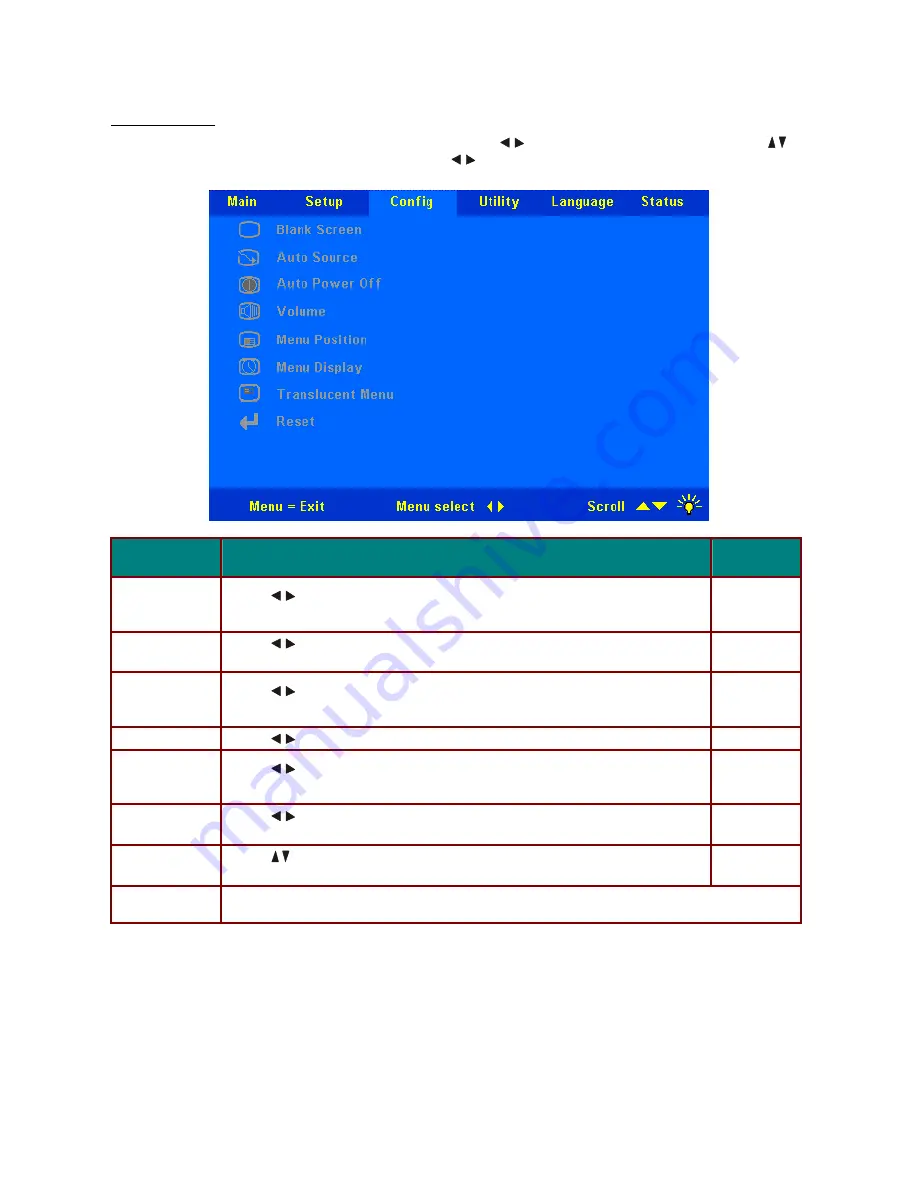
ViewSonic
PJ450D/PJ452D/PJ455D
22
Config Menu
Press the
Menu
button to open the
OSD
menu. Press
to move to the
Config
menu. Press
to
move up and down in the
Config
menu. Press
to change values for settings, and then press
En-
ter
to confirm the new setting.
I
TEM
D
ESCRIPTION
D
EFAULT
Blank Screen
Press
to select a background color for blank screen
(Range: Black – Red—Green—Blue—White)
Blue
Auto Source
Press
to enable or disable automatic source detection
(Range: On—Off)
On
Auto Power
Off
Press
to enable or disable automatic shut-down of lamp after 10 min-
utes of inactivity (Range: On—Off)
Off
Volume Press
to adjust the audio volume level (Range: 0 - 10)
5
Menu
Position
Press
to position the OSD on screen
(Range: Left—Right—Center—Down—Up)
Center
Menu Display
Press
to determine the timeout delay of the OSD
(Range: 10 - 20 sec.)
15
Translucent
Menu
Press
to set menu screen translucency
(Range: On—Off)
Off
Reset
Resets all Config screen items to default values






























