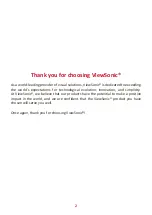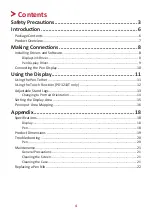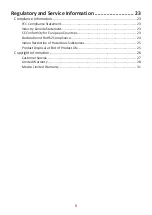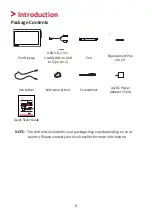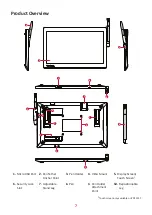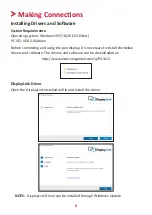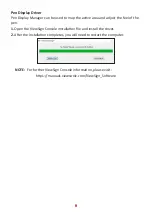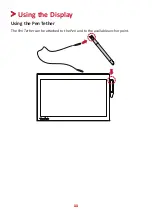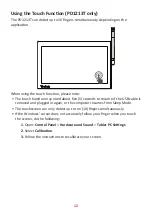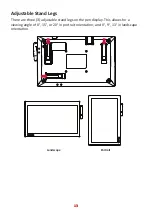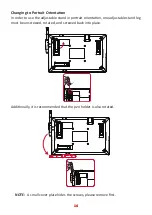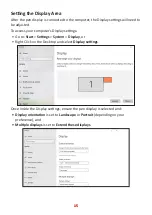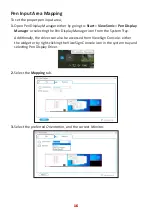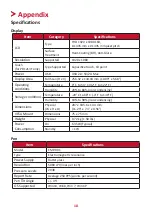3
Safety Precautions
P
lease read the follo
wing
Safety Precautions
before you start using the device.
•
Keep this user guide in a safe place for later reference.
•
Read all warnings and follow all instructions.
•
Allow at least 4" (10 cm) clearance around the device to ensure proper
ventilation.
•
Place the device in a well-ventilated area. Do not place anything on the device
that prevents heat dissipation.
•
Do not use the device near water. To reduce the risk of fire or electric shock, do
not expose the device to moisture.
•
Avoid exposing the device to direct sunlight or other sources of sustained heat.
•
Do not install near any heat sources such as radiators, heat registers, stoves, or
other devices (including amplifiers) that may increase the temperature of the
device to dangerous levels.
•
Use a soft, dry cloth to clean the external housing. Please see the "Maintenance"
section for more information.
•
Oil may collect on the screen if you touch it. Please see the "Maintenance"
section for more information.
•
Do not touch the screen surface with sharp or hard objects, as it may cause
damage to the screen. Only use the supplied pen, or fingers for models that
support touch input.
•
When moving the device, be careful not to drop or bump the device on
anything.
•
Do not place the device on an uneven or unstable surface. The device may fall
over resulting in an injury or a malfunction.
•
Do not place any heavy objects on the device or connection cables.
•
If smoke, an abnormal noise, or a strange odor is present, immediately turn the
device off and call your dealer or ViewSonic®. It is dangerous to continue using
the device.
•
When connecting to a power outlet, DO NOT remove the grounding prong.
Please ensure grounding prongs are NEVER REMOVED.
•
Protect the power cord from being treaded upon or pinched,
particularly at the plug, and at the point where it emerges from
the equipment. Ensure that the power outlet is located near the
equipment so that it is easily accessible.
•
Only use attachments/accessories specified by the manufacturer.
•
Disconnect the device if it is not going to be used for a long period of time.