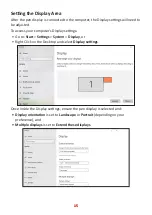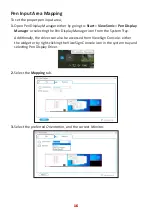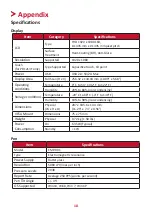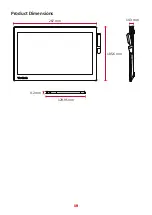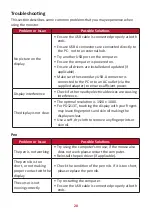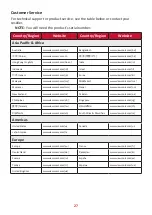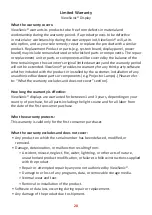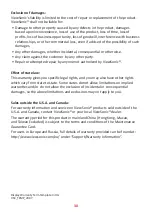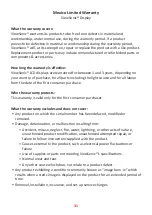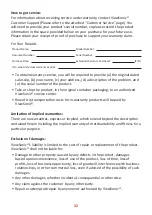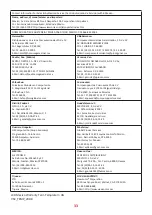29
•
Causes external to the product, such as electric power fluctuations or failure.
•
Use of supplies or parts not meeting ViewSonic’s specifications.
• Failure of owner to perform periodic product maintenance as stated in the User
Guide.
• Any other cause which does not relate to a product defect.
•
Damage caused by static (non-moving) images displayed for lengthy periods of
time (also referred to as image burn-in).
•
Software - Any third-party software included with the product or installed by the
customer.
•
Hardware/Accessories/Parts/Components – Installation of any unauthorized
hardware, accessories, consumable parts or components (e.g. Projector Lamps).
•
Damage to, or abuse of, the coating on the surface of the display through
inappropriate cleaning as described in the product User Guide.
•
Removal, installation, and set-up service charges, including wall-mounting of the
product.
How to get service:
•
For information about receiving service under warranty, contact ViewSonic®
Customer Support (Please refer to the “Customer Service” page). You will need
to provide your product’s serial number.
• To obtain warranty service, you will be required to provide: (a) the original dated
sales slip, (b) your name, (c) your address, (d) a description of the problem, and
(e) the serial number of the product.
• Take or ship the product, freight prepaid, in the original container to an
authorized ViewSonic® service center or ViewSonic®.
•
For additional information or the name of the nearest ViewSonic® service center,
contact ViewSonic®.
Limitation of implied warranties:
There are no warranties, express or implied, which extend beyond the description
contained herein including the implied warranty of merchantability and fitness for a
particular purpose.