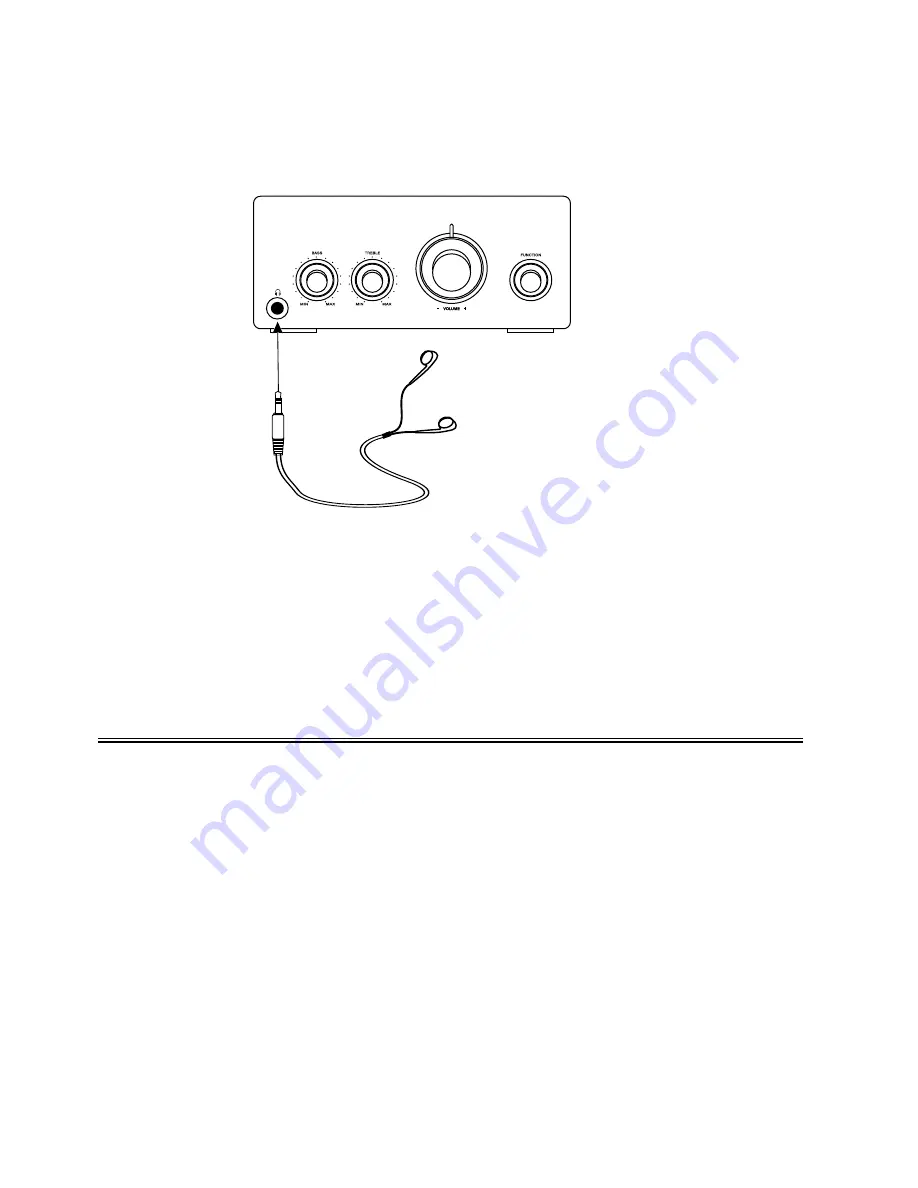
7
Connecting the Headphone
Connecting the Headphone
Connecting the Headphone
Connecting the Headphone
Connecting the Headphone
Connect a pair of headphones to the phone jack. No sound comes out of the speakers.
Note:
Note:
Note:
Note:
Note: Be sure to turn down the volume before connecting or putting on headphones.
Connecting the AC Power Cord
Connecting the AC Power Cord
Connecting the AC Power Cord
Connecting the AC Power Cord
Connecting the AC Power Cord
Insert the AC power cord into a wall outlet, and your system is at your command!
Caution:
Caution:
Caution:
Caution:
Caution: Be sure to unplug the power cord from the outlet when going away or the system is
not in use for an extended period of time.
Installation of Batteries in the Remote Control
Installation of Batteries in the Remote Control
Installation of Batteries in the Remote Control
Installation of Batteries in the Remote Control
Installation of Batteries in the Remote Control
1. Remove the battery compartment cover.
2. Insert two batteries (size AAA) correctly, so that the + and - polarities match the polarity
diagrams in the battery compartment.
*
About half a year of normal operation can be expected when using normal batteries.
*
When the batteries are exhausted, the commander can no longer operate the system.
Replace both batteries at the same time with new ones.
*
Do not use an old battery with a new one.
*
Do not use different types of batteries together.
*
When the unit is not used for a long period of time, remove the batteries to avoid damage
caused by battery leakage and corrosion.
Amplifier
Headphone























