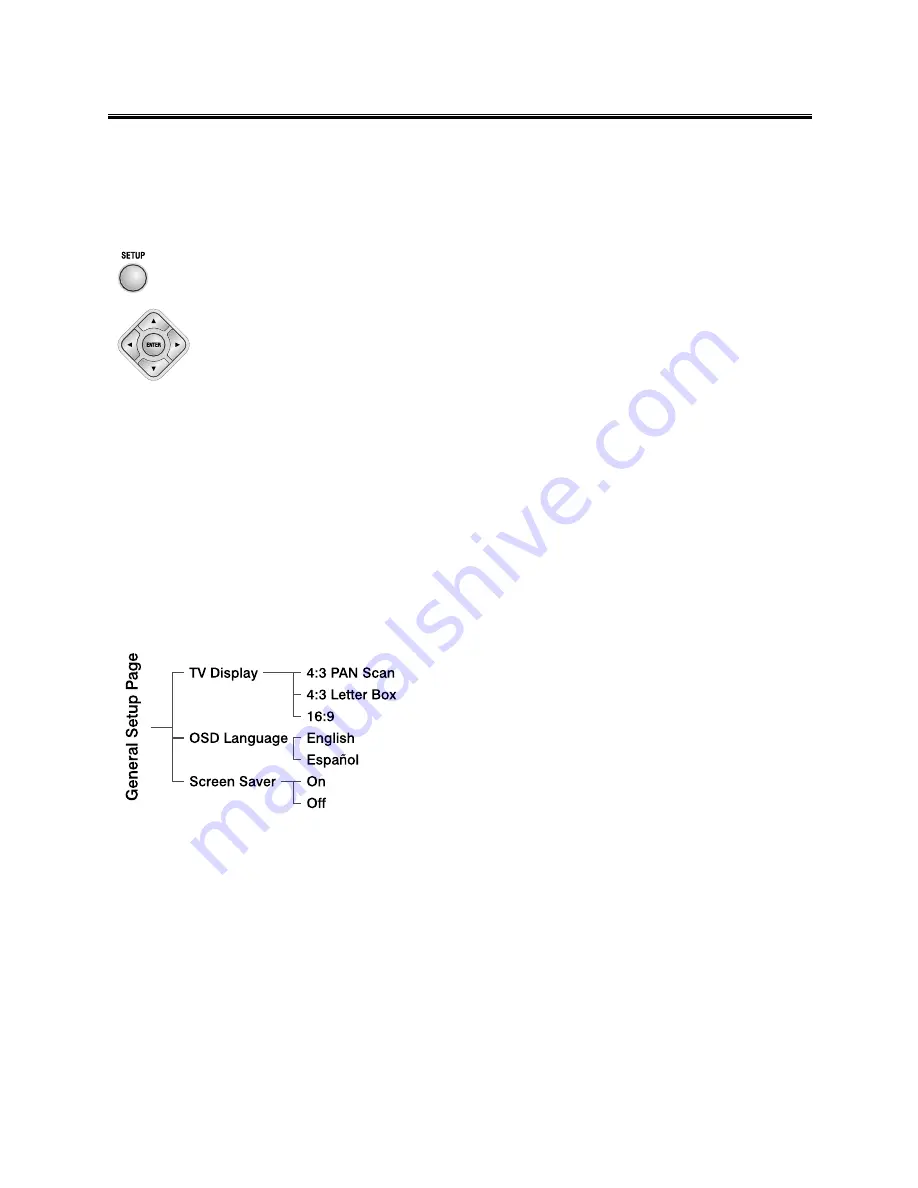
20
DVD Menu Options
DVD Menu Options
DVD Menu Options
DVD Menu Options
DVD Menu Options
Caution: The content of this chart is for reference only. If something has changed,
Caution: The content of this chart is for reference only. If something has changed,
Caution: The content of this chart is for reference only. If something has changed,
Caution: The content of this chart is for reference only. If something has changed,
Caution: The content of this chart is for reference only. If something has changed,
please take the actual display for standard.
please take the actual display for standard.
please take the actual display for standard.
please take the actual display for standard.
please take the actual display for standard.
Menu function setup
Menu function setup
Menu function setup
Menu function setup
Menu function setup
1. Press function setting button (
SETUP
SETUP
SETUP
SETUP
SETUP
) to enter the Setup Menu.
2. Press
t
,
u
button to select a page to be set.
3. Press
t
,
u
button to highlight an option.
4. Enter its submenu by pressing
u
button or
E N T E R
E N T E R
E N T E R
E N T E R
E N T E R
button.
5. Move the cursor by pressing
p
,
q
button to highlight the selected item.
Note: In cases of value setting, press
t
,
u
to adjust values.
6. Press
E N T E R
E N T E R
E N T E R
E N T E R
E N T E R
button to confirm.
Note:
Note:
Note:
Note:
Note:
Press
t
button to return to the upper-level menu. When in cases of value setting,
please press
ENTER
ENTER
ENTER
ENTER
ENTER
button.
Press
SETUP
SETUP
SETUP
SETUP
SETUP
button to exit from the menu. (The settings will be stored in the
player’s memory even if the player is switched off.)
Note:
Note:
Note:
Note:
Note:
If the item displays in gray, that means that it can’t be setup or there
isn’t this function in the disc.
General Setup Page
General Setup Page
General Setup Page
General Setup Page
General Setup Page
w
ww
w
w
TV Display
4:3 PAN Scan --- When selecting this mode, wide
picture displayed on the screen will be cut
automatically.
4:3 Letter Box --- When selecting this mode, wide
picture displayed on the screen will have black top
and bottom area.
16:9 --- If this system connects wide screen TV,
selecting this mode.
w
ww
w
w
OSD Language
OSD Language
OSD Language
OSD Language
OSD Language
This menu allows the user to select the language
for the on-screen display.
w
ww
w
w
Screen Saver
Screen Saver
Screen Saver
Screen Saver
Screen Saver
Set the screen saver to activate or cancel.























