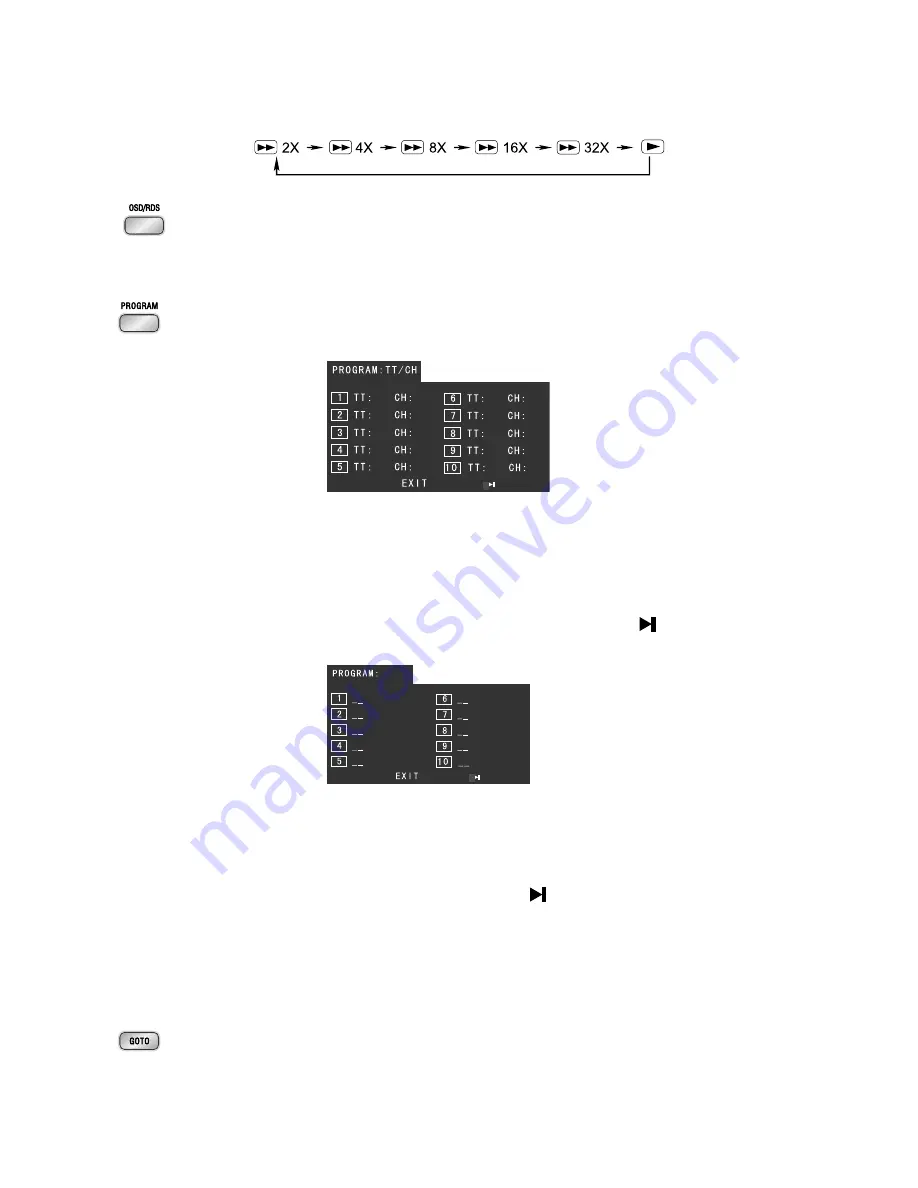
14
Note:
Note:
Note:
Note:
Note: Press the
BF
button to resume normal playback.
(You can also operate the key “
C
” on the panel of the DVD Player.)
28. Press the OSD button to display the playing information of the disc on the TV
screen.
When tuned to an FM station, use this button to alter the RDS display.
29. If your DVD disc has one or more music chapters or titles, you can setup playing
order for the disc using this button. Press the program button
(PROGRAM
PROGRAM
PROGRAM
PROGRAM
PROGRAM)
, TV
display will be as follows:
Note:
Note:
Note:
Note:
Note: Use the 1-9,10+ buttons to input the sequence number which you want
to program playing (the first selection is title and the second selection is
chapter of the programs menu.). After finishing program, Press the
p
,
q
,
t
,
u
buttons to select “START” then press the
ENTER
button to start
programmed play or select “STOP” and “EXIT” to exit the program. (If
you setup disc playing order over 10, press the “
” to setup.)
If you are playing the CD disc, the TV display is as follows:
Note:
Note:
Note:
Note:
Note: Use the 1-9,10+ buttons to input the sequence number you want to
program playing. After the program has been entered, Press the
p
,
q
,
t
,
u
buttons
to select “Start” then press the
ENTER
ENTER
ENTER
ENTER
ENTER
button to start
programmed play or select “EXIT” to exit the program. (If you setup a disc
playing order over 10, press the
“
”
to continue to the next program
screen.)
If you are playing the MP3 disc, when Filelist is on the screen, select the files
and press program button
(PROGRAM
PROGRAM
PROGRAM
PROGRAM
PROGRAM)
to add the files to the program list.
Press menu button
(MENU
MENU
MENU
MENU
MENU)
to display the program list then press program
button
(PROGRAM
PROGRAM
PROGRAM
PROGRAM
PROGRAM)
to delete unwanted files from the program list.
30. Press the goto button until the time or chapter/track edit box appears. Enter
hours, minutes and seconds from left to right in the time edit box using remote
control numerical keypad. Or enter your desired chapter/track number in the
chapter/track edit box using remote control numerical keypad.
Note: TT: Title
CH: Chapter















































