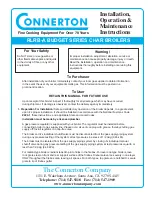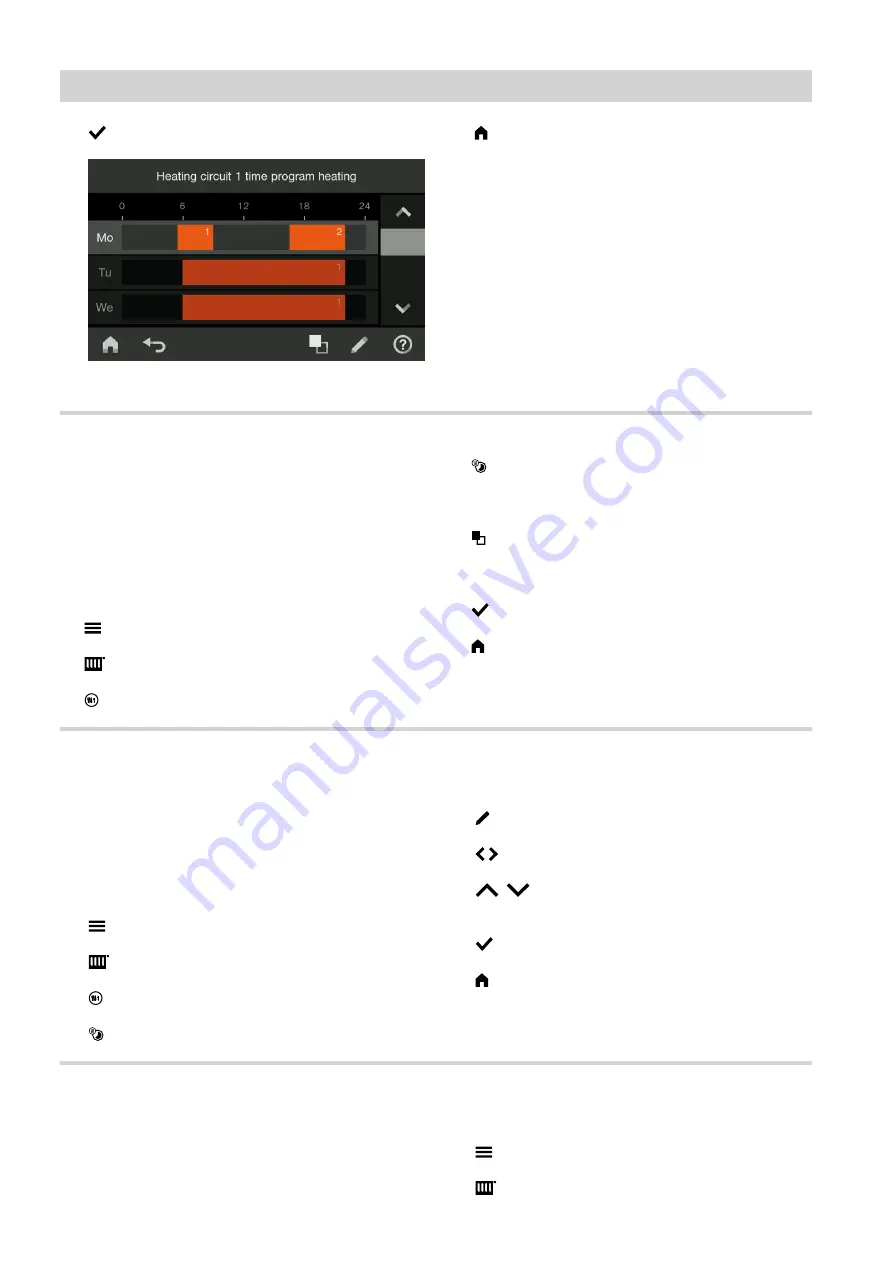
20
10.
to confirm
Fig. 2
11.
to quit the
"Time program"
.
Copying the time program to other days of the week
You can
copy
the
"Time program"
to other days of
the week.
Example:
You want to copy the
"Monday"
"Time program"
to
"Tuesday"
until
"Friday"
.
Tap the following on-screen buttons:
1.
for the
"Main menu"
2.
"Heating"
for central heating settings
3.
"Heating circuit 1"
4.
"Time program"
5. "Mo"
for
"Monday"
6.
to copy the
"Monday"
"Time program"
.
7. "Tu"
,
"We"
,
"Th"
,
"Fr"
8.
to confirm
9.
to quit the
"Time program"
.
Changing the time phases
You can change the time phase settings at any time.
Example:
For
"Monday"
, you want to change time phase
"2"
"Start"
to 19:00 h.
Tap the following on-screen buttons:
0
1.
for the
"Main menu"
0
2.
"Heating"
for central heating settings
0
3.
"Heating circuit 1"
0
4.
"Time program"
0
5. "Mo"
for
"Monday"
0
6.
to edit the
"Time program"
.
0
7.
/ for time phase
"2"
0
8.
/
to change time phase
"2"
"Start"
to
19:00 h. The bar in the time diagram is adjusted.
0
9.
to confirm
10.
to quit the
"Time program"
.
Deleting time phases
You can delete individual time phases at any time.
Example:
For
"Monday"
, you want to delete Time phase
"2"
.
Tap the following on-screen buttons:
0
1.
for the
"Main menu"
0
2.
"Heating"
for central heating settings
Control unit operation
Vitotronic 300: How to set a time program
(cont.)
5863758
Summary of Contents for VITOTRONIC 200
Page 71: ...71 5863758...