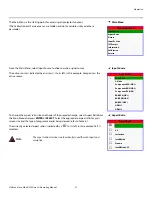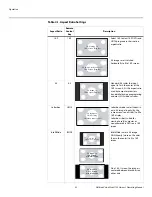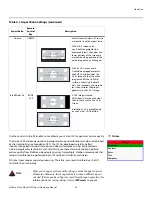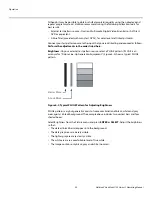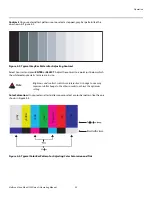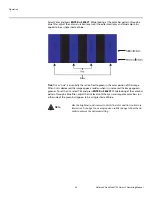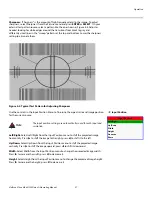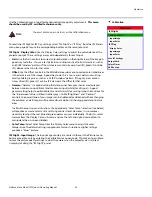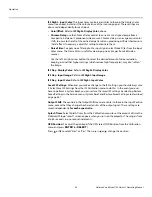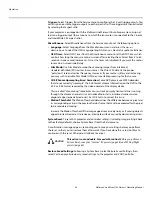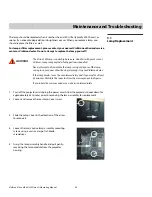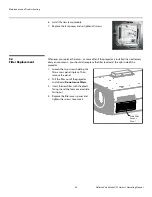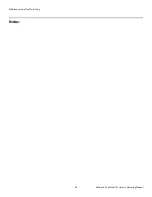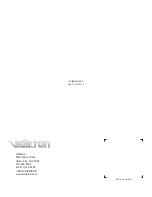Operation
62
Vidikron Vision Model 120 Owner’s Operating Manual
PRE
L
IMINAR
Y
Triggers:
Select Triggers from the Service menu to configure the 12-volt trigger outputs. You
can assign one or more trigger outputs to each aspect ratio. Those triggers are then activated
by selecting that aspect ratio.
If your projector is equipped with the Vidikron CineWide with AutoScope system, assign at
least one trigger output (the same one to which the lens motor is connected) to the Cinema
and IntelliWide 2.35 aspect ratios.
Miscellaneous:
Select Miscellaneous from the Service menu to set the following options:
• Language:
Select Language from the Miscellaneous menu and press the up- or
down-arrows to select the OSD Language (English, Français, Deutsch, Español or Italiano).
• OSD Timer:
Select OSD Timer from the Miscellaneous menu to set the OSD Timer, which
controls how long the menus remain on-screen after selecting them. Select from 5 to 60
seconds, in one-second increments. Or, set the timer to 0 (disabled) if you want the menus
to remain on-screen indefinitely.
• Film Mode:
Use Film Mode to smooth out moving images from interlaced,
standard-definition (SD) sources. In most cases, the Vision 120 detects the proper
“pull-down” rate and vertical frequency. However, if your source is jittery and/or tearing
you may wish to enable Film Mode (ON) to ensure stable processing for that source.
• CUE (Chroma Upsampling Error) Correction:
Some DVD players use MPEG decoders
that do not correctly “upsample” the 4:2:0 format chroma information on the DVD to the
4:2:2 or 4:4:4 format required by the video encoder of the display device.
This so-called “chroma bug” sometimes causes streaky or spiky horizontal lines running
through the chroma channel. It is most noticeable in static, interlaced scenes and on
diagonal edges (especially red ones). Set CUE to On to correct this issue.
• Motion Threshold:
The Motion Threshold determines the difference between a pixel and
its corresponding value in the previous field or frame that must be exceeded for the pixel
to be considered moving.
Increase the Motion Threshold if the image appears excessively noisy or if moving objects
appear blurred. Decrease it to reduce or eliminate artifacts caused by deinterlacing errors.
System Reset:
To reset ALL projector and controller settings (including image settings) back
to their factory defaults, choose System Reset from the Service menu.
A confirmation message appears, reminding you to save your settings before you perform
the reset, so that you can restore them afterwards. If you have done this, select Confirm to
continue with the reset. Otherwise, click Back to cancel.
Restore Saved Settings:
Following a System Reset, select Restore Saved Settings, then
select Yes to apply all previously-saved settings to the projector and VHD Controller.
This action is not undoable. Proceed with caution!
Before you perform a
System Reset, save your “Custom” ISF presets (page 58) and ISF Day/Night
presets (page 60).
Caution