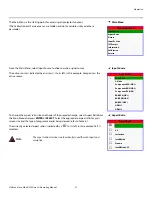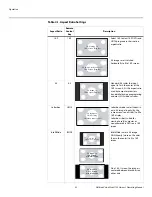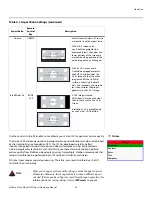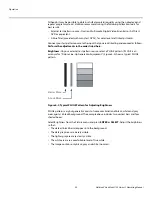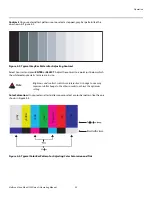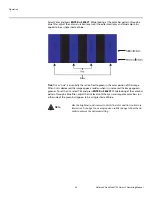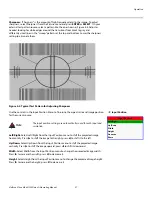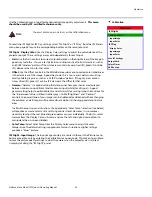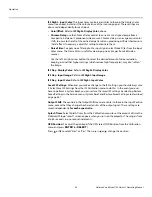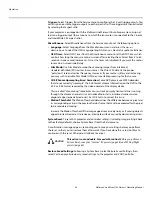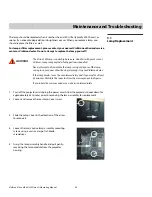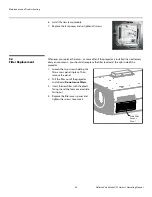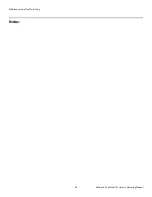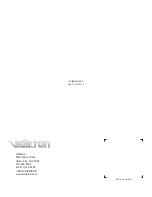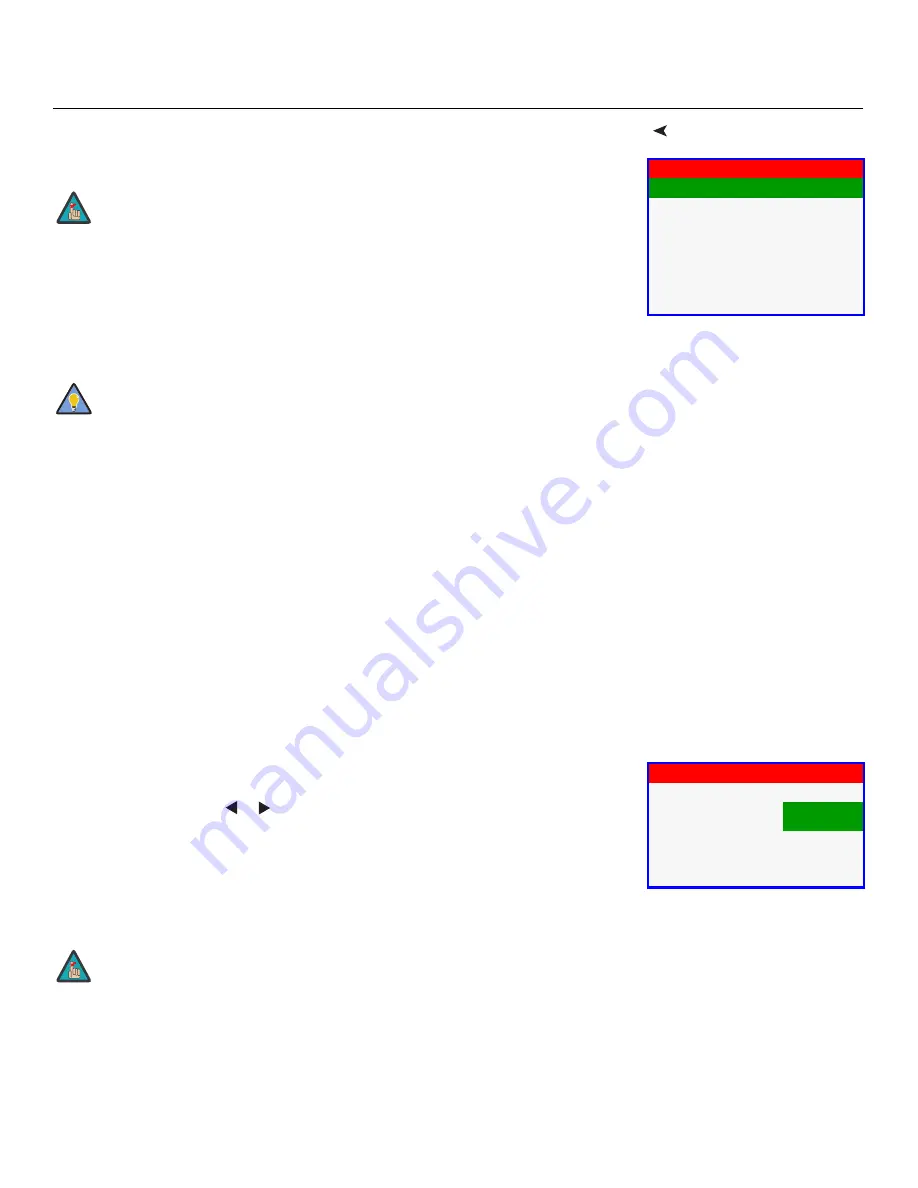
Operation
Vidikron Vision Model 120 Owner’s Operating Manual
61
PRE
L
IMINAR
Y
Service
Use the Service menu to access advanced projector configuration settings.
This menu
should be used by ISF-certified technicians only.
Test Video:
Select Test Video from the Service Menu to access the internal test patterns on
the Vision 120. Four patterns are available: Horizontal Ramp, Vertical Ramp, Color Bars 1
(solid bars) and Color Bars 2 (SMPTE “checkerboard” pattern).
Press
MENU
to exit test pattern mode.
Display Device:
The options in the Display Device menu allow you to change the picture
orientation and perform lens adjustments.
• Installation:
Select Installation from the Display Device menu to change the picture
orientation to suit the method of installation (Floor Front, Floor Rear, Ceiling Front or
Ceiling Rear).
• Lens:
Select Lens from the Display Device menu to access the motorized lens controls.
Refer to
Primary Lens Adjustments
on page 41.
• Lamp Info:
Select Lamp Info from the Display Device menu to obtain information about
the currently-installed lamp: its serial number, number of “strikes” (attempts to ignite) and
number of hours in use.
• Diagnostic:
Select Diagnostic from the Display Device menu, then select Red, Green, Blue,
Yellow, Cyan or Magenta to display only that color (simulating a filter of that color). This
can be useful for calibration or measurement purposes.
To restore the normal picture (all colors), select
White
.
HD Format:
Select HD Format from the Service menu to choose the default color space for
the source signals on the HD1, HD2 and HD3 inputs. Select COMP (component) or RGB. The
VHD Controller assumes this color space when you “direct-select” an HD input using the
left-arrow and right-arrow (
or
) buttons on the projector rear panel or VHD Controller
front panel, or the
HD1
,
HD2
or
HD3
buttons on the remote control unit.
You can override this setting by using the OSD to select an HD input (refer to
Input Source
on
page 51). For example, if you select COMP for HD2 here and the input signal changes to RGB,
select “RGB BNC” from the Input Source menu to enable the Vision 120 to properly display
that signal.
Service
Test Video
Display Device
HD Format
Triggers
Miscellaneous
System Reset
Restore Saved Settings
You must enter a passcode to access the Service menu.
You can also use the
PATTERN
button on the projector rear panel or VHD
Controller front panel to enter and exit test pattern mode.
Note
Tip
HD Format
HD1
7
COMP
RGB
HD2
7
COMP
RGB
HD3
COMP
7
RGB
When you change the default color space for an HD input, it takes effect
the
next
time you select that input (not immediately).
Note