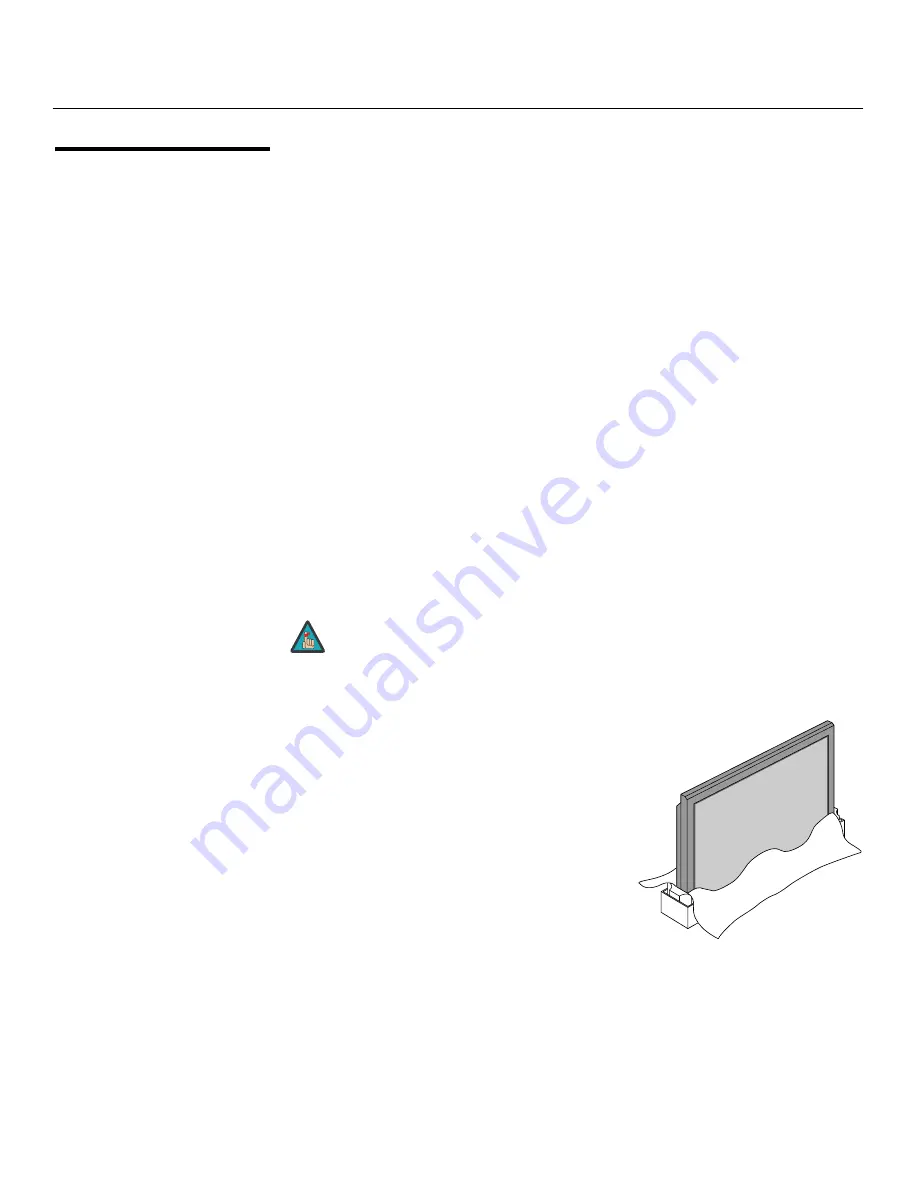
Installation
14
Vidikron PlasmaView Owner’s Operating Manual
PRE
L
IMINAR
Y
3.3
Installation Considerations
Proper installation of your PlasmaView will ensure the highest possible picture quality.
Whether you are installing the PlasmaView temporarily or permanently, you should take the
following into account to ensure that it performs optimally.
High-Altitude Operation
Due to the design of all plasma glass panels made by every manufacturer, and the interaction
between ambient air pressure and the plasma gases contained inside of the panel, reliable
operation of your plasma display cannot be assured during operation at certain high-altitude
locations.
Vidikron has found the VP-5000 to operate reliably at altitudes of up to 6000 MSL (mean sea
level). The VP-5000a has been found to operate reliably at altitudes of up to 9000 MSL.
At higher elevations, each panel may react differently, depending upon the altitude, air
pressure, humidity and other meteorological factors. If you are planning to use this product
at a location above 9000 feet, please contact Vidikron technical support for further
information.
Mounting the PlasmaView on
a Wall or Table Stand
To install the PlasmaView, you will need either an optional table stand or wall-mounting kit.
The PlasmaView cannot be installed on its own.
If you do decide to wall-mount the PlasmaView, ensure that the wall-mount bracket is
installed according to the instructions included with it. The wall must be capable of
supporting a redundant weight factor three (3) times the weight of the display, or be
reinforced.
Vidikron recommends that this be done by a custom installation specialist.
You can attach your optional mounts or stand to the PlasmaView in either of two ways:
• While it is upright.
➤
➤
Use only a Vidikron-approved wall-mount kit or table stand that is
specifically designed for your display.
Note
















































