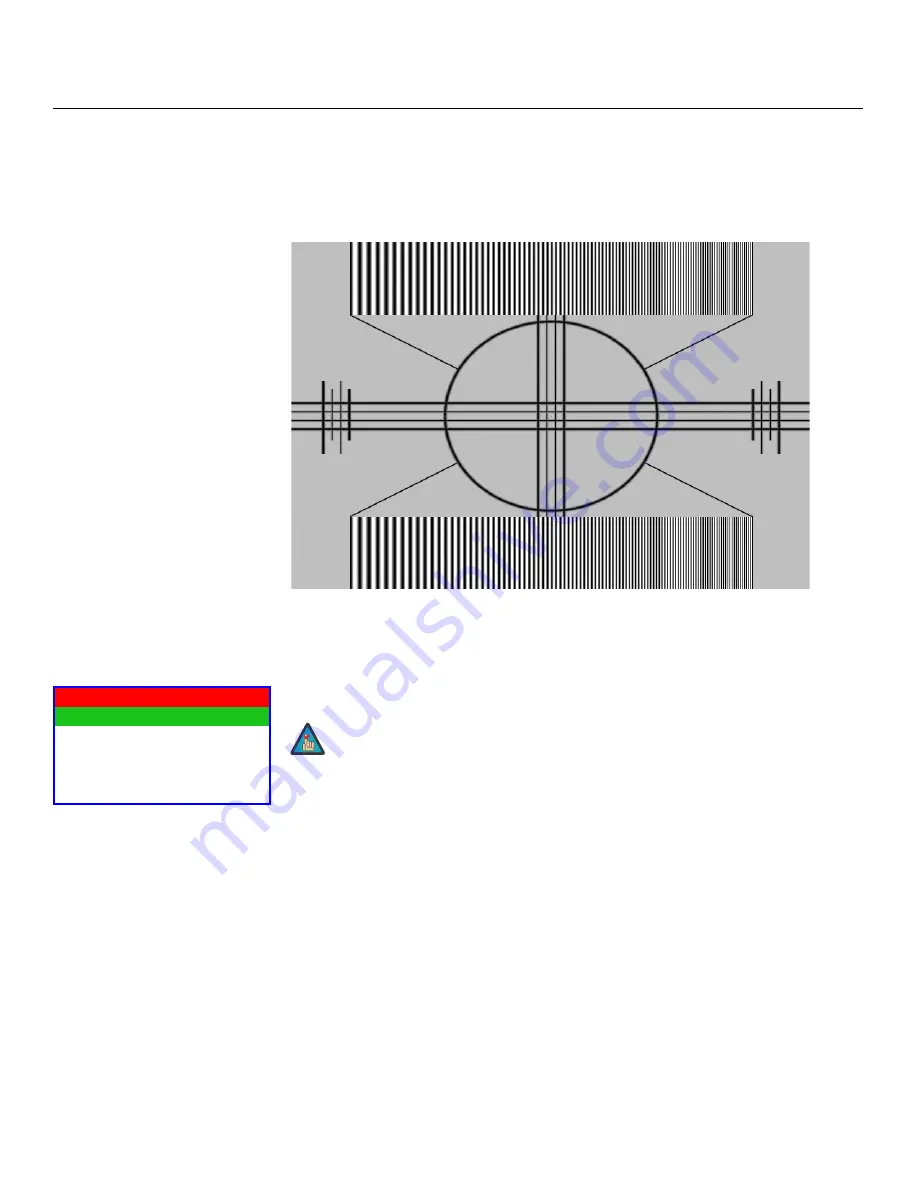
Operation
72
Vision Model 140/150 Owner’s Operating Manual
PRE
L
IMINAR
Y
Sharpness:
“Sharpness” is the amount of high-frequency detail in the image. To adjust
sharpness, select Sharpness from the Picture menu and press
ENTER
. On your external test
pattern source, select a pattern like the one shown in Figure 4-5. Adjust as needed, looking
for white edges around the transitions from black to gray and differently-sized lines in the
“sweep” patterns at the top and bottom. Lower the sharpness setting to eliminate them.
Figure 4-5. Typical Test Pattern for Adjusting Sharpness
Input Position
Use the controls in the Input Position Menu to fine-tune the aspect ratio and image position
for the current source.
Left/Right:
Select Left/Right from the Input Position menu to shift the projected image
horizontally. Use the right or up cursor button to shift the image to the right; use the left or
down button to shift it to the left.
Up/Down:
Select Up/Down from the Input Position menu to shift the projected image
vertically. Use the right or up cursor button to shift the image upward; use the left or down
button to shift it downward.
Width:
Select Width from the Input Position menu to change the projected image width. Use
the right or up cursor button to increase the width; use the left or down button to decrease it.
Height:
Select Height from the Input Position menu to change the projected image height.
Use the right or up cursor button to increase the height; use the left or down button to
decrease it.
Input Position
Left/Right
Up/Down
Width
Height
Overscan
➤
The input position settings are automatically saved for each input and
resolution.
Note
Summary of Contents for 140/150
Page 2: ......
Page 10: ...Table of Contents x Vision Model 140 150 Owner s Operating Manual P R E L I M I N A R Y Notes...
Page 74: ...Installation 62 Vision Model 140 150 Owner s Operating Manual P R E L I M I N A R Y Notes...
Page 92: ...Operation 80 Vision Model 140 150 Owner s Operating Manual P R E L I M I N A R Y Notes...
Page 113: ......
















































