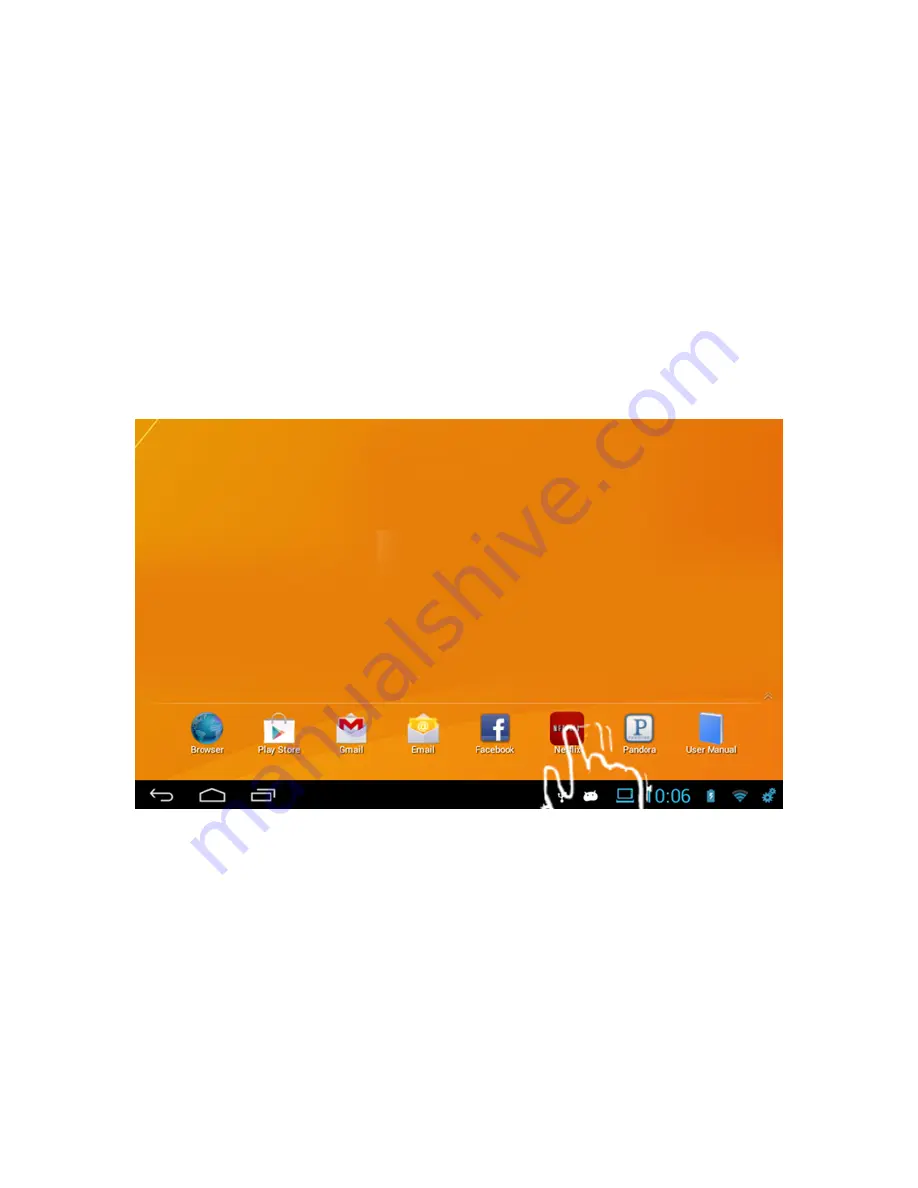
20
o
Continue to hold down the Widget and drag it where you would
like it on your screen.
o
You can drag it to another screen by moving the widget to the
left or right side of the screen. Hold and wait until it moves to
the next screen.
o
Once you have selected the spot you would like to have the
Widget sit on your screen simply let go.
•
Removing Widgets
o
Tap and hold down the Widget you would like to delete.
o
The Widget will appear to float. A trashcan will appear in the
bottom right hand corner of your Home Screen.
o
Drag the Widget to the trashcan. The Widget and Trashcan will
turn red. Release your finger to delete the Widget.
7.3. Favorite Bar
•
Customizing
Favorite Bar
o
You can customize your Favorite Bar so all your favorite Apps
are just a tap away.
•
To move an App to your Favorite Bar
o
Open the Application Drawer
o
Tap and hold down the App icon you would like to move until it
appears to float.
o
Continue to hold down the icon and drag it to the Favorite Bar.
§
Note: You can only have 8 apps in your Favorite Bar.






















