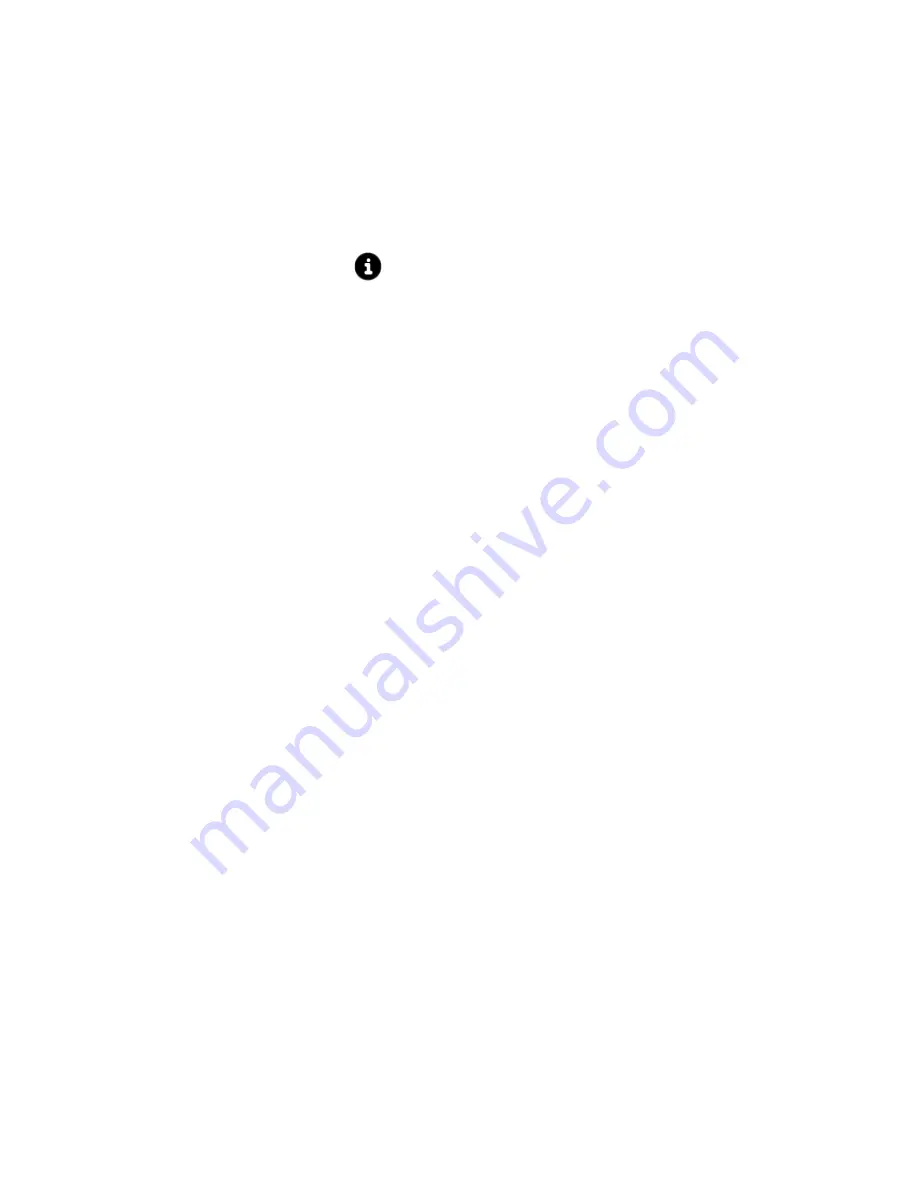
10
Step 8 – Entertainment
You can quickly, easily, and securely purchase items from the Google
Play store by safely storing your credit card information with 128-bit
encryption in the Google Wallet System.
o
Tap the “Setup Credit Card” icon to securely & safely enter your
credit card information.
§
Please review Google’s Privacy Information by tapping
the
icon before entering your personal information.
o
Tap the “Not Now” icon if you do not wish to use the Google
Wallet feature, and move on to the next screen.
§
Note: If you do not use Google Wallet you will need to
enter your complete credit card information every time
you wish to make a purchase from the Google Play
Store.
Step 9 – Backup and restore
You can easily and automatically backup your apps, settings, music,
photos, videos, books, website bookmarks, and other data to your Google
account.
o
Check the options you would like to use. You can change them
in your
Settings
at anytime.
o
When finished tap the “Right” arrow at the right hand bottom of
the screen to continue.
Step 10 – Use Google location
You can use the Google location services to use the location data from
your Wi-Fi network to help apps determine your approximate location
when it’s available. This location data is used to: provide driving
directions, find the nearest shops, restaurants, movie theaters, & more.
o
Check the options you would like to use. You can change them
in your
Settings
at anytime.
o
When finished tap the “Next” icon at the right hand bottom of
the screen to continue.
Step 11 – Setup Complete
Your tablet is now setup and ready to use.
o
Tap the “Back” arrow to make additional changes.
o
Tap the “Finish” arrow to start using your tablet.
If you are having a problem with the operation of this Tablet – Do not return
it to the retailer!
Your Touchscreen Tablet includes Free Technical Support by Phone or
Internet and we are glad to help you with any problems.
For Technical Support by Internet, simply touch the Customer Help icon on the
lower right–side of the home screen to immediately be directed to our Technical
Support website. For Technical Support by Phone, please call 855-998-4326,
Monday to Saturday 10:00 AM to 7:00PM.

























