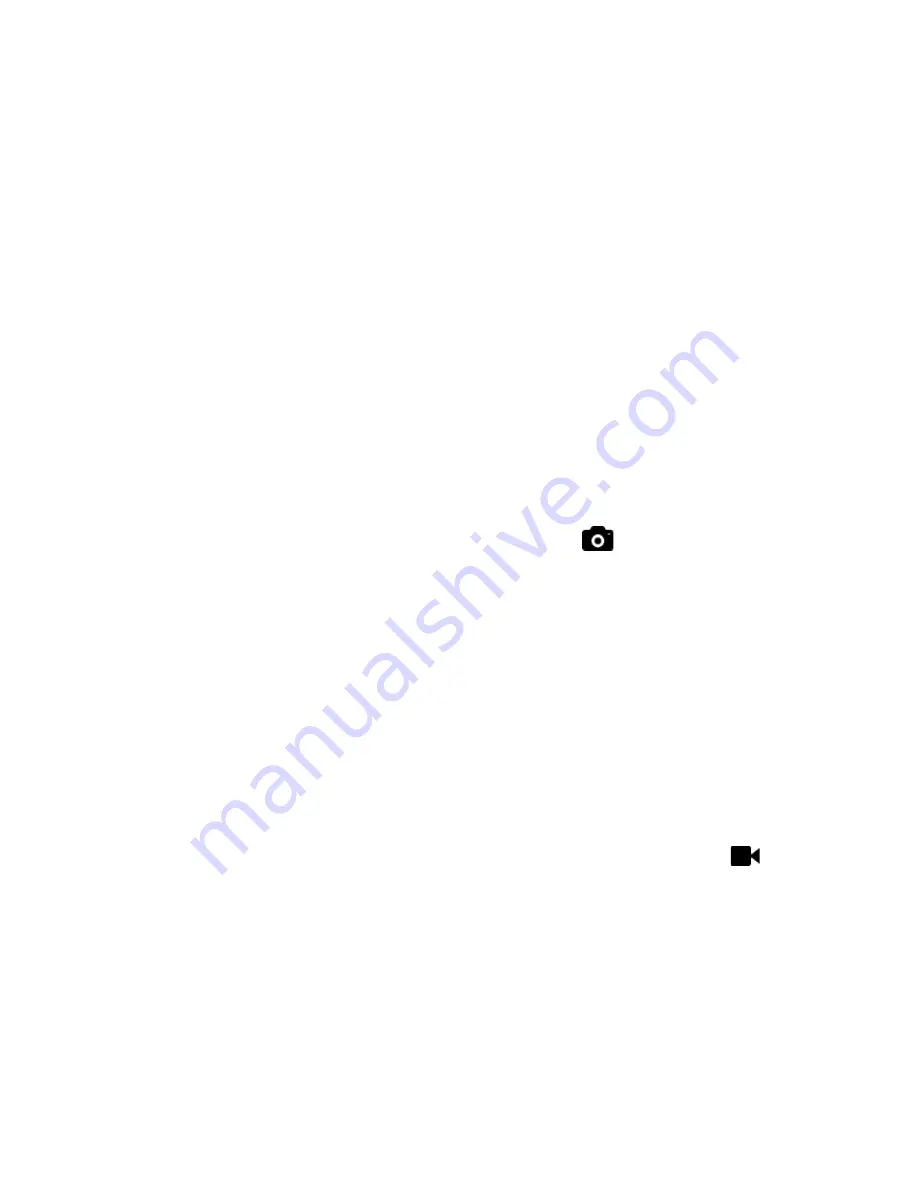
21
o
Tap and hold your finger on the Home Screen. Make sure you
are not touching an App or another Widget.
o
A dialog box will appear entitled “Add to Home Screen.”
o
Tap the Wallpapers icon
o
A dialog box will appear entitled “Select wallpaper from”
o
Tap the different type of wallpapers from the different styles
presented.
o
Select the wallpaper you would like and tap the “Set wallpaper”
button to confirm your choice.
6.5. Display Rotation
•
By default your screen will automatically rotate if you turn your device.
•
If you do not like this functionality you can turn it off in the
Quick
Settings
or in the full
Settings
App.
•
Go to Settings > Accessibility > Auto-rotate screen.
•
Uncheck the box to have the screen stop from automatically rotating
when you change the tablet’s orientation.
7. Using your Camera
The Camera app is a combination camera and camcorder. You can view
photos and videos you take with the Camera in the Gallery app. To take
pictures and videos, first touch the Camera app icon
located in the
Application Drawer.
•
Taking Still Images
o
With the Camera app open, point the camera lens at the object
to be photographed until the object appears on the screen.
o
To take a photo, tap the blue circle on the right side of the
screen.
o
Note
: This device has a front facing camera designed to make
video chat easy and simple. Turn the tablet around and point it
at what you want to capture and tap the blue circle on the right
side of the screen to take a still image.
•
Recording videos
The Camera app can also be used to take videos.
o
With the Camera app open, touch the video camera icon
to
switch to video recording.
o
Once you have pointed the camera lens at the object you would
like to record, tap the red circle on the right side of the screen
to begin recording.
NOTE
: While recording a video, you can take photos by
touching the screen. The screen is momentarily outlined in
red when the photo is taken. The video recording is not
interrupted.
o
Touch the red circle with a white square located on the right
side of the screen to stop the recording.






























