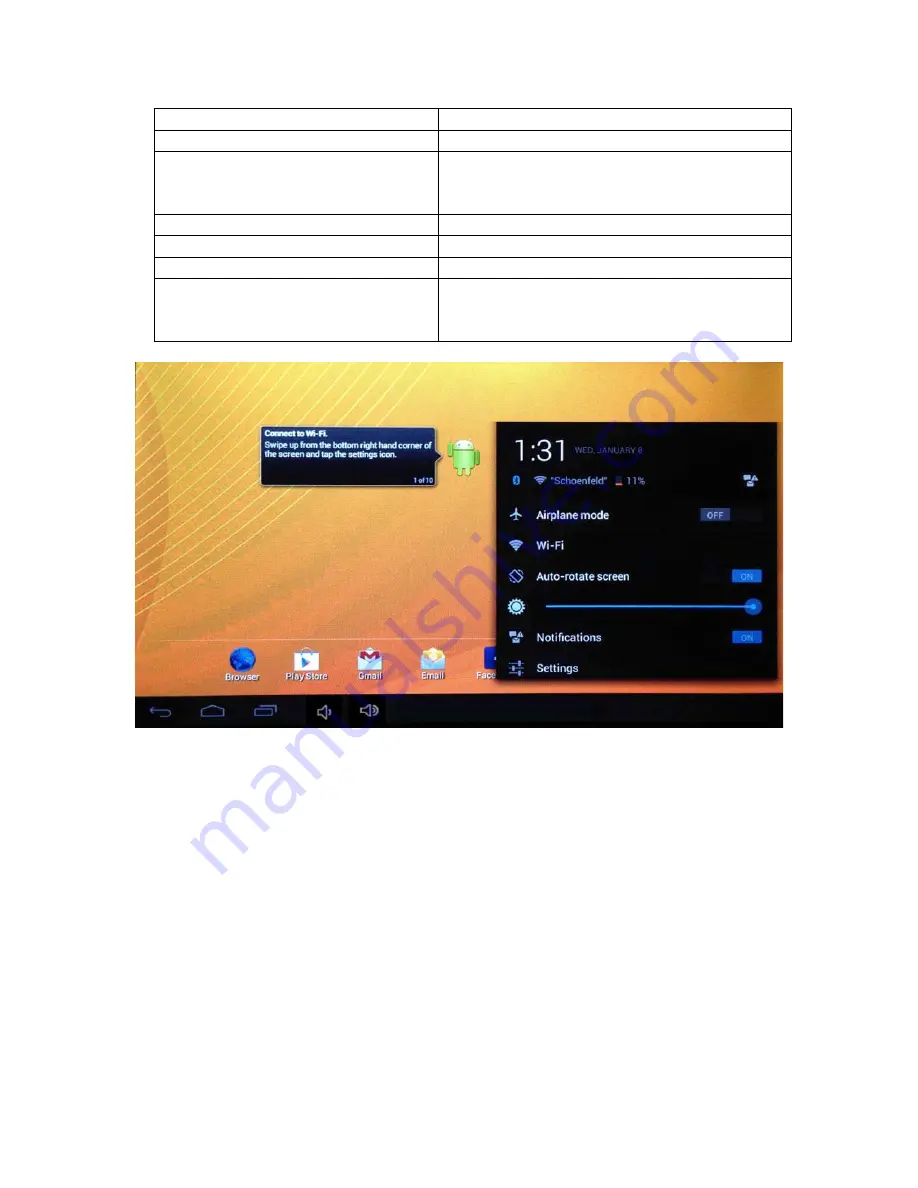
12
viewing.
6. Home Navigation Icon
Returns you to the main Home Screen
7. Recent Apps Navigation Icon
Opens a list of thumbnail images of apps
you’ve recently viewed and apps you
frequently use.
8. Volume Icons
Adjusts the Volume Up or Down
9. Battery Status Icon
Current percentage of battery charge
10. Wi-Fi Connection Status Icon Strength of Wi-Fi signal
11. Quick Settings & Notification
Area
Tap once to view Notifications. Tap the
pop-up box again to view the Quick
Settings.
4. Quick Settings & Notification Area
The Quick Settings & Notification popups allow you to view or change your
device settings quickly right from your home screen by tapping on the Quick
Settings & Notification Area (11).
•
To view your Notifications tap the Quick Settings & Notification Area (11)
once and the Notifications popup box will appear.
•
To view the Quick Settings tap the Quick Settings & Notification Area (11)
once so the Notifications popup box appears, then tap the popup box to
view the Quick Settings.
o
You can adjust the following items within the Quick Settings:
§
Airplane Mode – Tap to turn On or Off
§
Smart Wi-Fi Connect – Tap to go to the Wi-Fi section of the
Settings app
§
Rotate Screen – Tap to rotate Screen



























