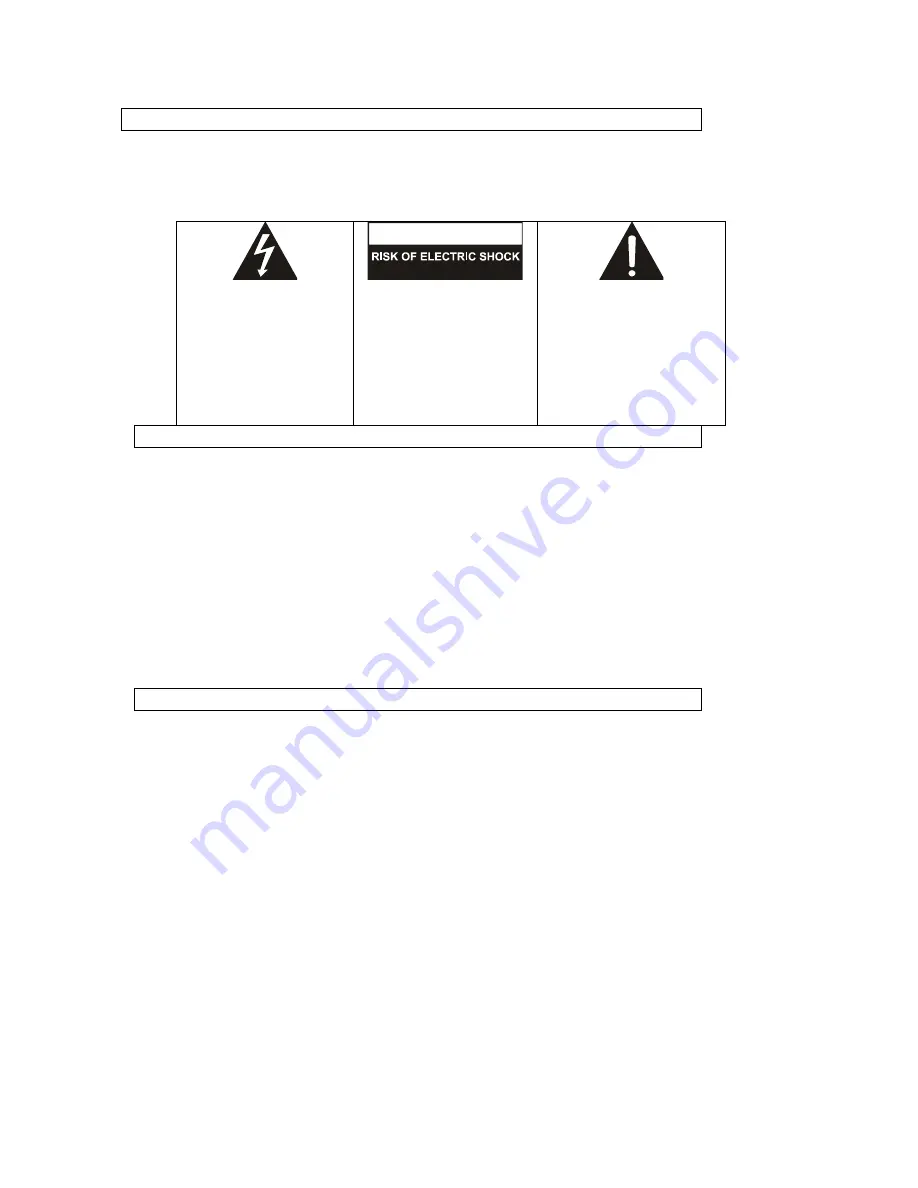
2
WARNINGS
•
To reduce the risk of fire or electric shock, do not expose this appliance to rain or moisture.
•
To reduce the risk of electric shock, do not open the cabinet. No user serviceable parts are inside. Refer servicing to
qualified personnel.
•
This product should not be exposed to excessive heat such as direct sunlight, fire, or other heat sources.
•
Caution: Do not expose this appliance to dripping or splashing liquids. Do not put objects filled with liquid, such as vases
on or near the appliance.
THE LIGHTNING FLASH WITH
ARROWHEAD SYMBOL, WITHIN
AN EQUILATERAL TRIANGLE, IS
INTENDED TO ALERT THE USER
TO THE PRESENCE OF NON-‐
INSULATED "DANGEROUS
VOLTAGE" WITHIN THE
PRODUCT'S ENCLOSURE THAT
MAY BE OF SUFFICIENT
MAGNITUDE TO CONSTITUTE A
RISK OF ELECTRIC SHOCK TO
PERSONS.
CAUTION
DO NOT OPEN
WARNING:
TO REDUCE THE RISK OF
ELECTRIC SHOCK, DO NOT REMOVE
THE FRONT OR REAR COVER. NO
USER SERVICEABLE PARTS ARE
INSIDE. REFER SERVICING TO
QUALIFIED SERVICE PERSONNEL.
THE EXCLAMATION POINT WITHIN
AN EQUILATERAL TRIANGLE IS
INTENDED TO ALERT THE USER TO
THE PRESENCE OF IMPORTANT
OPERATING AND MAINTENANCE
(SERVICING) INSTRUCTIONS IN THE
LITERATURE ACCOMPANYING THE
APPLIANCE.
FCC WARNINGS
WARNING
: Changes or modifications to this unit not expressly approved in this manual could void
the user’s authority to operate the equipment.
NOTE
: This equipment has been tested and found to comply with the limits for a Class B digital
device, pursuant to Part 15 of the FCC Rules. These limits are designed to provide reasonable
protection against harmful interference in a residential installation. This equipment generates, uses,
and can radiate radio frequency energy and, if not installed and used in accordance with the
instructions, may cause harmful interference to radio communications. However, there is no
guarantee that interference will not occur in a particular installation. If this equipment does cause
harmful interference to radio or television reception, which can be determined by turning the
equipment off and on, the user is encouraged to try to correct the interference by one or more of the
following measures:
•
Reorient or relocate the receiving antenna.
•
Increase the separation between the equipment and receiver.
•
Connect the equipment into an outlet on a circuit different from that to which the receiver is
connected.
•
Consult the dealer or an experienced radio/TV technician for help.
IMPORTANT SAFETY INSTRUCTIONS
1.
Read these instructions.
2.
Keep these instructions.
3.
Heed all warnings.
4.
Follow all instructions.
5.
Do not use this apparatus near water.
6.
Clean only with dry cloth.
7.
Do not block any ventilation openings. Install in accordance with the manufacturer's instructions.
8.
Do not place near any heat sources such as radiators, heat registers, stoves, or other apparatus
(including amplifiers) that produce heat.
9.
Do not defeat the safety purpose of the polarized or grounding-‐type plug. A polarized plug has
two blades with one wider than the other. A grounding type plug has two blades and a third
grounding prong. The wide blade and/or the third prong are provided for your safety. If the
provided plug does not fit into your outlet, consult an electrician for replacement of the obsolete
outlet.
10.
Protect the POWER cord from being walked on or pinched particularly at plugs, convenience
receptacles, and the point where they exit from the apparatus.
11.
Only use attachments/accessories specified by the manufacturer.
12.
Unplug this apparatus during lightning storms or when unused for long periods of time.
13.
Refer all servicing to qualified service personnel. Servicing is required when the apparatus has
been damaged in any way, such as POWER-‐supply cord or plug is damaged, liquid has been
spilled or objects have fallen into the apparatus, the apparatus has been exposed to rain or
moisture, does not operate normally, or has been dropped.
14.
Do not use this device while operating a motor vehicle.



































