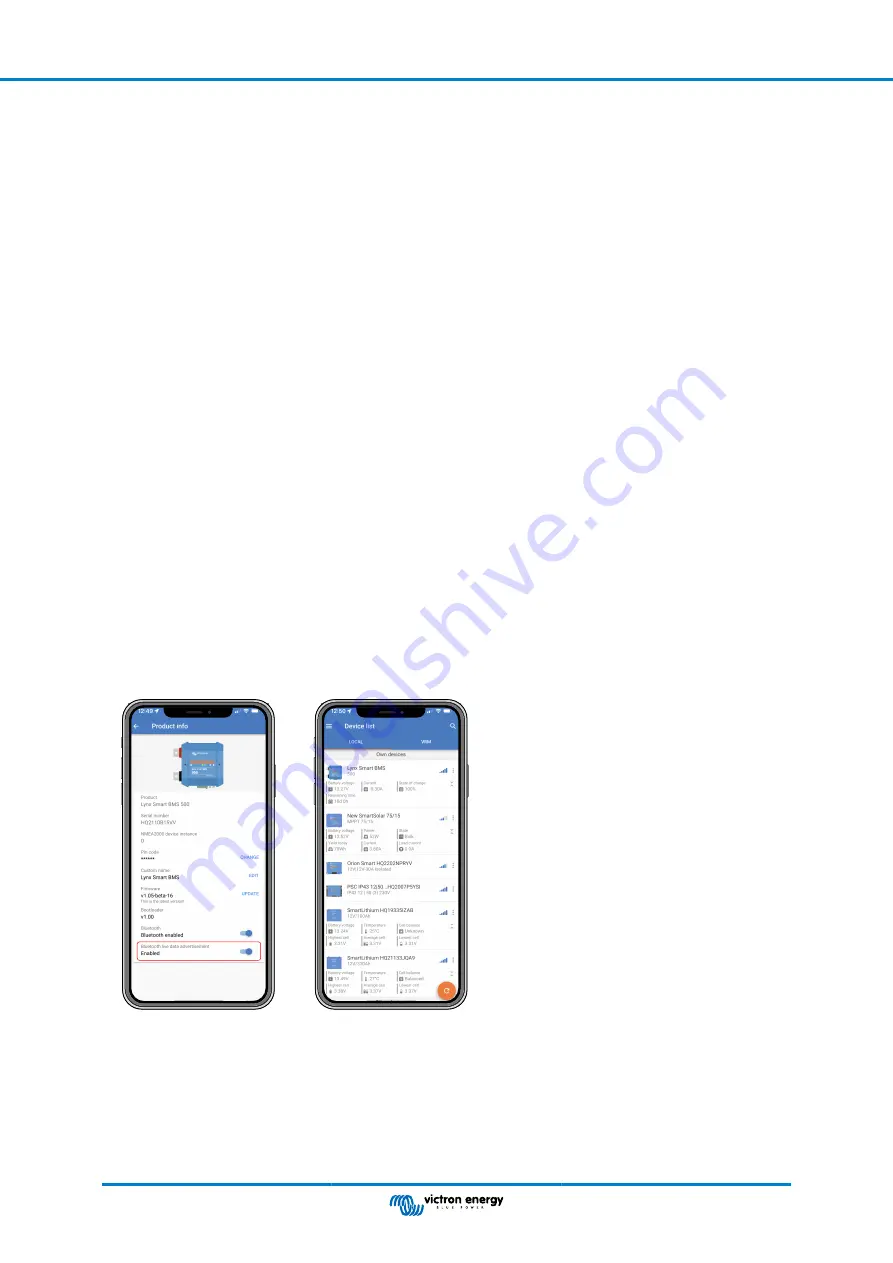
7.7. VictronConnect-Remote (VC-R) support*
VictronConnect-Remote functionality enables the Lynx Smart BMS to be accessed remotely through a GX product, via the VRM
portal.
This powerful feature allows full product configuration (except Bluetooth) and monitoring from practically anywhere in the world
using the VictronConnect app. The user interface experience is just like the Lynx Smart BMS were connected locally using
Bluetooth.
1. Open the VictronConnect app and tap on the VRM button.
2. Click on the installation that includes the Lynx Smart BMS.
3. Click on the Devices button. A list with all available VE.Direct and VE.Can devices will show up.
4. Tap on the Lynx Smart BMS. The Lynx Smart BMS status screen is now displayed as if it were connected locally using
Bluetooth
*
Requires VictronConnect v5.70 or later and Venus OS v2.90 or later
7.8. VictronConnect Bluetooth live data advertisement support*
Battery voltage, current, state of charge and remaining running time at a glance. See what you want to know in seconds in the
VictronConnect app Device list.
The advantage is that the data is available much faster, together with data from other Bluetooth smart devices, and the range
exceeds that of a normal Bluetooth connection.
To enable Bluetooth live data advertisement:
1. Open the VictronConnect app and tap on the entry for your Lynx Smart BMS.
2. Tap on the cog wheel icon in the top right hand corner.
3. Tap on the 3 dots icon in the top right hand corner. The Product info screen opens.
4. Enable Bluetooth live data advertisement. by tapping on the slider. Be careful not to disable Bluetooth.
5. Go back to the local device list. Live data is now visible to the Lynx Smart BMS.
*
Requires VictronConnect v5.70 or later
Lynx Smart BMS
Page 22
Commissioning and Operation of the
Lynx Smart BMS






























