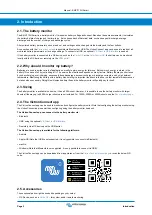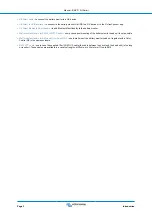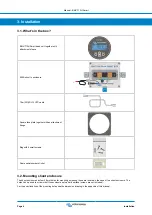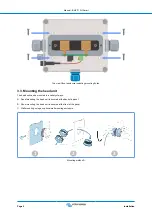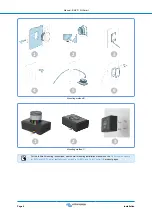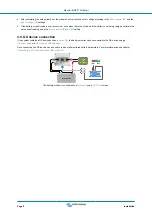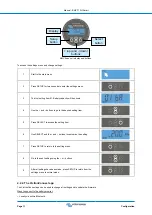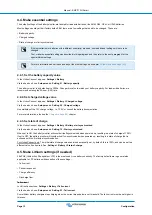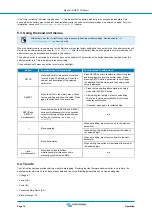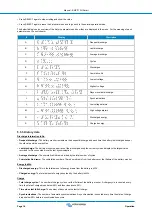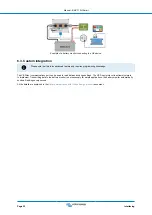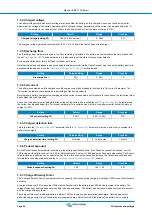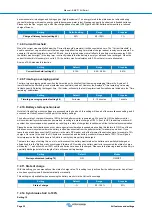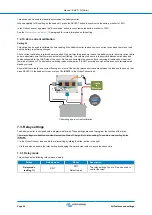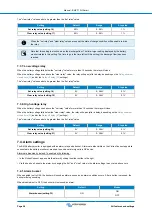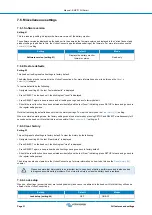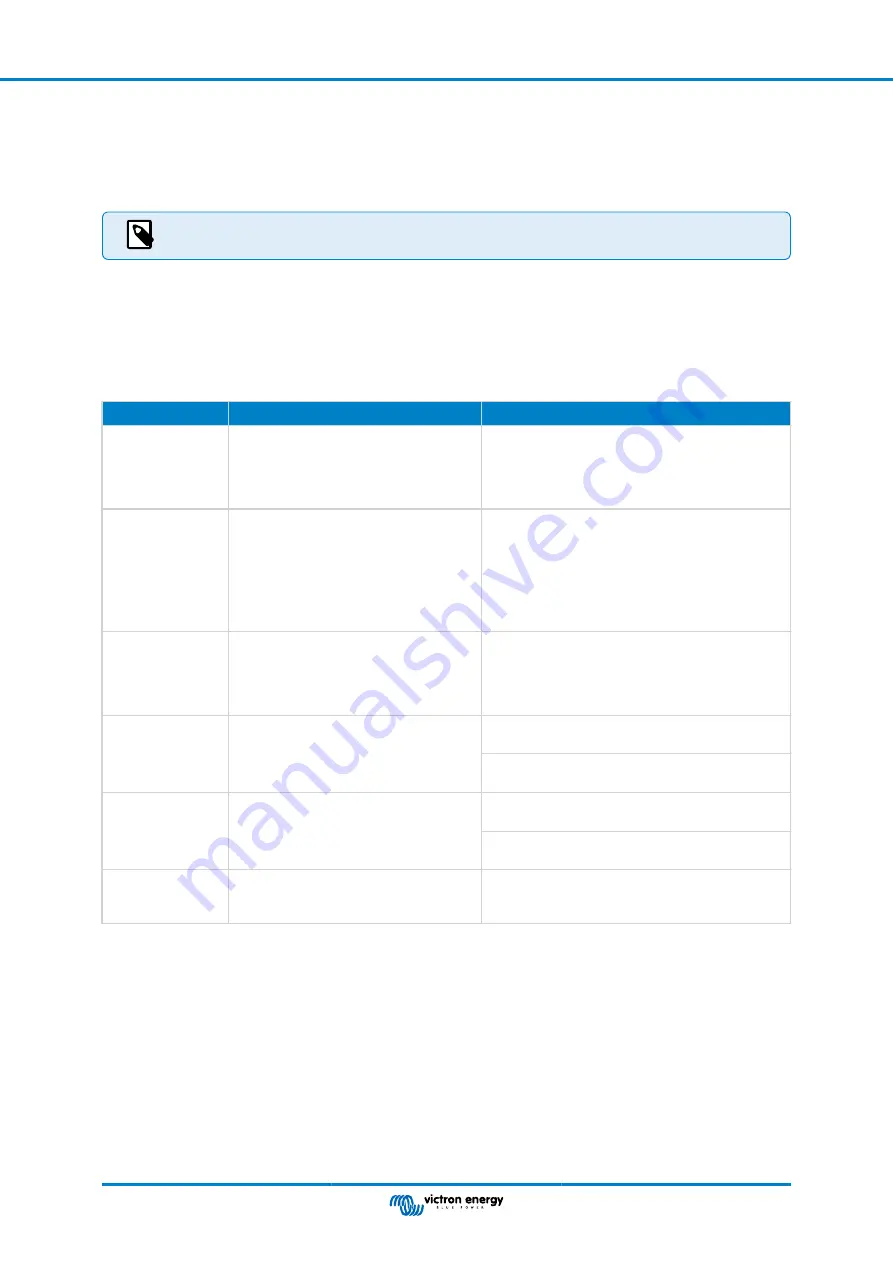
If the “Time remaining” indicates three dashes: “---” this means that the battery monitor is in an unsynchronised state. This
occurs when the battery monitor has just been installed or after it has been left unpowered and is powered up again. For more
information, see see the
Synchronising the battery monitor [19]
5.3. Using the head unit menus
Alternatively, use the VictronConnect app to access the battery monitor settings. See the chapter
on how to do this.
When the battery monitor is powered up for the first time or when the factory settings have been restored, the battery monitor will
start the quick setup wizard; see chapter:
. After that, the battery monitor will operate in normal mode, and the
battery menu can be accessed as described in this chapter.
The battery monitor is controlled by the four buttons on the head unit. The function of the buttons depends on which mode the
battery monitor is in. This is indicated in the below table.
If the backlight is off, press any button to restore the backlight.
Button
Function when in normal mode
Function when in setup mode
SETUP
Press and hold for two seconds to switch
to setup mode. The display will scroll the
number and description of the selected
parameter.
Press SETUP any time to return to the scrolling text,
and press again to return to normal mode. When
pressing SETUP while a parameter is out of range,
the display blinks five times, and the nearest valid
value is displayed.
SELECT
Press to switch to the history menu. Press
to stop scrolling and show the value. Press
again to switch back to normal mode.
• Press to stop scrolling after entering the setup
mode with the SETUP button.
• After editing the last digit, press to end editing.
The value is stored automatically. A short beep
indicates confirmation.
• If required, press again to restart editing.
SETUP and
SELECT
simultaneously
Press and hold both SETUP and SELECT
buttons simultaneously for three seconds
to restore factory settings (disabled when
setting 64, lock setup, is on, see
n/a
+
Move upwards.
When not editing, press to move up to the previous
parameter.
When editing, this button will increment the value of
the selected digit.
-
Move downwards.
When not editing, press to move down to the next
parameter.
When editing, this button will decrement the value of
the selected digit.
+ and -
simultaneously
Press and hold both buttons
simultaneously for three seconds to
manually synchronise the BMV.
n/a
5.4. Trends
The VictronConnect app provides battery monitor data logging. Providing that the firmware battery monitor is up to date, the
battery monitor will store up to 45 days of past data and two of the following parameters can be viewed alongside:
• Voltage (V).
• Current (A).
• Power (W).
• Consumed Amp Hours (Ah).
• State of charge (%).
Manual - BMV-710H Smart
Page 16
Operation