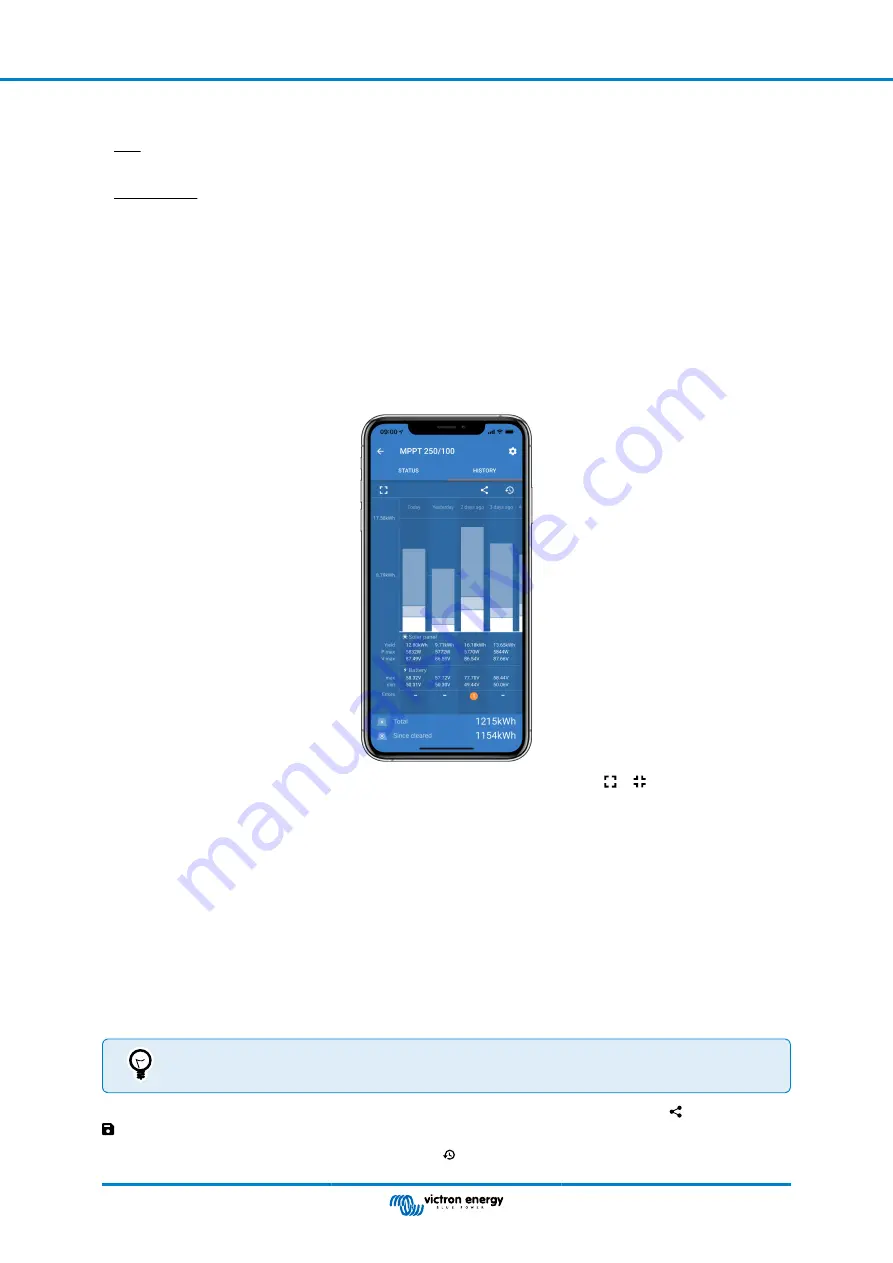
charger will enter the Float stage. Note that when an automatic equalisation is being performed this will also be reported as
absorption.
Float
During this stage the float voltage is applied to the battery to maintain a fully-charged state. When the battery voltage drops
below float voltage during at least 1 minute, a new charge cycle will be triggered.
External control
This will be displayed when another device is controlling the charge behaviour of the solar charger, bypassing its normal charge
algorithm. Examples are when the solar charger is controlled by an ESS system or a managed battery.
• In case the charger is not charging a "Why is the charger off?" message will display. When clicking on this message, a new
window will open with more information as to why the solar charger is not charging.
Virtual load output
• The state of the virtual load output, being switched on or switched off.
7.3.2. VictronConnect history screen
The history screen shows a summary of the data collected over the previous 30 days. Swipe the screen to the right or left to show
any of the 30 days.
To switch between portrait or landscape screen presentation click the fragmented square icon, or , at the top left of the
screen.
The daily log shows:
•
Solar yield
: The energy (Wh) converted for that day.
•
Solar Pmax
: The maximum power (W) recorded during the day.
•
Solar Vmax
: The highest voltage (V) from the PV array during the day.
•
Battery max and min
: The first figure shows the maximum battery voltage (Vmax) for the day. The figure below is the minimum
battery voltage(Vmin) for the day.
•
Errors:
This shows the daily number of errors, if any. To get more information about the error(s), click the orange dot. You may
need to slide the display on your device up to see the errors.)
•
Lifetime total:
This shows the total energy converted by the installation (W and is not re-settable).
•
Since reset:
This shows how much energy has been converted by the installation since the last reset.
Clicking on any bar (day) in the graph will expand the information. It will show the time and percentage of the total charge time
that the solar charger has spend in each Bulk, Absorption and Float charge stage.
You can use the charge times to see if the PV array is properly sized for your requirements. A system which
never reaches the float stage may need more panels. Or perhaps the load should be reduced?
The history can be exported as a comma separated file (CSV) by clicking the three connected dots symbol or the save symbol
at the top right of the history screen. The symbol varies, depending on what platform VictronConnect is used.
The history can be reset by clicking the clock with arrow symbol at the top right of the history screen.
MPPT solar charger manual
Page 34
Monitoring
















































