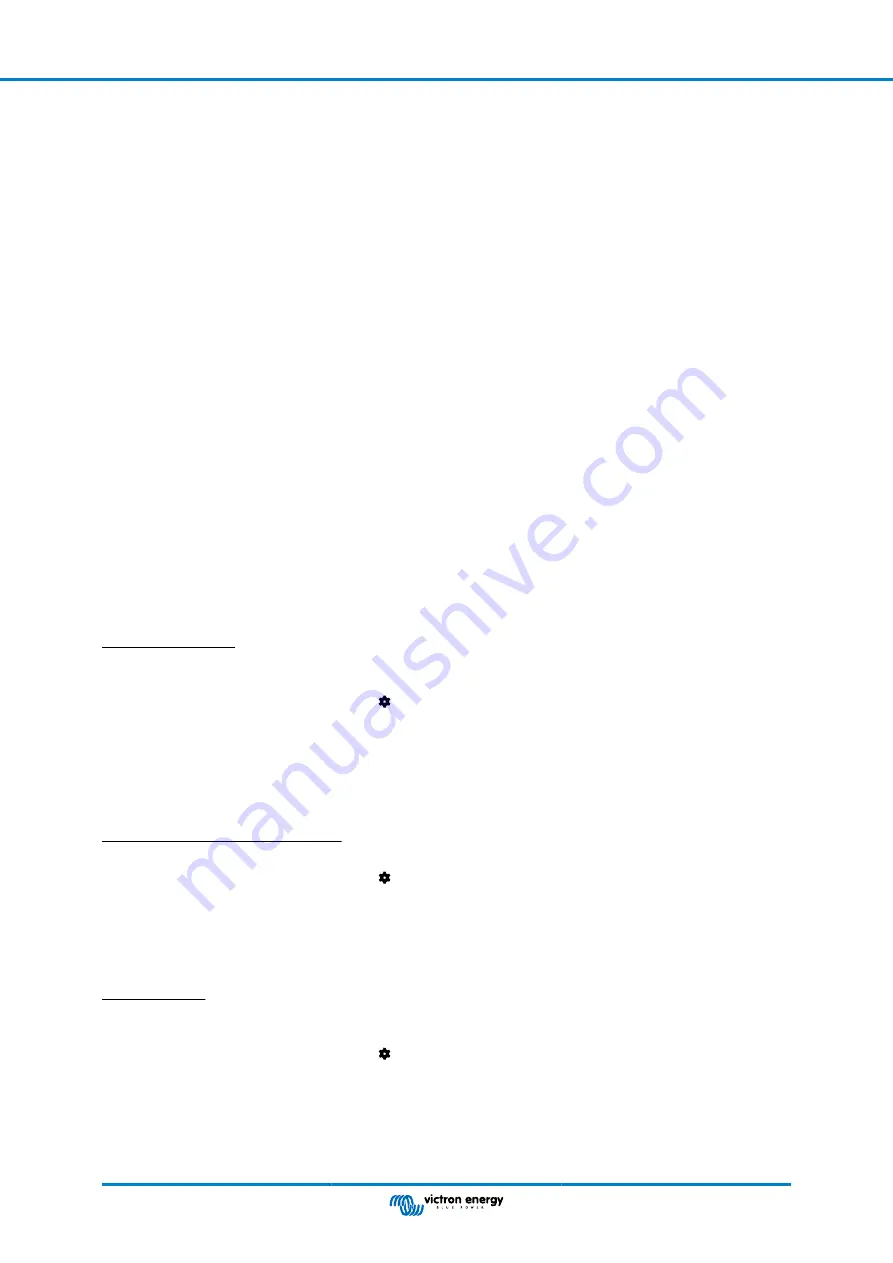
• Battery voltage sensing - the measured battery voltage is used by the chargers in the network to to compensate the charge
voltage should there be a voltage drop over the battery cables.
• Current sensing - The measured battery current is used by the charger so it knows the exact tail current at which the absorption
stage should end and the float (or equalisation) stage should start. To measure the charge current all charge currents from all
chargers are combined, or if a battery monitor is part of the network the actual battery current will be used.
• Synchronised charging - All chargers in the network will act as they were one large charger. One of the chargers in the network
will assume a master role and the master will dictate the charge algorithm the other chargers will be using. All chargers will
have follow the same charge algorithm and charge stages. The master is selected randomly (not user settable) so it is
important that all chargers use the same chge settings. During synchronised charging each charger will charge up to its own
maximum charge current setting (it is not possible to set a maximum current for the whole network). For more information see
the the VE.Smart manual located on the
VictronConnect App product page
.
This video introduces the Smart Battery Sense and some features of the VE.Smart network:
https://www.youtube.com/embed/v62wCfXaWXY
5.4.1. VE.Smart network setup
VE.Smart network design notes:
There can only be one product in the network that transmits battery voltage and/or battery temperature. It is not possible to use a
battery monitor together with a Smart Battery Sense, or multiples of these devices.
For the network to be operation all networked devices must be within Bluetooth transmission distance of each other.
A maximum of 10 devices can be joined into a VE.Smart network.
Some older devices might not support VE.Smart networking. for more information see:
.
Setting up the network
When setting up the network, first set up the Smart Battery Sense or battery monitor, and then add one or more solar chargers or
AC chargers to the network.
All solar chargers and AC chargers need to have the same charge settings. The easiest way to do this is to use a preset battery
type or a saved used defined battery type. A warning #66 message will be shown if there is a difference between the devices
charge settings.
To set up a new network:
• Open the VictronConnect app.
• Select one of the devices that needs to become part of the new VE.Direct network.
• Navigate to the settings page by clicking the gear symbol.
• click on "VE.Smart Networking".
• Click on "create network".
• Enter a name for the new network.
• Click "save".
• Wait for confirmation that the network has been set up and click "OK".
• If more devices need to be added to this network go to next paragraph and join multiple devices to the network.
To join another device to an existing network:
• Open the VictronConnect app. Select a device that needs to become part of a VE.Direct network.
• Navigate to the settings page by clicking the gear symbol.
• Click on "VE.Smart Networking".
• Click on "join existing".
• Select the network the device needs to be joined to.
• Wait for confirmation that the network has been set up and click "OK".
• Repeat above steps if more devices need to be added to the network.
To leave a network:
• Open the VictronConnect app.
• Select a device that needs to be removed from the VE.Direct network.
• Navigate to the settings page by clicking the gear symbol.
• Click on "VE.Smart Networking".
• Click on "leave network".
Check the network
Once the network has been set up all devices communicate with each other. The active LED on the each connected device will
now blink every 4 seconds. This is an indication that the device is actively communicating with the network.
MPPT solar charger manual
Page 27
Configuration and settings






























