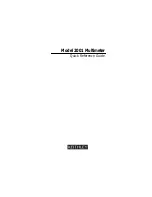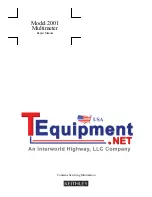5. Cleaning -
Step
a
applies to equipment that can be
disconnected from the CCTV system without seriously
jeopardizing security. Step
b
applies to equipment that must
operate continuously such as video switching equipment at
military installations.
Important
Safeguards
a. Disconnect this video product from its power source
before cleaning. Do not use caustic, abrasive, or
aerosol cleaners. Use a damp cloth for cleaning.
b. Use a damp cloth to clean the equipment. Do not
allow moisture or liquids to enter any vents. Do not
use caustic, abrasive, or aerosol cleaners.
6. Attachments -
Do not use attachments not recommended
by Vicon as they may cause hazards.
7. Water and Moisture -
Do not use this video product in
any location where it may be exposed to water or moisture.
This does not apply to outdoor camera housings, outdoor pan-
and-tilt drives, and other equipment designed for direct
exposure to outdoor environments.
GRAPHIC SYMBOL EXPLANATION
The lightning flash with arrowhead symbol, within an
equilateral triangle, is intended to alert the user to the
presence of uninsulated “dangerous voltage” within the
product’s enclosure that may be of sufficient magnitude to
constitute a risk of electric shock.
8. Accessories -
Do not place this video product on any
unstable surface or table. The video product may fall, causing
serious injury to a person and serious damage to the video
product. Use only with a mounting accessory recommended by
Vicon, or sold with the video product. Any mounting of the
video product should follow Vicon’s instructions, and a
mounting accessory recommended by Vicon should be used.
9. Ventilation -
Slots and openings in the cabinet are
provided for ventilation and to ensure reliable operation of the
video product and to protect it from overheating, and these
openings must not be blocked or covered. The openings
should never be blocked by placing the video product on a rug
or other similar surface. This video product should never be
placed near or over a radiator or heat register. This video
product should not be placed in a built-in installation such as
a bookcase or rack unless proper ventilation is provided or
Vicon’s instructions have been adhered to.
The exclamation point within an equilateral triangle is
intended to alert the user to the presence of important
operating and maintenance (servicing) instructions in the
literature accompanying the unit.
1. Read Instructions -
All the safety and operating
instructions should be read before the video product is
operated.
10. Power Sources -
This video product should be operated
only from the type of power source indicated on the marking
label. If you are not sure of the type of power supplied to your
installation site, consult your Vicon dealer or local power
company. For video products intended to operate from battery
power, or other sources, refer to the operating instructions.
2. Retain Instructions -
All the safety and operating
instructions should be retained for future reference.
3. Heed Warnings -
All warnings on the video product and in
the operating instructions should be adhered to.
4. Follow Instructions -
All operating and use instructions
should be followed.