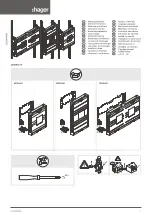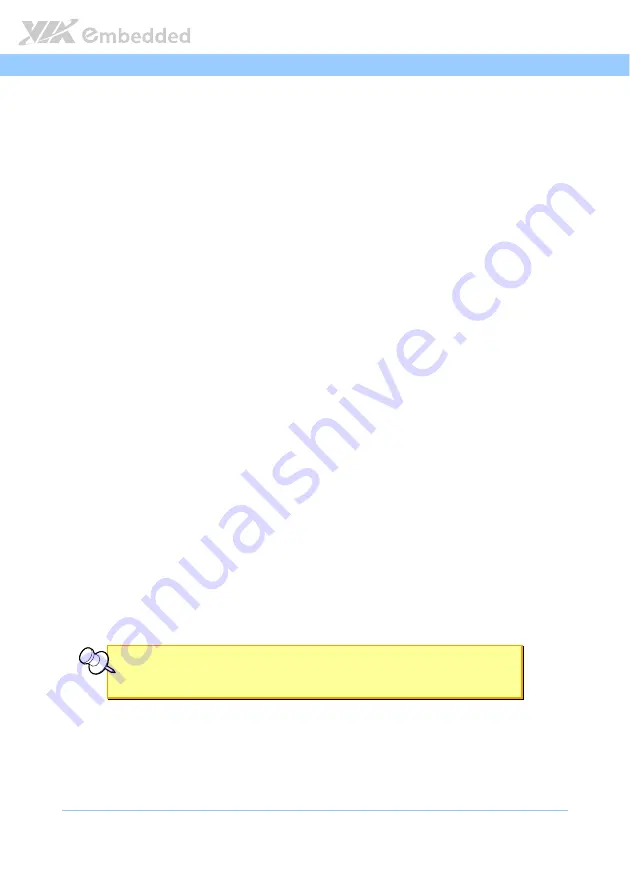
AMOS
AMOS
AMOS
AMOS-
--
-5002
5002
5002
5002 User Manual
User Manual
User Manual
User Manual
56
5.6.1.1.
5.6.1.1.
5.6.1.1.
5.6.1.1.
Quick Boot
Quick Boot
Quick Boot
Quick Boot
The Quick Boot feature enables the BIOS to skip certain tests in order to
speed up the boot sequence. This feature has two options: enabled and
disabled.
5.6.1.2.
5.6.1.2.
5.6.1.2.
5.6.1.2.
Quiet Boot
Quiet Boot
Quiet Boot
Quiet Boot
The Quiet Boot feature hides all of the Power-on Self Test (POST) messages
during the boot sequence. Instead of the POST messages, the user will see an
OEM logo. This feature has two options: enabled and disabled.
5.6.1.3.
5.6.1.3.
5.6.1.3.
5.6.1.3.
Bootup Num
Bootup Num
Bootup Num
Bootup Num----Lock
Lock
Lock
Lock
The Bootup Num-Lock feature determines how the 10-key pad will behave.
When the feature is enabled, the 10-key pad will behave as a number pad.
When the feature is disabled, the 10-key pad will behave as cursor navigation
keys.
5.6.1.4.
5.6.1.4.
5.6.1.4.
5.6.1.4.
Wait for ‘F1’ if Error
Wait for ‘F1’ if Error
Wait for ‘F1’ if Error
Wait for ‘F1’ if Error
This feature determines how the system will respond if an error is detected
during the boot sequence. If this feature is enabled, the BIOS will pause
booting and wait for the user to press F1 to enter the BIOS setup menu. This
feature has two options: enabled and disabled.
5.6.1.5.
5.6.1.5.
5.6.1.5.
5.6.1.5.
Hit ‘DEL’ Message Display
Hit ‘DEL’ Message Display
Hit ‘DEL’ Message Display
Hit ‘DEL’ Message Display
This feature determines if the BIOS will display a POST message that informs
the user how to access the BIOS Setup Utility.
1
This feature has two options:
enabled and disabled.
Note:
Note:
Note:
Note:
1. if the Quiet Boot option is enabled, the settings of this feature will have no effect.