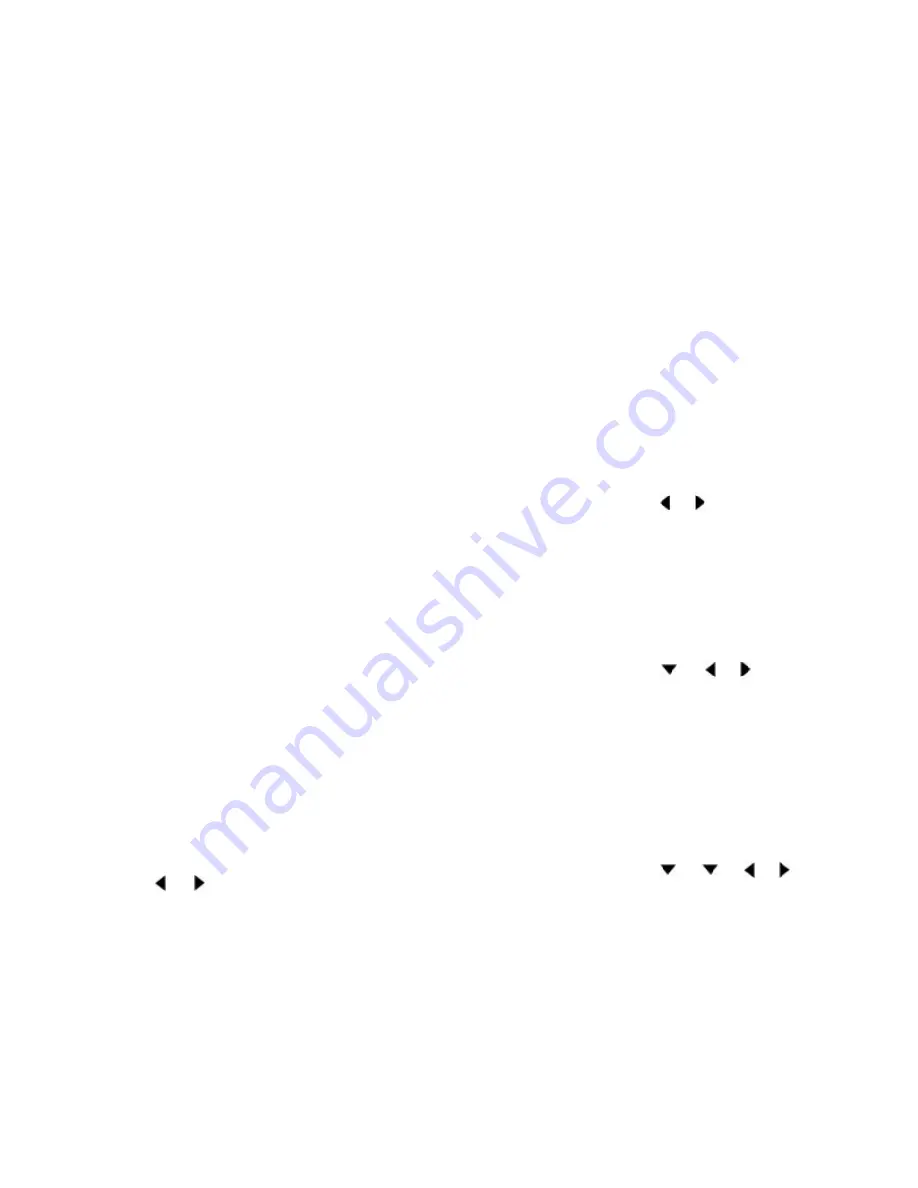
10
The BEAM SELECT / C-LINE ADJ control also is used for
navigation within the Edge
3
’s menus.
UNDERSTANDING THE MENU
Press the Menu key to enter the first menu page, MENU 1. To
change to the next menu press MENU again. You can exit any
menu by pressing the USER/CLR key, or any other white key.
Setting the Favorite Feature Key
The Favorite Feature key (USER/CLR) is a handy way to quickly
access your most often adjusted menu item, by simply the press
of one key. You can set the menu item the key accesses to any
menu item available.
Once you’ve determined which feature you want to assign to the
Favorite Feature key, simply highlight it using the menu navi-
gation keys. Then press and hold the USER/CLR key. You will
notice that the circle next to the menu item become filled with
blue as the unit beeps. This indicates that this menu item is set as
your Favorite Feature.
MENU 1
The settings on this menu affect all Modes.
BRIGHTNESS
This setting controls the brightness of the display. You have five
levels of brightness to chose from, dim to bright. The higher the
brightness, the easier the display is to see in bright conditions,
but more power is required.
To change the brightness press...
MENU --> or .
MENU 2
The settings on this menu affect each mode, so only the currently
active mode will retain the setting changes. Menu 2 is divided
into two section. The top portion controls the function for the
right beam, or those for full screen mode.
RIGHT
This setting controls the frequency of the beam for the right side
of the display, or the operating frequency for full screen mode.
To change the frequency press...
MENU --> MENU --> or .
SWEEP
This setting controls how fast the display moves across the screen,
and how fast the Edge3 transmits each pulse. There are five set-
tings from Stopped to 4. For the most accurate representation of
what’s below you, choose a setting that as closely matches the
boat’s speed as you can.
To change the sweep speed for the right beam press...
MENU --> MENU --> --> or .
A-RNG-MODE
Automatic Range Mode controls how the Auto-Range feature
maintains the view of the bottom. It only applies when the Auto-
Range feature is on. 1ST configures the system to maintain the
best view of the bottom. 2ND configures the system to make
sure the range setting is adjusted deeper, so you can always see a
second bottom echo. 3RD insures the system will allow room for
a third echo.
To change the A-RANGE-MODE for the right beam press...
MENU --> MENU --> --> --> or .
















