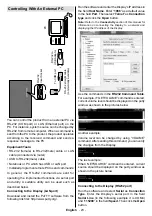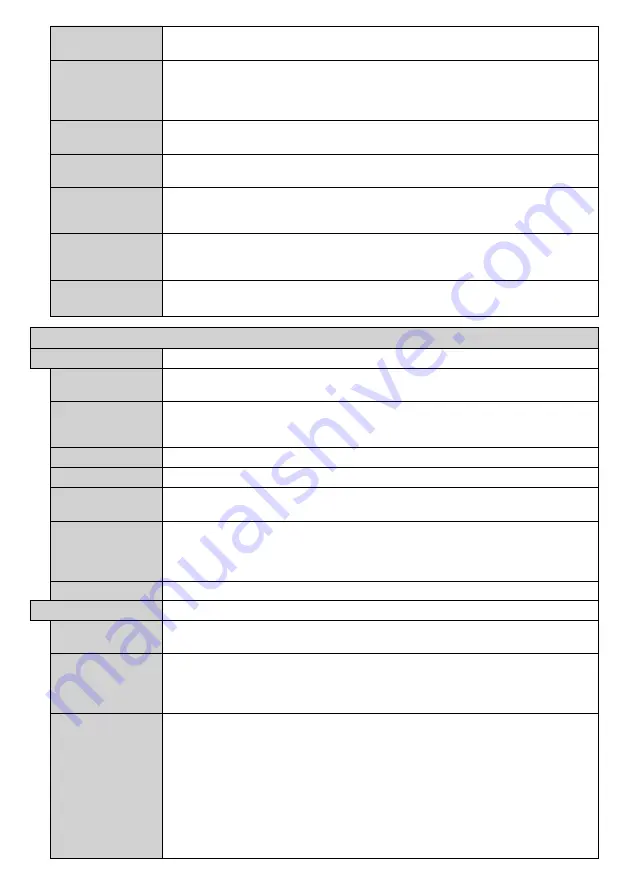
English
- 15 -
Auto Display
OFF
Sets the desired time for the Display to automatically go into standby mode when not
being operated.
Audio Video
Sharing
Audio Video Sharing
feature allows you to share files stored on your smartphone or
tablet pc. If you have a compatible smartphone or tablet pc and the appropriate software
is installed, you can share/play photos on your Display. See instructions of your sharing
software for more information.
Video Wall
Settings
Press
OK
to open the
Video Wall Settings
menu screen.
Row Count, Column Count,
Cell
and
Offset
options are available.
CEC
With this setting you can enable and disable CEC functionality completely. Press Left
or Right button to enable or disable the feature.
CEC Auto Power
On
This function allows the connected HDMI-CEC compatible device to turn on the Display
and switch to its input source automatically. Press
Left
or
Right
button to enable or
disable the feature.
Speakers
To hear the Display audio from the connected compatible audio device set as
Amplifier
. You can use the remote control of the Display to control the volume of the
audio device.
DP Stream
Setting (*)
Sets the DisplayPort stream type.
MST
and
SST
options are available.
(*
) This menu item appears only when the input source is set to DP.
Signage Settings Menu Contents
Device Info
Set ID
Sets the device ID. You can select a value between 0-99 using the numeric buttons
on the remote in order to identify your Display.
Software
upgrade
Displays current software version. Press
OK
to see the
Upgrade options
menu. You
can use these options to start a manual search for software updates and set your
automatic scan preference.
Serial number
Displays serial number of the unit. (Cannot changed by user)
Model name
Displays model name of the unit. (Cannot changed by user)
Save model
information
Copies the model information data of the unit to a connected USB device.
Temperature
Settings
Press
OK
to open the
Temperature Settings
menu screen. Current system temperature
will be displayed. You can also change the maximum system shutdown temperature
using the related option.
Note:
This feature may not be available depending on the model of your unit.
Display Life Time
Displays the duration of life of the unit.
Controls
OSD Orientation
Sets the OSD (On Screen Display) rotation of your Display.
Landscape
and
Portrait
options are available.
Pixel shift
Enables or disables pixel shifting. This option can be used to avoid image retention (after
image effects) that can occur when displaying fixed patterns or still images for a long
periods of time. If enabled, the picture and OSD (On-Screen Display) will be shifted at
specified time intervals.
No Signal
Sets the behavior preference of the Display, when no signal is detected from the currently
set input source.
Failover
and
Input Search
options are available.
If
Failover
is selected the Display checks the connected USB device for available files to
play. If no playable files are available or there is no USB device connected to the Display,
the No Signal image will be displayed. If there isn’t any No Signal Image available, No
Signal OSD will be displayed on the screen. The setting of the
Auto Play
option in the
Media Browser>Settings
menu is not important, in Failover mode it will function anyway.
If
Input Search
is selected the Display will search all available input sources consecutively
to find signal. If no signal is detected from other available sources, No Signal OSD will
be displayed and the Display will turn itself off after a period of 30 seconds.