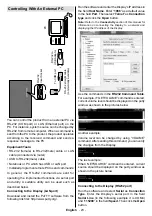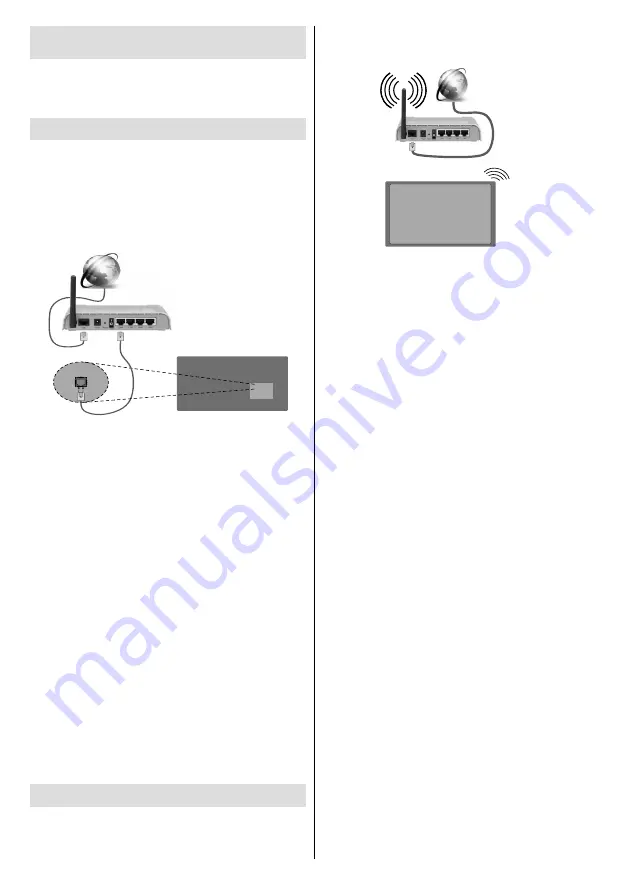
English
- 18 -
Connectivity
To configure wired or wireless settings please refer
to the
Network/Internet Settings
section in the
System>Settings
menu.
Wired Connectivity
To Connect to a Wired Network
•
You must have a modem/router connected to an
active broadband connection.
• Connect your Display to your modem/router via an
ethernet cable. There is a LAN port at the rear (back)
of your Display.
Broadband ISP connection
LAN (ethernet) cable
LAN input on the rear
side of the Display
Configuring Wired Device Settings
Network Type
The
Network Type
can be selected as
Wired
Device,
Wireless Device
or
Disabled
, in accordance with the
active connection to the Display. Select this as
Wired
Device
if you are connecting via an ethernet.
Internet Speed Test
Highlight
Internet Speed Test
and press the
OK
button. Display will check the internet connection
bandwidth and display the result when complete.
Advanced Settings
Highlight
Advanced
Settings
and press the
OK
but-
ton. On the next screen you can change the IP and
DNS settings of the Display. Highlight the desired one
and press Left or Right button to change the setting
from
Automatic
to
Manual
. Now you can enter the
Manual IP
and / or
Manual DNS
values. Select the
related item in the drop down menu and enter the
new values using the numeric buttons on the remote.
Press the
OK
button to save settings when complete.
Wireless Connectivity
To Connect to a Wireless Network
The Display cannot connect to the networks with a
hidden SSID (wireless network name). To make your
modem’s SSID visible, you should change your SSID
settings via the modem’s software.
Broadband
ISP
connection
•
A Wireless-N router (IEEE 802.11a/b/g/n) with
simultaneous 2.4 and 5 GHz bands is designed
to increase bandwidth. These are optimized for
smoother and faster HD video streaming, file
transfers and wireless gaming.
• The frequency and channel differ depending on
the area.
• The transmission speed differs depending on the
distance and number of obstructions between the
transmission products, the configuration of these
products, the radio wave conditions, the line traffic
and the products that you use. The transmission may
also be cut off or may get disconnected depending
on the radio wave conditions, DECT phones or any
other WiFi 11b appliances. The standard values of
the transmission speed are the theoretical maximum
values for the wireless standards. They are not the
actual speeds of data transmission.
• The location where the transmission is most effective
differs depending on the usage environment.
• The Wireless feature of the Display supports 802.11
a,b,g & n type modems. It is highly recommended
that you should use the IEEE 802.11n communication
protocol in order to avoid any possible problems while
watching videos.
• You must change your modem’s SSID when there are
any other modems around with the same SSID. You
can encounter connection problems otherwise. Use
a wired connection if you experience problems with a
wireless connection.
Configuring Wireless Device Settings
Open the
Network/Internet Settings
menu and select
Network Type
as
Wireless Device
to start connection
process.
The Display will scan the wireless networks automatically.
A list of available networks will be displayed. Please
select your desired network from the list.
Note:
If the modem supports N mode, you should set N
mode settings.